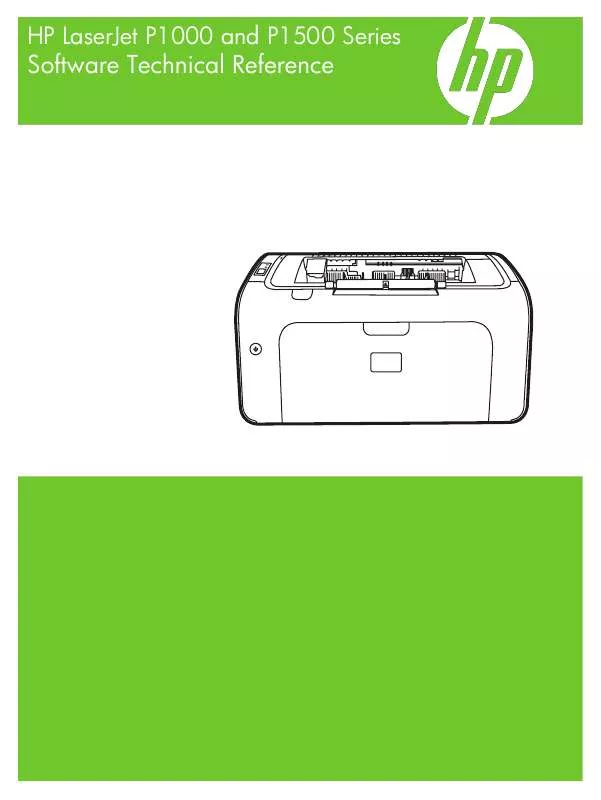User manual COMPAQ P1500 TECHNICAL REFERENCE
Lastmanuals offers a socially driven service of sharing, storing and searching manuals related to use of hardware and software : user guide, owner's manual, quick start guide, technical datasheets... DON'T FORGET : ALWAYS READ THE USER GUIDE BEFORE BUYING !!!
If this document matches the user guide, instructions manual or user manual, feature sets, schematics you are looking for, download it now. Lastmanuals provides you a fast and easy access to the user manual COMPAQ P1500. We hope that this COMPAQ P1500 user guide will be useful to you.
Lastmanuals help download the user guide COMPAQ P1500.
Manual abstract: user guide COMPAQ P1500TECHNICAL REFERENCE
Detailed instructions for use are in the User's Guide.
[. . . ] HP LaserJet P1000 and P1500 Series Software Technical Reference
HP LaserJet P1000 and P1500 Series printer
Software Technical Reference
Copyright and License © 2007 Copyright Hewlett-Packard Development Company, L. P. Reproduction, adaptation, or translation without prior written permission is prohibited, except as allowed under the copyright laws. The information contained herein is subject to change without notice. The only warranties for HP products and services are set forth in the express warranty statements accompanying such products and services. [. . . ] The HP LaserJet P1505n printer can connect to a LAN through an internal HP network port.
HP recommends that you install the software before connecting the product to the computer (softwarefirst installation). However, if the product is already connected to the computer, you can install the software by using the Plug-n-Play method or by using the Add Printer Wizard. For more information, see Plug-n-Play on page 66 and Add Printer Wizard on page 66.
Windows installation for direct connections
Use the following instructions to install the product software on a computer that is running Windows 2000 or Windows XP. NOTE: Set up and turn on the product before installing the printing-system software. Do not connect the product to the computer until the software installation program prompts you to do so. NOTE: You must have administrator privileges to install the printing-system software on Windows 2000 or Windows XP. Close all of the programs that are open on the computer. Insert the HP LaserJet P1000 and P1500 Series printing-system software CD into the CD-ROM drive. NOTE: If your CD does not start automatically, click Start, click Run, and then browse to and double-click the Setup. exe file in the root directory of the CD. Click Next and follow the onscreen prompts until the installation is completed. For more information, see Installing the software before the printer is connected to the computer on page 35
Setting up Windows sharing (peer-to-peer networking)
NOTE: This section describes procedures for sharing a product using Microsoft Windows Sharing (peer-to-peer networking). Peer-to-peer networking is a feature of Microsoft operating systems, not of HP print drivers. If these procedures are not successful, or for more information about peer-to-peer networking procedures, contact Microsoft at the following Web site: http://www. microsoft. com. This section contains instructions for using Windows sharing to make the product available to network users when the product is directly connected to a host computer. NOTE: Using Windows sharing, the person using the computer directly connected to the product can allow other users on the network to print to the product. When the product is shared, install the printer drivers on all of the computers that you want to print to the product.
62
Chapter 3 Install Windows printing-system components
ENWW
When you have set up the host computer to share your product, you must also configure the client computers. Perform the following steps at the computers of all other network users who want to print to the product. Setting up the host computer running Windows 2000 At the computer that is directly connected to the product, perform the following steps: 1. Click Start, click Settings, and then click Printers. In the printer list, right-click the icon for your HP LaserJet P1000 or P1500 Series printer, and then click Sharing. On the Sharing tab, click the Share As option button, and then type a name for the product in the Share Name field. Click OK.
Setting up the host computer running Windows XP At the computer that is directly connected to the product, perform the following steps: 1. [. . . ] Figure 5-17 HP EWS Settings tab
Networking
Use the Networking tab to view and change settings for the network connection and communication with the device. The following pages are available: IPv4 Configuration IPv6 Configuration Advanced Bonjour Password SNMP Network Summary
ENWW
HP Embedded Web Server (EWS, network-ready models only) 123
IPv4 Configuration
Figure 5-18 HP EWS IPv4 Configuration page
IPv6 Configuration
Figure 5-19 HP EWS IPv6 Configuration page
124 Chapter 5 Macintosh software and utilities
ENWW
Advanced
Use the Advanced page to configure the enabled settings and other settings, such as link speed, for the device. Figure 5-20 HP EWS Advanced page
Bonjour
Use the Bonjour page to enable or disable the Bonjour settings for the device. Figure 5-21 HP EWS Bonjour page
ENWW
HP Embedded Web Server (EWS, network-ready models only) 125
Password
Use this page to set or change the administrator password. [. . . ]
DISCLAIMER TO DOWNLOAD THE USER GUIDE COMPAQ P1500 Lastmanuals offers a socially driven service of sharing, storing and searching manuals related to use of hardware and software : user guide, owner's manual, quick start guide, technical datasheets...manual COMPAQ P1500