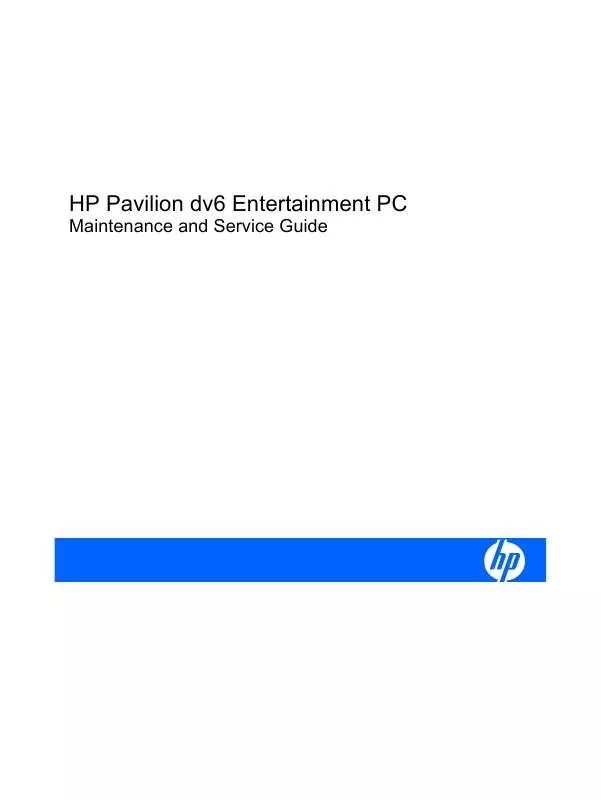User manual COMPAQ PAVILION DV6 ENTERTAINMENT PC MAINTENANCE AND SERVICE GUIDE
Lastmanuals offers a socially driven service of sharing, storing and searching manuals related to use of hardware and software : user guide, owner's manual, quick start guide, technical datasheets... DON'T FORGET : ALWAYS READ THE USER GUIDE BEFORE BUYING !!!
If this document matches the user guide, instructions manual or user manual, feature sets, schematics you are looking for, download it now. Lastmanuals provides you a fast and easy access to the user manual COMPAQ PAVILION DV6 ENTERTAINMENT PC. We hope that this COMPAQ PAVILION DV6 ENTERTAINMENT PC user guide will be useful to you.
Lastmanuals help download the user guide COMPAQ PAVILION DV6 ENTERTAINMENT PC.
Manual abstract: user guide COMPAQ PAVILION DV6 ENTERTAINMENT PCMAINTENANCE AND SERVICE GUIDE
Detailed instructions for use are in the User's Guide.
[. . . ] HP Pavilion dv6 Entertainment PC
Maintenance and Service Guide
© Copyright 2008, 2009 Hewlett-Packard Development Company, L. P. ATI Mobility Radeon is a registered trademark of Advanced Micro Devices, Inc. Bluetooth is a trademark owned by its proprietor and used by HewlettPackard Company under license. Intel, Celeron, Core, and Pentium are trademarks of Intel Corporation in the U. S. [. . . ] 9.
Lift the rear edge (1) of the keyboard . Slide the keyboard (2) back until the keyboard connector on the system board is accessible.
78
Chapter 4 Removal and replacement procedures
10. Release the zero insertion force (ZIF) connector (1) to which the keyboard cable is connected and disconnect the cable (2) from the system board.
11. Disconnect the power button board cable (1) from the low insertion force (LIF) connector on the system board. Disconnect the LED board cable (2) from the LIF connector on the system board.
14. Reverse this procedure to install the switch cover and keyboard.
Component replacement procedures
79
Power button board
Description Power button board for computers with discrete graphics subsystem memory (includes cable) Power button board for computers with UMA graphics subsystem memory (includes cable) Spare part number 512835001 512834-001
Before removing the power button board, follow these steps: 1. If you are unsure whether the computer is off or in Hibernation, turn the computer on, and then shut it down through the operating system. Disconnect all external devices connected to the computer. Disconnect the power from the computer by first unplugging the power cord from the AC outlet and then unplugging the AC Adapter from the computer. Remove the battery (see Battery on page 59). Remove the switch cover and keyboard (see Switch cover and keyboard on page 76).
Remove the power button board: 1. Turn the switch cover upside down with the front toward you. Remove the Phillips PM2. 5×4. 0 screw (1) that secures the power button board to the switch cover. Remove the power button board (2) and cable.
Reverse this procedure to install the power button board.
80
Chapter 4 Removal and replacement procedures
Display assembly
NOTE: The display assembly includes a webcam, 2 microphones, and 2 wireless antenna transceivers and cables.
Description 15. 6-inch WXGA BrightView display assembly, Onyx 15. 6-inch WXGA BrightView display assembly with low light VGA webcam, Moonlight White (replaced by 571743-001) 15. 6-inch WXGA BrightView display assembly with standard VGA webcam and 2 microphones, Moonlight White (replaces 517862-001) 15. 6-inch WXGA BrightView display assembly with low light VGA webcam, Espresso Black (replaced by 571745-001) 15. 6-inch WXGA BrightView display assembly with webcam and 2 microphones, Espresso Black (replaces 518776-001) 15. 6-inch WXGA AntiGlare display assembly, Moonlight White (replaced by 571744001) 15. 6-inch WXGA AntiGlare display assembly, Moonlight White (replaces 518775-001) 15. 6-inch WXGA AntiGlare display assembly with low light VGA webcam, Espresso Black (replaced by 571746-001) 15. 6-inch WXGA AntiGlare display assembly with standard VGA webcam, Espresso Black (replaces 518777001) 16. 0-inch WXGA BrightView display assembly, Onyx 16. 0-inch WXGA BrightView display assembly with low light VGA webcam , Moonlight White (replaced by 571738001) 16. 0-inch WXGA BrightView display assembly with standard VGA webcam, Moonlight White (replaces 512357-001) 16. 0-inch WXGA BrightView display assembly with low light VGA webcam, Espresso Black (replaced by 571740001) 16. 0-inch WXGA BrightView display assembly with standard VGA webcam, Espresso Black (replaces 518771001) 16. 0-inch WXGA AntiGlare display assembly, Onyx 16. 0-inch WXGA AntiGlare display assembly with low light VGA webcam, Moonlight White (replaced by 571739001) 16. 0-inch WXGA AntiGlare display assembly with standard VGA webcam, Moonlight White (replaces 512358-001) 16. 0-inch WXGA AntiGlare display assembly with low light VGA webcam, Espresso Black (replaced by 571741001) 16. 0-inch WXGA AntiGlare display assembly with standard VGA webcam, Espresso Black (replaces 518772001) Spare part number 511867-001 517862-001 571743-001 518776-001 571745-001 518775-001 571744001 518777001 571746-001 511865001 512357-001 571738001 518771001 571740001 511866001 512358-001 571739001 518772001 571741001
Component replacement procedures
81
Before removing the display assembly, follow these steps: 1. If you are unsure whether the computer is off or in Hibernation, turn the computer on, and then shut it down through the operating system. Disconnect all external devices connected to the computer. Disconnect the power from the computer by first unplugging the power cord from the AC outlet and then unplugging the AC adapter from the computer. Remove the battery (see Battery on page 59). Disconnect the wireless antenna cables from the WLAN module (see WLAN module on page 72). Remove the switch cover and keyboard (see Switch cover and keyboard on page 76).
Remove the display assembly: 1. Disconnect the display panel cable (1) and the webcam/microphone cable (2) from the system board. Remove the WLAN antenna cables from the clip (3) built into the top cover.
CAUTION: Support the display assembly when removing the following screws. [. . . ] For disposal or recycling information, contact your local authorities, or see the Electronic Industries Alliance (EIA) Web site at http://www. eiae. org. This section provides disassembly instructions for the display assembly. The display assembly must be disassembled to gain access to the backlight (1) and the liquid crystal display (LCD) panel (2).
NOTE: The procedures provided in this chapter are general disassembly instructions. Specific details, such as screw sizes, quantities, and locations, and component shapes and sizes, can vary from one computer model to another.
Battery 157
Perform the following steps to disassemble the display assembly: 1. [. . . ]
DISCLAIMER TO DOWNLOAD THE USER GUIDE COMPAQ PAVILION DV6 ENTERTAINMENT PC Lastmanuals offers a socially driven service of sharing, storing and searching manuals related to use of hardware and software : user guide, owner's manual, quick start guide, technical datasheets...manual COMPAQ PAVILION DV6 ENTERTAINMENT PC