User manual COMPAQ PHOTOSMART 1000
Lastmanuals offers a socially driven service of sharing, storing and searching manuals related to use of hardware and software : user guide, owner's manual, quick start guide, technical datasheets... DON'T FORGET : ALWAYS READ THE USER GUIDE BEFORE BUYING !!!
If this document matches the user guide, instructions manual or user manual, feature sets, schematics you are looking for, download it now. Lastmanuals provides you a fast and easy access to the user manual COMPAQ PHOTOSMART 1000. We hope that this COMPAQ PHOTOSMART 1000 user guide will be useful to you.
Lastmanuals help download the user guide COMPAQ PHOTOSMART 1000.
You may also download the following manuals related to this product:
Manual abstract: user guide COMPAQ PHOTOSMART 1000
Detailed instructions for use are in the User's Guide.
[. . . ] hp photosmart 1000
knowledge
user's guide
© Copyright 2000 Hewlett-Packard Company All rights are reserved. No part of this document may be photocopied, reproduced, or translated to another language without the prior written consent of Hewlett-Packard Company. The information contained in this document is subject to change without notice. Hewlett-Packard shall not be liable for errors contained herein or for consequential damages in connection with the furnishing, performance, or use of this material. [. . . ] 8.
Tablet if you want to bind your document along the top (like a calendar). Book if you want to bind your document on the left (like a book).
Select Manual. When the first side of your document finishes printing, remove the paper from the output tray. Follow the instructions on the screen to determine how to place the paper into the paper tray. On your computer screen, click Continue.
52
www. hp. com/photosmart
Chapter 5
Your printer allows you to save directly from a memory card to your computer and also includes an infrared port that can access and save information sent to it by a digital camera.
Note:
Saving photos
Your digital camera must use HP JetSend to transfer information via infrared. Refer to your digital camera documentation to see if your digital camera uses HP JetSend.
Saving from a memory card
Saving directly from a memory card is as easy as: inserting the memory card into the printer, choosing the photos you want to save, and pressing Save. For more information on inserting the memory card, see "Inserting a memory card" on page 21. For more information on: · · Deciding which photos to save, see "Deciding which photos to print" on page 26. Choosing the photos on the printer's front panel, see"Choosing photos on the printer's front panel" on page 28.
Choose Photos button Save button
www. hp. com/photosmart
53
hp photosmart 1000 color printer user's guide
Saving photos from a memory card to your Windows PC
You can save photos directly from your memory card to your Windows PC. You can use the HP PhotoSmart Save Utility or you can use Windows Explorer or My Computer to drag and drop files from the memory card to a location on your computer's hard drive. If you need more information, see "Choosing photos on the printer's front panel" on page 28.
Note: Save button
If you selected to save ALL PHOTOS, the printer will automatically save all files on the memory card, including non-photo files (such as audio files).
2.
On the printer front panel, press Save. A new sub-folder is automatically created using the current date and time for its name. This sub-folder is located in C:\My Documents\My Pictures.
Note:
If you are using Windows 2000 the sub-folder is located in
C:\Documents and Settings\<your username>\My Documents\My Pictures.
54
www. hp. com/photosmart
Saving photos from a memory card to your Windows PC
3.
If you want to save your photos in a different location: · · Click and select the location.
Click here to save your photos in a different folder on your computer's hard drive
De-select In new sub-folder if you do not want to create a sub-folder. If you leave this option selected, a new folder will be created within the folder you chose in the Save my photos to field. If you do not make any selections within one minute, the Save dialog box automatically closes and the photos are saved to the specified location.
4.
Click Start.
Note:
To save non-photo files: · If you want to save all files, including non-photo files (such as audio files), from a memory card using the front panel, choose ALL PHOTOS when you are selecting the photos you want to save. The non-photo files are automatically saved along with the photo files. If you need more information on how to select photos using the front panel, see "Choosing photos on the printer's front panel" on page 28. If you only want to save specific files (such as one photo and one non-photo file), access the memory card directly using Windows Explorer or My Computer.
·
www. hp. com/photosmart
55
hp photosmart 1000 color printer user's guide
Saving photos from a memory card to your Macintosh
You can save photos directly from a memory card to your Macintosh. You can use the HP PhotoSmart Photo Saver or you can use Finder to drag and drop files from the memory card to a location on your computer's hard drive. If you need more information, see "Choosing photos on the printer's front panel" on page 28.
Note: Save button
If you selected to save ALL PHOTOS, you will automatically save all photo files on the memory card. Supported photo formats include the following extensions--jpg, jpe, tif, mpg, and avi. If you want to save all the files saved on the memory card, access the memory card directly from the desktop.
2.
On the printer front panel, press Save. [. . . ] The cable should be 9 feet (3 meters) or shorter. This cable is available where you purchased your printer or at most computer supply stores, and must be purchased separately.
You will need a USB cable to connect the HP PhotoSmart printer to your computer's USB port. This cable is available where you purchased your printer or at most computer supply stores, and must be purchased separately.
www. hp. com/photosmart
97
hp photosmart 1000 color printer user's guide
System requirements
Component
Operating system Processor RAM Free disk space Video display CD-ROM
Recommended Windows 95, 98, Me, NT 4. 0, 2000 Pentium 233 MHz 64128 MB 200500 MB 800x600, 16-bit or higher 4x or better
98
www. hp. com/photosmart
Connecting the printer to your Windows PC
Connecting the printer
To. . . Connect the printer with a parallel cable Follow these steps. . . [. . . ]
DISCLAIMER TO DOWNLOAD THE USER GUIDE COMPAQ PHOTOSMART 1000 Lastmanuals offers a socially driven service of sharing, storing and searching manuals related to use of hardware and software : user guide, owner's manual, quick start guide, technical datasheets...manual COMPAQ PHOTOSMART 1000

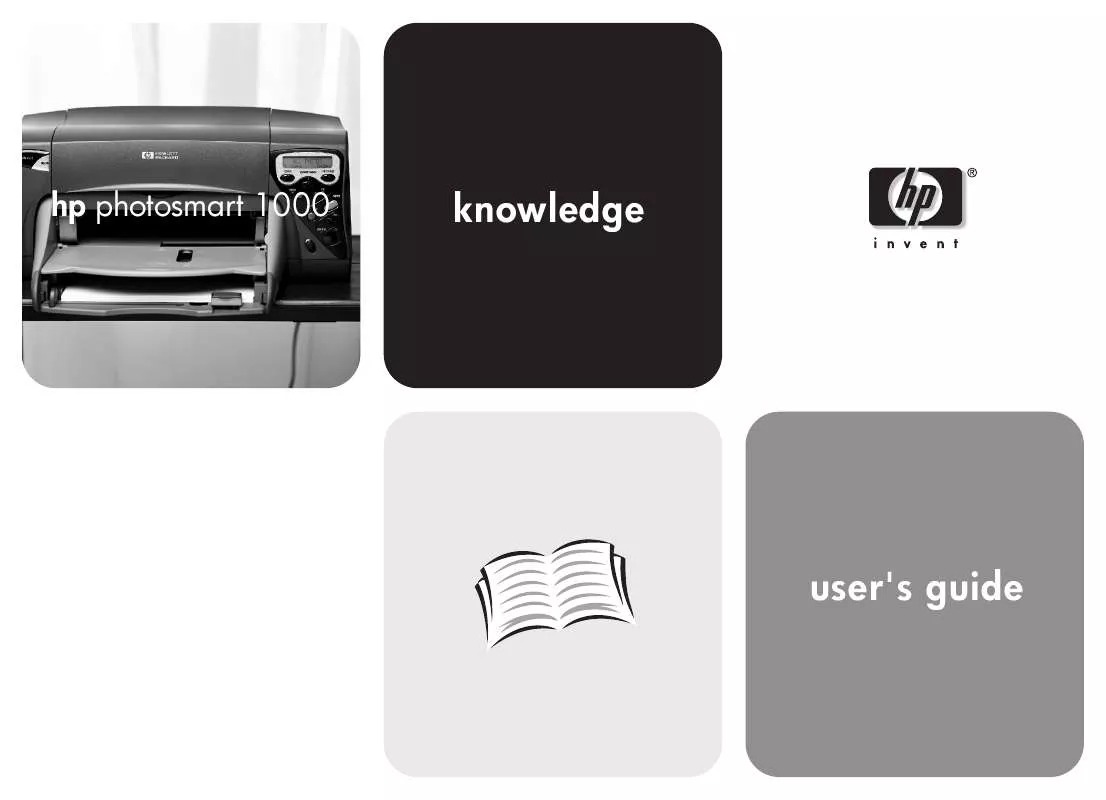
 COMPAQ PHOTOSMART 1000 QUICK START (1869 ko)
COMPAQ PHOTOSMART 1000 QUICK START (1869 ko)
 COMPAQ PHOTOSMART 1000 SOFTWARE INSTALLATION (108 ko)
COMPAQ PHOTOSMART 1000 SOFTWARE INSTALLATION (108 ko)
