User manual COMPAQ PHOTOSMART 140 BASICS GUIDE
Lastmanuals offers a socially driven service of sharing, storing and searching manuals related to use of hardware and software : user guide, owner's manual, quick start guide, technical datasheets... DON'T FORGET : ALWAYS READ THE USER GUIDE BEFORE BUYING !!!
If this document matches the user guide, instructions manual or user manual, feature sets, schematics you are looking for, download it now. Lastmanuals provides you a fast and easy access to the user manual COMPAQ PHOTOSMART 140. We hope that this COMPAQ PHOTOSMART 140 user guide will be useful to you.
Lastmanuals help download the user guide COMPAQ PHOTOSMART 140.
You may also download the following manuals related to this product:
Manual abstract: user guide COMPAQ PHOTOSMART 140BASICS GUIDE
Detailed instructions for use are in the User's Guide.
[. . . ] hp photosmart 140 series
basics guide
© Copyright 2003 Hewlett-Packard Company All rights are reserved. No part of this document may be photocopied, reproduced, or translated to another language without the prior written consent of Hewlett-Packard Company. The information contained in this document is subject to change without notice. Hewlett-Packard shall not be liable for errors contained herein or for consequential damages in connection with the furnishing, performance, or use of this material. [. . . ] The index number of the selected photo appears in the Selected Photos section at the bottom of the printer's LCD screen. 5 Press the SELECT PHOTOS or button until the index number of the next photo you want to select appears in the Text Message section at the top of the printer's LCD screen. Press the OK button to select the photo. The index number of the selected photo appears at the end of the list of index numbers in the Selected Photos section at the bottom of the printer's LCD screen.
3
6
To select additional photos, repeat Step 5. Note: The Selected Photos section of the printer's LCD screen can only display two rows of index numbers at a time. If you select more index numbers than will fit on the printer's LCD screen, the numbers at the
basics guide
25
chapter 2
beginning of the list move off the LCD screen. To indicate that there are additional index numbers that are currently hidden from view, two hyphens appear at the beginning of the list.
select a continuous range of photos
There are two ways to select a continuous range of photos, depending on whether any other photos are currently selected. To select a range of photos when no photos have been selected: 1 Insert a memory card into the printer's memory card slot. For more information, see insert a memory card on page 18. appears on the printer's LCD screen. 2 If you already printed a photo index, press the CANCEL button. To print a photo index, load paper in the paper tray and press the OK or PRINT button. For more information, see print a photo index on page 22. When the message SELECT:# appears on the printer's LCD screen, press the button until SELECT:RANGE appears on the printer's LCD SELECT PHOTOS screen. The message SELECT:#__ FIRST IN RANGE appears on the printer's LCD screen.
3
4
Press the SELECT PHOTOS or button until the index number of the first photo in the range appears on the printer's LCD screen. The message SELECT:#__ LAST IN RANGE appears on the printer's LCD screen.
26
hp photosmart 140 series
print from a memory card
5
Press the SELECT PHOTOS or button until the index number of the last photo in the range appears on the printer's LCD screen. The selected range of photos appears in the Selected Photos section at the bottom of the printer's LCD screen. The message SELECT:#__ appears in the Text Message section at the top of the printer's LCD screen.
6
If you like, you can select additional photos or ranges of photos for printing. Note: Once you select a single photo or range of photos, the SELECT:RANGE option will no longer appear.
To select a range of photos if one or more photos have already been selected: 1 Press the SELECT PHOTOS or button until the index number of the first photo in the range appears in the Text Message section at the top of the printer's LCD screen. For example, if you want photo number 12 to be the first in the range, scroll through the index numbers until the message SELECT:#12 is displayed. Press and hold the OK button for two seconds. The selected index number appears in the Selected Photos section at the bottom of the printer's LCD screen with a hyphen after it.
2
3
Press the SELECT PHOTOS button until the index number of the last photo in the range appears in the Text Message section at the top of the printer's LCD screen. [. . . ] try the following: · If you have a paper jam, see the instructions for clearing a paper jam on page 46. · Insert the photo paper as far as it will go into the paper tray. · Load one sheet of photo paper at a time.
error messages
Before contacting HP support, read this section for troubleshooting tips or go to the online support services at www. hp. com/support.
Message
PAPER JAM. CLEAR JAM THEN PRESS OK.
Possible cause
The paper jammed while printing.
Solution
Clear the paper jam. [. . . ]
DISCLAIMER TO DOWNLOAD THE USER GUIDE COMPAQ PHOTOSMART 140 Lastmanuals offers a socially driven service of sharing, storing and searching manuals related to use of hardware and software : user guide, owner's manual, quick start guide, technical datasheets...manual COMPAQ PHOTOSMART 140

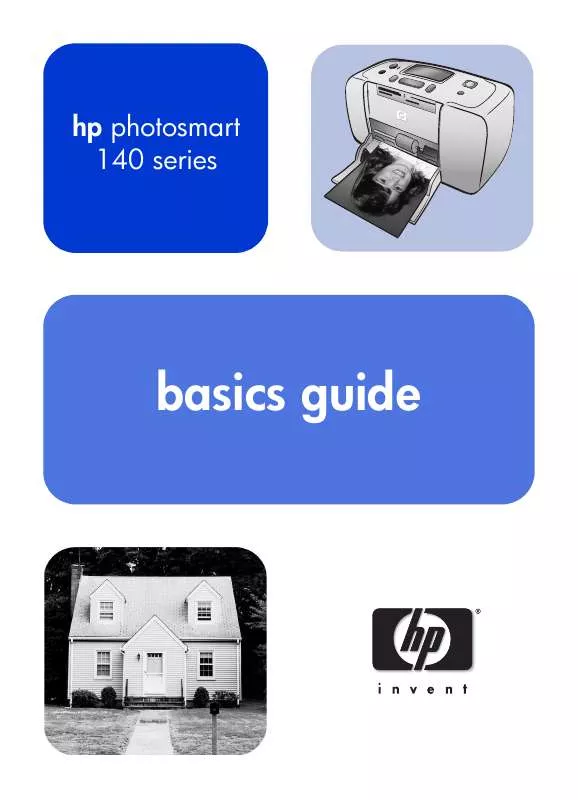
 COMPAQ PHOTOSMART 140 SETUP GUIDE (1535 ko)
COMPAQ PHOTOSMART 140 SETUP GUIDE (1535 ko)
 COMPAQ PHOTOSMART 140 REFERENCE GUIDE (2396 ko)
COMPAQ PHOTOSMART 140 REFERENCE GUIDE (2396 ko)
