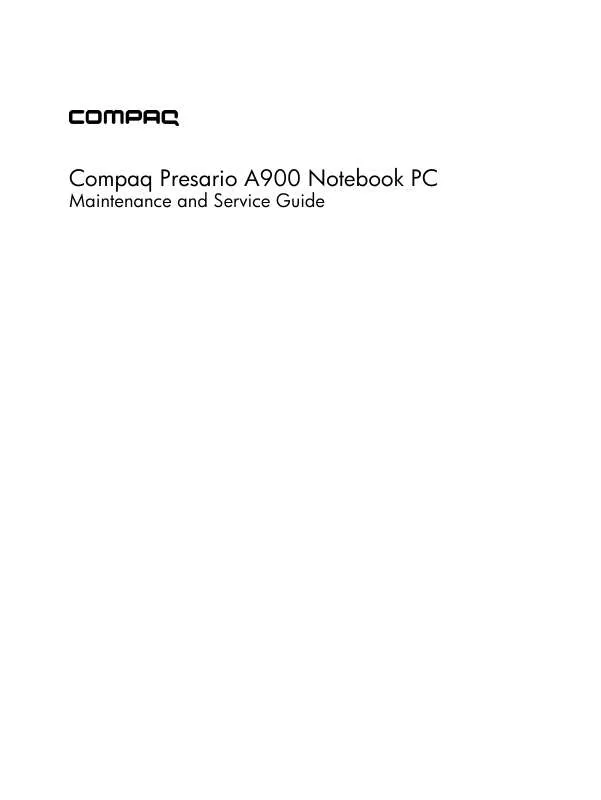User manual COMPAQ PRESARIO A900 MAINTENANCE AND SERVICE GUIDE
Lastmanuals offers a socially driven service of sharing, storing and searching manuals related to use of hardware and software : user guide, owner's manual, quick start guide, technical datasheets... DON'T FORGET : ALWAYS READ THE USER GUIDE BEFORE BUYING !!!
If this document matches the user guide, instructions manual or user manual, feature sets, schematics you are looking for, download it now. Lastmanuals provides you a fast and easy access to the user manual COMPAQ PRESARIO A900. We hope that this COMPAQ PRESARIO A900 user guide will be useful to you.
Lastmanuals help download the user guide COMPAQ PRESARIO A900.
Manual abstract: user guide COMPAQ PRESARIO A900MAINTENANCE AND SERVICE GUIDE
Detailed instructions for use are in the User's Guide.
[. . . ] Compaq Presario A900 Notebook PC
Maintenance and Service Guide
© Copyright 2007 Hewlett-Packard Development Company, L. P. Intel, Celeron, and Core are trademarks or registered trademarks of Intel Corporation or its subsidiaries in the United States and other countries. Microsoft, Windows, and Windows Vista are either trademarks or registered trademarks of Microsoft Corporation in the United States and/or other countries. SD Logo is a trademark of its proprietor. [. . . ] Disconnect the power from the computer by first unplugging the power cord from the AC outlet and then unplugging the AC adapter from the computer. Remove the battery (see Battery on page 34).
Remove the optical drive: 1. Position the computer with the left side toward you. Remove the Phillips PM2. 5×9. 0 screw (1) that secures the optical drive to the computer. Insert a thin tool, such as a paper clip (2), into the release access. (The optical drive disc tray is partially ejected from the optical drive. )
44
Chapter 4 Removal and replacement procedures
4.
Use the disc tray frame to slide the optical drive (3) out of the computer.
5. 7.
If it is necessary to replace the optical drive bracket, position the optical drive with the rear toward you. Remove the two Phillips PM2. 0×4. 0 screws (1) that secure the optical drive bracket to the optical drive. Remove the optical drive bracket (2).
Reverse this procedure to reassemble and install an optical drive.
Component replacement procedures
45
Switch cover and keyboard
Description Switch cover (includes wireless button board and cable, power button board and cable, and num lock LED board and cable) Spare part number 462399-001
For use in: Denmark, Finland, and Norway France French Canada Germany Italy The Netherlands
Spare part number 462383-DH1 462383-051 462383-121 462383-041 462383-061 462383-B31
For use in: Saudi Arabia Spain Turkey The United Kingdom The United States
Spare part number 462383-171 462383-071 462383-141 462383-031 462383-001
Before removing the switch cover and keyboard, follow these steps: 1. If you are unsure whether the computer is off or in Hibernation, turn the computer on, and then shut it down through the operating system. Disconnect all external devices connected to the computer. Disconnect the power from the computer by first unplugging the power cord from the AC outlet and then unplugging the AC adapter from the computer. Remove the battery (see Battery on page 34).
46
Chapter 4 Removal and replacement procedures
Remove the switch cover and keyboard: 1. Remove the following: (1) Four Phillips PM2. 5×9. 0 screws that secure the switch cover to the computer (2) One Phillips PM2. 5×9. 0 screw that secures the keyboard to the computer (3) Six Phillips PM2. 5×5. 0 screws that secure the switch cover to the computer
2. 5.
Turn the computer right-side up, with the front toward you. Lift the left and right sides (1) of the switch cover until it disengages from the computer. Release the switch cover (2) by sliding it back until it rests on the display bezel.
Component replacement procedures
47
6.
Remove the three Phillips PM2. 0×4. 0 screws that secure the keyboard to the computer.
7. 8.
Lift the rear edge of the keyboard (1) until it rests at angle. Release the keyboard (2) by sliding it back until it rests on the switch cover and display bezel.
9.
Release the zero insertion force (ZIF) connector (1) to which the keyboard cable is attached, and then disconnect the keyboard cable (2).
48
Chapter 4 Removal and replacement procedures
10. Release the ZIF connector (1) to which the LED board cable is attached, and then disconnect the LED board cable (2).
12. Reverse this procedure to install the switch cover and keyboard.
Component replacement procedures
49
Display assembly
Description 17. 0-inch, WXGA+BrightView display assembly (includes 3 WLAN antenna transceivers and cables, camera module and cable, microphones and cables, and logo) Spare part number 462319-001
Before removing the display assembly, follow these steps: 1. If you are unsure whether the computer is off or in Hibernation, turn the computer on, and then shut it down through the operating system. [. . . ] For disposal or recycling information, contact your local authorities, or see the Electronic Industries Alliance (EIA) Web site at http://www. eiae. org. This section provides disassembly instructions for the display assembly. The display assembly must be disassembled to gain access to the backlight (1) and the liquid crystal display (LCD) panel (2).
NOTE: The procedures provided in this appendix are general disassembly instructions. Specific details, such as screw sizes, quantities, and locations, and component shapes and sizes, can vary from one computer model to another.
Battery 111
Perform the following steps to disassemble the display assembly: 1. [. . . ]
DISCLAIMER TO DOWNLOAD THE USER GUIDE COMPAQ PRESARIO A900 Lastmanuals offers a socially driven service of sharing, storing and searching manuals related to use of hardware and software : user guide, owner's manual, quick start guide, technical datasheets...manual COMPAQ PRESARIO A900