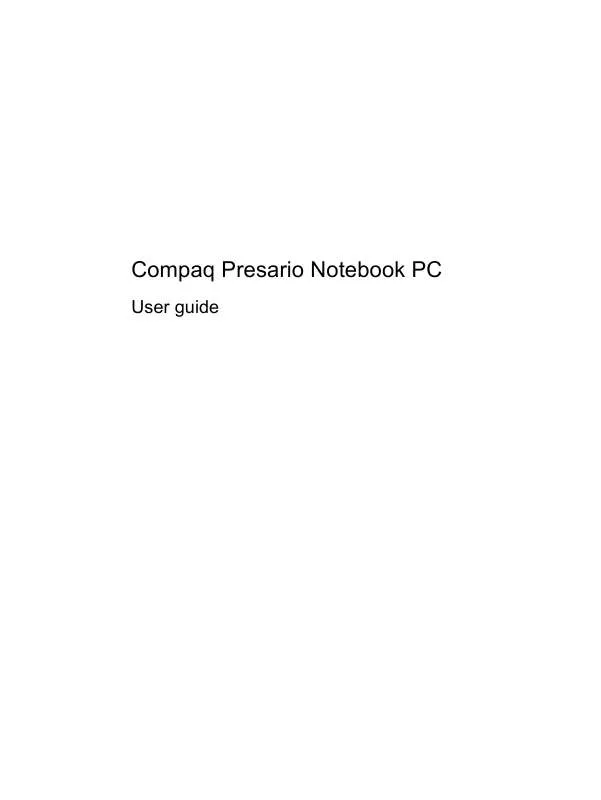User manual COMPAQ PRESARIO NOTEBOOK PC
Lastmanuals offers a socially driven service of sharing, storing and searching manuals related to use of hardware and software : user guide, owner's manual, quick start guide, technical datasheets... DON'T FORGET : ALWAYS READ THE USER GUIDE BEFORE BUYING !!!
If this document matches the user guide, instructions manual or user manual, feature sets, schematics you are looking for, download it now. Lastmanuals provides you a fast and easy access to the user manual COMPAQ PRESARIO NOTEBOOK PC. We hope that this COMPAQ PRESARIO NOTEBOOK PC user guide will be useful to you.
Lastmanuals help download the user guide COMPAQ PRESARIO NOTEBOOK PC.
Manual abstract: user guide COMPAQ PRESARIO NOTEBOOK PC
Detailed instructions for use are in the User's Guide.
[. . . ] Compaq Presario Notebook PC
User guide
© Copyright 2010 Hewlett-Packard Development Company, L. P. Bluetooth is a trademark owned by its proprietor and used by Hewlett-Packard Company under license. SD Logo is a trademark of its proprietor. registered trademarks of Microsoft Corporation. [. . . ] Preinstalled CyberLink YouCam software provides new features that expand the webcam experience. To access the webcam and CyberLink YouCam software, select Start > All Programs > CyberLink YouCam > CyberLink YouCam. NOTE: The first time you access the YouCam software, you may experience a brief delay as the software loads. Using YouCam as your webcam software enables you to experiment with the following features: Video--Record and play back webcam video. You can also e-mail or upload video to YouTube, using the icon on the software interface. Streaming video--When you open your instant message program, YouCam displays a floating toolbar that lets you add graphic effects. Special effects--Add frames, filters, and emoticons to your snapshots and video. Snapshots--Take single frame or "burst" webcam shots in rapid succession. Connect--E-mail photos and video using the icon on the software interface.
NOTE: For details about using webcam software, refer to the software manufacturer's instructions, which may be provided with the software, on disc, or on the manufacturer's Web site.
Webcam tips
For optimum performance, observe the following guidelines while using the webcam: Be sure that you have the latest version of an instant message program before starting a video conversation. The webcam may not work properly across some network firewalls. NOTE: If you are having trouble viewing or sending multimedia files to someone on another LAN or outside your network firewall, temporarily disable the firewall, perform the task you want to perform, and then reenable the firewall. Security may be compromised during the period that the firewall is disabled. To permanently resolve the problem, reconfigure the firewall as necessary, and adjust the policies and settings of other intrusion detection systems. Whenever possible, place bright light sources behind the camera and out of the picture area. For details about using your webcam, click the Help menu in the webcam software.
NOTE:
52
Chapter 4 Multimedia
Adjusting webcam properties
You can adjust webcam properties using the Properties dialog box, which is accessible from various programs that use the webcam, usually from a configuration, settings, or properties menu: Brightness--Controls the amount of light that is incorporated into the image. A higher brightness setting creates a brighter image; a lower brightness setting creates a darker image. Contrast--Controls the difference between lighter and darker areas on the image. A higher contrast setting intensifies the image; a lower contrast setting maintains more of the original information's dynamic range but leads to a flatter image. Hue--Controls the aspect of color that distinguishes it from another color (what makes a color red, green, or blue). Hue is distinct from saturation, which measures the intensity of the hue. Saturation--Controls the strength of color in the final image. A higher saturation setting creates a bolder image; a lower saturation setting creates a more subtle image. [. . . ] Follow the on-screen instructions.
Backing up your information 109
Performing a recovery
NOTE: You can recover only files that you have previously backed up. HP recommends that you use HP Recovery Manager to create a set of recovery discs (entire drive backup) as soon as you set up your computer. Recovery Manager software allows you to repair or restore the system if you experience system failure or instability. Recovery Manager works from recovery discs or from a dedicated recovery partition (select models only) on the hard drive. [. . . ]
DISCLAIMER TO DOWNLOAD THE USER GUIDE COMPAQ PRESARIO NOTEBOOK PC Lastmanuals offers a socially driven service of sharing, storing and searching manuals related to use of hardware and software : user guide, owner's manual, quick start guide, technical datasheets...manual COMPAQ PRESARIO NOTEBOOK PC