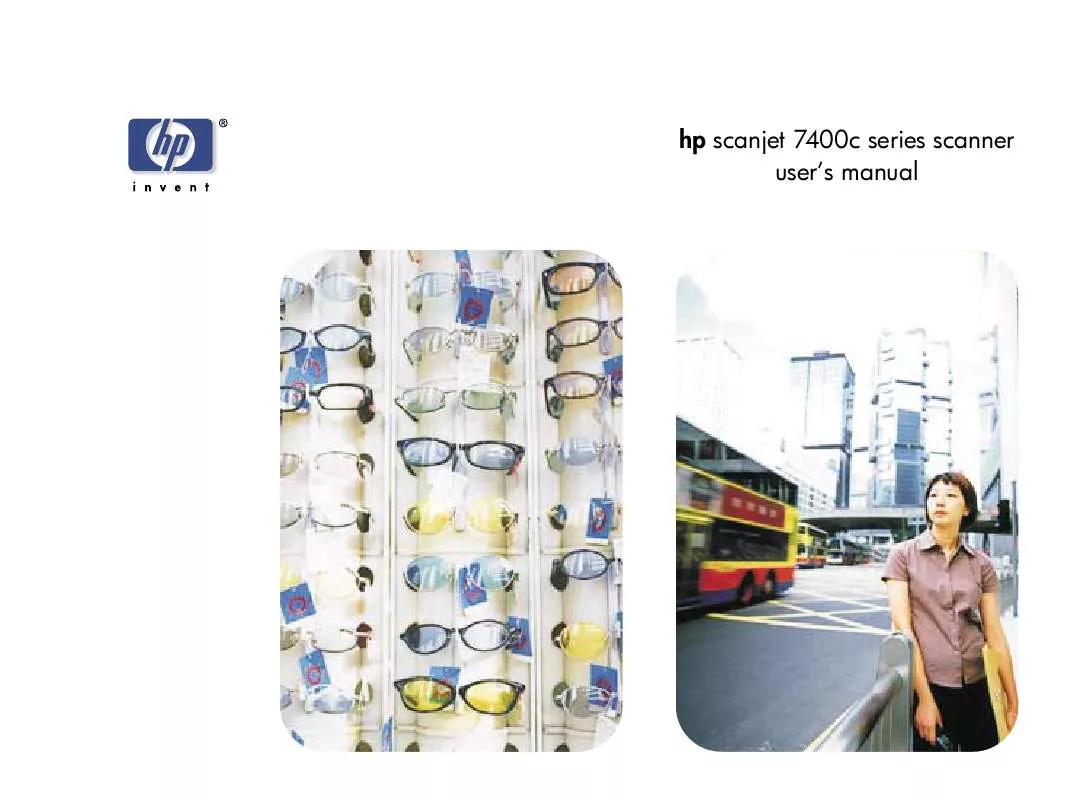User manual COMPAQ SCANJET 7400C
Lastmanuals offers a socially driven service of sharing, storing and searching manuals related to use of hardware and software : user guide, owner's manual, quick start guide, technical datasheets... DON'T FORGET : ALWAYS READ THE USER GUIDE BEFORE BUYING !!!
If this document matches the user guide, instructions manual or user manual, feature sets, schematics you are looking for, download it now. Lastmanuals provides you a fast and easy access to the user manual COMPAQ SCANJET 7400C. We hope that this COMPAQ SCANJET 7400C user guide will be useful to you.
Lastmanuals help download the user guide COMPAQ SCANJET 7400C.
Manual abstract: user guide COMPAQ SCANJET 7400C
Detailed instructions for use are in the User's Guide.
[. . . ] hp scanjet 7400c series scanner user's manual
2 Copyright information
© Copyright Hewlett-Packard Company 2000
Back to TOC Warranty
The information contained in this document is subject to change without notice. Hewlett-Packard makes no warranty of any kind with respect to this information. HEWLETT-PACKARD SPECIFICALLY DISCLAIMS THE IMPLIED WARRANTY OF MERCHANTABILITY AND FITNESS FOR A PARTICULAR PURPOSE. Hewlett-Packard shall not be liable for any direct, indirect, incidental, consequential, or other damage alleged in connection with the furnishing or use of this information. [. . . ] Program into which the text is placed must support this type of option. Eliminates column and other formatting and inserts any images in the text as closely as possible to where they were in the original.
q
Current OCR Language Allows you to choose the language the OCR program uses to check words it is processing in the item.
Back to TOC Controls tab options
The Controls tab of the Preferences dialog box controls the control range readout to use for scanning. The control range sets the amount of tonal resolution per color available for correction in the Adjust Exposure command and Adjust Black & White Threshold command. Using a larger number of bits for the control range results in greater control of compensation for exposure or threshold correction. Choose one of these options:
q
Scanning from HP PrecisionScan Pro
63
8-bit readout (0-255) -- sets the controls to use 8 bits of tonal resolution per color 10-bit readout (0-1023) -- sets the controls to use 10 bits of tonal resolution per color 12-bit readout (0-4095) -- sets the controls to use 12 bits of tonal resolution per color 16-bit readout (0-65535) -- sets the controls to use 16 bits of tonal resolution per color
q
q
q
64
Scanning from HP PrecisionScan Pro To scan from other programs
1 2
Back to TOC
Scanning from other programs
You can bring an image directly into an open file in one of your programs if the program supports TWAIN or the HP ScanJet Plug-in. Generally, the program is compliant if it has a command such as "Acquire, " "Scan, " or "Import New Object. " If you are unsure if the program is compliant or what the command is called, see the documentation for the program. When scanning from within a program that supports TWAIN or the HP ScanJet Plug-in, the HP PrecisionScan Pro software may start if the program allows it. If the HP PrecisionScan Pro software starts, you can make changes to the image as you normally would. If not, the image returns to the program immediately.
Start a scan from within the other program by choosing the Acquire (or similar) command. If the HP PrecisionScan Pro software opens and displays the preview image, create a selection area. You can crop the scan (if necessary), select the output type, and make optional adjustments as you normally would. See the appropriate sections in this chapter for instructions. When finished making changes to the scanned image, do one of the following to perform a final scan and place it in the program from which you started scanning:
q q
3
Tip
If your program does not support TWAIN or the HP ScanJet Plug-in, you can try to copy and paste or dragand-drop the image into the program. Or, save the image as a file and then place the file in the program.
On the Scan menu, click Return Image To. Click .
The image appears in the open program. If the image does not appear, the program might not accept the resolution or output type you selected. Rescan the image using the default settings the software sets for the image.
Back to TOC
65
4
Using accessories
The scanner supports using the HP ScanJet Automatic Document Feeder (ADF) and the HP ScanJet Transparency Adapter (XPA) for slides, negatives, and other transparent items. These accessories are included with some scanner models or can be ordered.
66
Using accessories
3
Back to TOC
Push the paper stack up against the left side of the input tray. Slide the stack into the ADF until the stack does not move any farther.
Scanning from the ADF
You can scan multiple-page items quickly and easily using the ADF. When you use the ADF, you can scan to the HP PrecisionScan Pro software or other destinations. For instructions on setting up the ADF, see the Setup and Support Guide.
To scan from the ADF
1 2 Remove any items from the scanner glass. Place a stack of similarly sized originals in the document input tray, face up and with the first page on top. [. . . ] This action does not enlarge the picture that is saved, printed, copied to the Clipboard, or dragged into another program.
124
Back to TOC
125
Index
A About HP PrecisionScan Pro command 102 accessories, using 65 accuracy, OCR 24 acquiring scans 64 active program, definition 109 adapter, transparency. See XPA ADF (automatic document feeder) capacity 91 cleaning 96 document specifications 7 feeding problems 91 jams, clearing 93 jams, preventing 91 loading 66 page size options 27 Scan dialog box 66 scanning from 66 troubleshooting 91 ADF window cleaning 97 replacing 98 Adjust Black & White Threshold command shortcuts 104 using 47 Adjust Color command shortcuts 104 using 46 Adjust Exposure command highlights 41 midtones 40 shadows 42 shortcuts for 104 transparent items, using for 73 adjusting backgrounds 44 black and white threshold 47 brightness 40 color channels 48 contrast 36 highlights 41 hue 46 midtones 40 output levels 44 preferences for scanner buttons 25 preferences for scanning software 60 saturation 46 shadows 42 tonal resolution 63 Adobe Acrobat Reader 52 See also PDF files Adobe Photoshop Plug-in. See HP ScanJet Plug-in Advanced menu, shortcuts for 104 alarms, highlight and shadow 43 alcohol, cleaning with 95, 96 alerts highlight 43 shadow 43 Smart Friends 30 aliasing, definition 109 anti-aliasing, definition 109 applications. See programs approximate size definition 110 ASCII text, saving as 53 attaching files to e-mail 17 automatic cropping definition 110 settings 26 automatic document feeder. [. . . ]
DISCLAIMER TO DOWNLOAD THE USER GUIDE COMPAQ SCANJET 7400C Lastmanuals offers a socially driven service of sharing, storing and searching manuals related to use of hardware and software : user guide, owner's manual, quick start guide, technical datasheets...manual COMPAQ SCANJET 7400C