User manual COMPRO COMPROPVR
Lastmanuals offers a socially driven service of sharing, storing and searching manuals related to use of hardware and software : user guide, owner's manual, quick start guide, technical datasheets... DON'T FORGET : ALWAYS READ THE USER GUIDE BEFORE BUYING !!!
If this document matches the user guide, instructions manual or user manual, feature sets, schematics you are looking for, download it now. Lastmanuals provides you a fast and easy access to the user manual COMPRO COMPROPVR. We hope that this COMPRO COMPROPVR user guide will be useful to you.
Lastmanuals help download the user guide COMPRO COMPROPVR.
You may also download the following manuals related to this product:
Manual abstract: user guide COMPRO COMPROPVR
Detailed instructions for use are in the User's Guide.
[. . . ] ComproPVR User's Guide
VideoMate For You
Compro Technology, Inc. www. comprousa. com
Copyright © 2001-2004. No part of this document may be copied or reproduced in any form or by any means without the prior written consent of Compro Technology, Inc. Compro, VideoMate, Poladyne, Play with Power, and the Compro logo are trademarks of Compro Technology, Inc. [. . . ] Click on the Password button and enter the new password in the fields labeled Password and Confirm. If you previously set a password, you must also enter the old password in the appropriate field. Click on the OK button.
14
ComproPVR User Interface Change Password
Click on the Password button. Enter the old password in the field labeled Old Password. Hue: Adjusts whether the image looks red, green, blue, yellow, orange, etc. Contrast: Adjusts the gradation of tone between the
17
ComproPVR User's Guide
image highlights, mid-tones, and shadows. Saturation: Adjusts the color intensity of the image. Press the Default button to reset the sliders to their original positions.
Note
Pressing the Default button for Video Properties sometimes fixes the situation where you have audio but a blank (black) or off-color video.
Audio Mode
You can select Stereo, Mono or SAP in this dialog box.
Note
Stereo and SAP sound may not be available in your area or for all programs in your area.
Turn on OSD
When you select the checkbox next to Turn on OSD (On-Screen Display), channel information such as channel numbers, channel names, and audio quality will be displayed as you switch channels. When this box is unchecked no information will be displayed.
Sleep Mode
You can enable sleep mode and set the time delay before ComproPVR automatically shuts itself off.
Recording Options
18
ComproPVR User Interface
You can choose the recording format here in the Settings of ComproPVR.
Recorded Programs Folder (Path)
Click on the button to set the folder where recorded programs are stored. Check that you have ample disk space to store recorded programs.
Recording Quality
Here you can select the video and audio quality settings of recorded programs. ComproPVR includes useful quality presets, from VCD to DVD-quality.
19
ComproPVR User's Guide
Note
* If you like to record video in MPEG-4 format, you have to have your own MPEG-4 CODEC in order to do that. This product does not provide MPEG-4 CODEC in the package. Please see more information in the troubleshooting page.
You can also use custom settings by following these steps. Format: Choose between MPEG-1 or MPEG-2 video encoding formats. For example, select MPEG-1 if you want VCD format or select MPEG-2 if you want DVD format. Dimension: Select the recording resolution, from 320x240 to 720x480. Video Bit rate: Video bit rate is expressed in kilobits per second. The higher the bit rate, the more processing power and disk space are required to record and playback video programs. Audio Bit rate: Audio bit rate is expressed in kilobits per second. The higher the bit rate, the more processing power and disk space are required to record and playback video programs. VBR: Check this box if you like to use VBR (Variable Bit Rate) mode to record. Set: Should the third-party CODEC have settings, you can click this button to change them.
Note
USB 2. 0 connection is needed for the DVD format. [. . . ] If you don't want to shutdown the computer, please press the SLEEP button again.
30
Using ComproPVR Browse the Compro Support Web Page
Pressing the button will open a browser window and displays the Compro Support web page. Compro technical support web pages are here. http://www. comprousa. com/support
31
Troubleshooting
5
Troubleshooting
Driver Installation
The most common cause of problems with VideoMate For You is incorrect installation of the driver. If you have problems watching live TV, please check if you see the Compro VideoMate for You in the Device Manager.
If the driver is not there, uninstalling and reinstalling the VideoMate for You driver can help. [. . . ]
DISCLAIMER TO DOWNLOAD THE USER GUIDE COMPRO COMPROPVR Lastmanuals offers a socially driven service of sharing, storing and searching manuals related to use of hardware and software : user guide, owner's manual, quick start guide, technical datasheets...manual COMPRO COMPROPVR

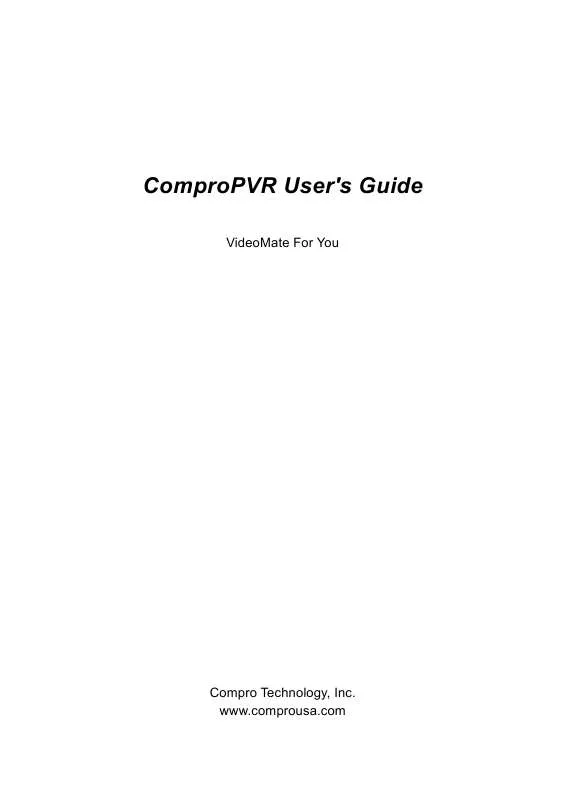
 COMPRO COMPROPVR V1.1 (960 ko)
COMPRO COMPROPVR V1.1 (960 ko)
