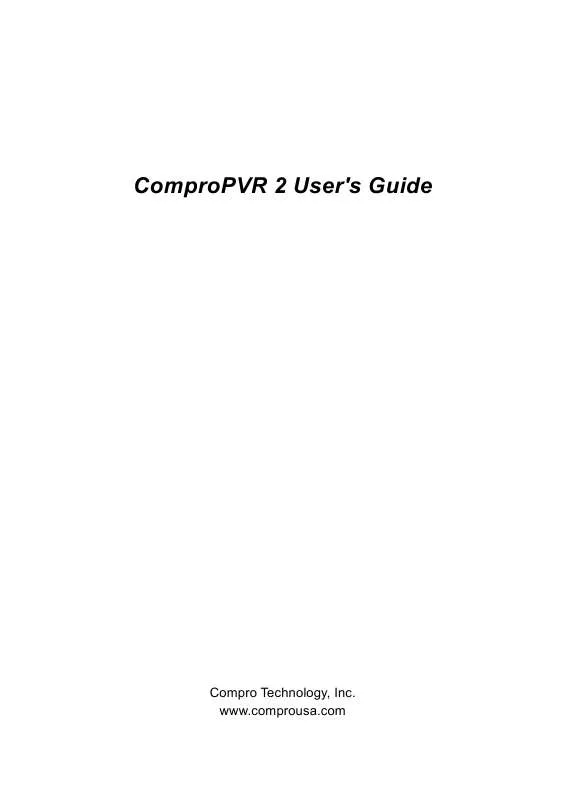User manual COMPRO COMPROPVR 2
Lastmanuals offers a socially driven service of sharing, storing and searching manuals related to use of hardware and software : user guide, owner's manual, quick start guide, technical datasheets... DON'T FORGET : ALWAYS READ THE USER GUIDE BEFORE BUYING !!!
If this document matches the user guide, instructions manual or user manual, feature sets, schematics you are looking for, download it now. Lastmanuals provides you a fast and easy access to the user manual COMPRO COMPROPVR 2. We hope that this COMPRO COMPROPVR 2 user guide will be useful to you.
Lastmanuals help download the user guide COMPRO COMPROPVR 2.
Manual abstract: user guide COMPRO COMPROPVR 2
Detailed instructions for use are in the User's Guide.
[. . . ] ComproPVR 2 User's Guide
Compro Technology, Inc. www. comprousa. com
Copyright © 2001-2004. No part of this document may be copied or reproduced in any form or by any means without the prior written consent of Compro Technology, Inc. Compro, VideoMate, Poladyne, Play with Power, and the Compro logo are trademarks of Compro Technology, Inc. [. . . ] The Last Channel (recall) button jumps back to
the previously selected TV channel. If the On-Screen Display function is enabled on the Display Options page, channel information will appear briefly in the corner of the display window as you switch channels.
31
ComproPVR 2 User's Guide Channel Surfing
While watching TV, the channel surfing feature displays a 4x4 grid of channel images to give you an overview of available programming. To start the channel surfing feature, press the Channel Surfing button on the ComproPVR control panel.
Thumbnail images will begin to appear in the display window. With your mouse, click on the program you wish to watch and you will exit surf mode. You can also return to normal mode by clicking on the Channel Surfing button again.
There are 12 and 16 options available for the number of channel surfing. The setting is available on the User Interface tab in the Options of ComproPVR.
32
Using ComproPVR 2 Right-Click Mouse Menu
If using mouse to right-click on the TV screen, you can see the menu below. There are many useful options for your convenience.
Zooming image
If you would like to see more details on the part of a video image, you can press the mouse right button to drag a zone of the screen. Also you can press the mouse right button and move on the screen to shift the zoomed area of the image. Just click the mouse left button to resume normal mode.
33
ComproPVR 2 User's Guide
Recording
ComproPVR is a digital video recorder. ComproPVR can record full-motion video and audio from your video source and save it to your hard disk. ComproPVR supports MPEG-1, MPEG-2, MPEG-4 encoding, which saves disk space while providing high video quality. Press the Record button recording the video source currently showing in the display window. Press the Pause button to pause the recording if you like. This is useful to skip recording the commercials. Press the Stop button to stop recording. When you stop recording, ComproPVR prompts you to name the file containing the recorded video. To playback the recorded file, press the Play button and select the file you wish to view.
Disk usage
The actual disk space used primarily depends on the quality settings for recording. A higher quality setting, e. g. , DVD-quality, requires significantly more disk space than a lower quality setting, such as VCD-quality. The appropriate quality depends on the quality of the source material, e. g. , DV camera versus broadcast TV, and your intended use of the recorded programming.
Playback
Press the Play button to open the Play dialog box.
34
Using ComproPVR 2
Scheduled Recording
ComproPVR can be scheduled to record a TV program later or remind you of an upcoming program. The schedule can be set for a one-time or a recurring session. You can repeatedly record any regularly scheduled programming. to open the Scheduled Recording
Scheduled Program Lists
Create: Create a new scheduled recording event. [. . . ] Make sure the driver for motherboard chipset is also up to date. The default drivers supplied with the Windows operating system are usually too old to operate correctly. If you still have problems, please install the latest ComproPVR and driver from our website.
No response to the Settings button?
The main reason for this problem is usually the result of installing other CODEC software like Nimo or K-Lite. This kind of software forces applications to use their CODEC for play back. [. . . ]
DISCLAIMER TO DOWNLOAD THE USER GUIDE COMPRO COMPROPVR 2 Lastmanuals offers a socially driven service of sharing, storing and searching manuals related to use of hardware and software : user guide, owner's manual, quick start guide, technical datasheets...manual COMPRO COMPROPVR 2