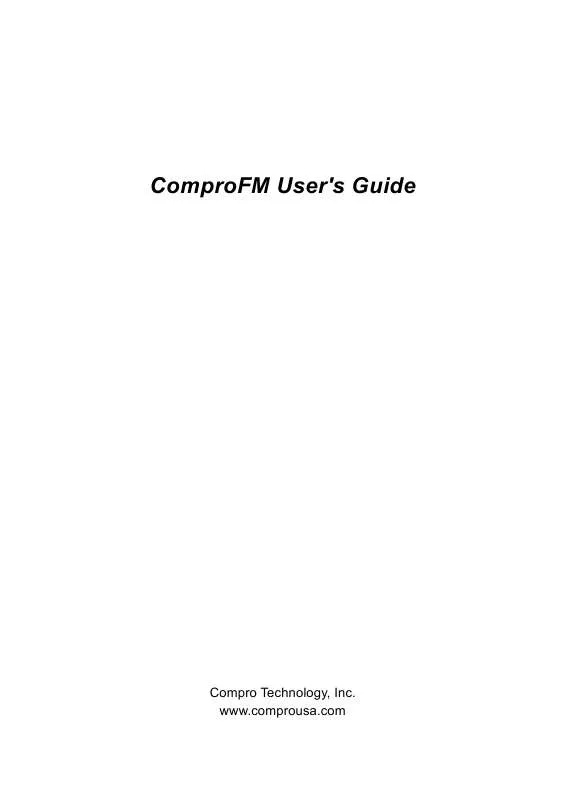User manual COMPRO FM
Lastmanuals offers a socially driven service of sharing, storing and searching manuals related to use of hardware and software : user guide, owner's manual, quick start guide, technical datasheets... DON'T FORGET : ALWAYS READ THE USER GUIDE BEFORE BUYING !!!
If this document matches the user guide, instructions manual or user manual, feature sets, schematics you are looking for, download it now. Lastmanuals provides you a fast and easy access to the user manual COMPRO FM. We hope that this COMPRO FM user guide will be useful to you.
Lastmanuals help download the user guide COMPRO FM.
Manual abstract: user guide COMPRO FM
Detailed instructions for use are in the User's Guide.
[. . . ] ComproFM User's Guide
Compro Technology, Inc. www. comprousa. com
Copyright © 2001-2003. No part of this document may be copied or reproduced in any form or by any means without the prior written consent of Compro Technology, Inc. Compro, VideoMate, Poladyne, Play with Power, and the Compro logo are trademarks of Compro Technology, Inc. [. . . ] The following pages describe the ComproFM control panel functions, and tips for using ComproFM.
7
ComproFM User Interface
Keyboard Shortcut Z Ctrl-W Page Up Page Down N R F1 Ctrl-A K Ctrl-S S M I E Space Bar O
ICON
Description Minimize ComproFM Exit ComproFM Station Up - Jump up to next pre-set station Station Down - Jump down to next pre-set station Last station - Jump back to last selected station Record - Start recording FM audio program to system Online Help System - Open HTML help file Always on top Random access button Stereo/Mono switch Properties - Open FM radio properties window Mute - Press to mute or restore sound About window - Shows ComproFM radio version and copyright information Open a browser window and go to the Compro web site. Play - Begin playback of recorded program Stop - Stop current action, e. g. , recording, playback, Timeshifting.
8
ComproFM User Interface
ICON Keyboard Shortcut Right Arrow Key Description
Channel searching / Forward when playing audio files
Left Arrow Key
Channel searching / Backward when playing audio files
Space Bar n/a +, -
Pause - Suspend playback Show/Hide number pad Volume Control - Increase or decrease sound intensity
9
ComproFM User Interface
Configuration
Use the ComproFM options menus to control how ComproFM looks and functions. Click the Options button to open the Options dialog box. The Options dialog box is composed of tabbed pages, each with its own group of feature-specific settings.
Station Options
The Channel options page lets you customize and configure your FM station list. ComproFM can automatically scan your antenna signal for available stations. You can label and identify the enabled stations, as well as include or exclude stations from the station surfing list.
10
ComproFM User Interface
Follow these steps to customize and configure your channel list.
Autoscan
The first time you start ComproFM, Autoscan will automatically search for all available FM stations. The number of scanned stations varies according to the quality of reception and your country settings. You can interrupt the scanning process by pressing the Stop button. When Autoscan is finished, detected stations are automatically enabled and marked with a check mark. stations, where a valid signal could not be detected, are disabled and marked with a blank. After you are finished scanning for available channels, you may select OK to return to the display window, or customize the channel list according to your preferences, as described below. You can rescan later by pressing the Autoscan button.
Naming Stations
You can customize the station names by following these steps. Double-click on the Description field of the station you wish to rename. Repeat steps 1 through 2 for any other channels you wish to rename. Click OK to confirm your changes.
Set Mem+
During the Autoscan process, ComproFM automatically
11
ComproFM User Interface
detects and enables stations with valid content. By default, every available channel will be enabled and marked with the icon. You can shorten the list of enabled stations to reduce station-browsing time disabling channels from the channel list by clicking on the icon. You can re-enable stations by clicking on the Mem+ field again. Disabled stations will not be played when you use the Station Up and Down buttons.
Random Access
Press Random Access button, you will see the popup window to enter the frequency of the radio station you wish to listen to. You can store the station to the station
field by pressing Store button.
Pre-set Stations
You can assign up to ten of your favorite stations to the number pad keys by following these steps. Click on the Pre-set No field of the station you wish to pre-set. Choose the number you wish to use in the number box.
12
ComproFM User Interface
Step3. [. . . ] You should see both "VideoMate TV Capture" and "VideoMate TV Tuner" drivers, in the "Sound, video and game controllers" section of Windows Device Manager.
If these drivers are not there, please uninstall and reinstall the VideoMate TV drivers. Use the Add/Remove Programs Control Panel applet to uninstall the drivers. Reinstalling the drivers should fix this problem.
22
Troubleshooting Error Code: 0x1000006
This error code generally indicates a WDM driver installation problem. Please uninstall and reinstall the WDM drivers, as described above. [. . . ]
DISCLAIMER TO DOWNLOAD THE USER GUIDE COMPRO FM Lastmanuals offers a socially driven service of sharing, storing and searching manuals related to use of hardware and software : user guide, owner's manual, quick start guide, technical datasheets...manual COMPRO FM