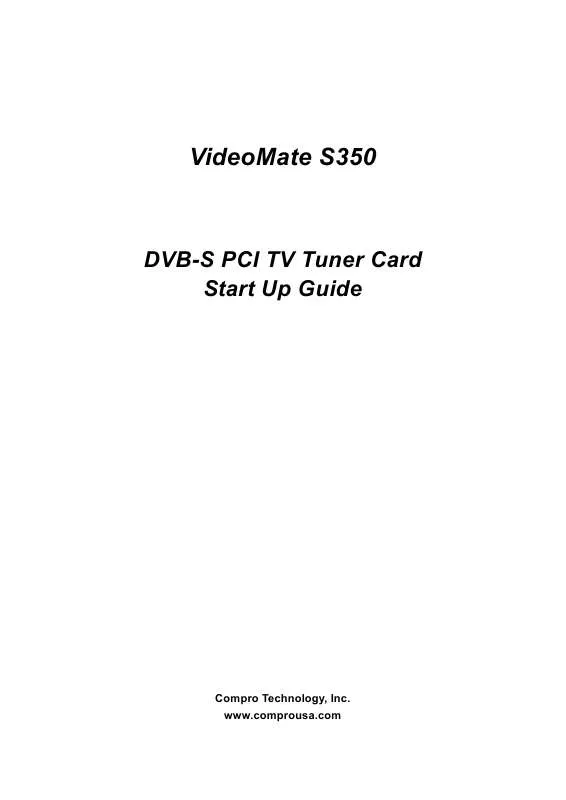User manual COMPRO S350 START UP GUIDE
Lastmanuals offers a socially driven service of sharing, storing and searching manuals related to use of hardware and software : user guide, owner's manual, quick start guide, technical datasheets... DON'T FORGET : ALWAYS READ THE USER GUIDE BEFORE BUYING !!!
If this document matches the user guide, instructions manual or user manual, feature sets, schematics you are looking for, download it now. Lastmanuals provides you a fast and easy access to the user manual COMPRO S350. We hope that this COMPRO S350 user guide will be useful to you.
Lastmanuals help download the user guide COMPRO S350.
Manual abstract: user guide COMPRO S350START UP GUIDE
Detailed instructions for use are in the User's Guide.
[. . . ] VideoMate S350
DVB-S PCI TV Tuner Card Start Up Guide
Compro Technology, Inc. www. comprousa. com
Copyright © 2001-2009. No part of this document may be copied or reproduced in any form or by any means without the prior written consent of Compro Technology, Inc. Compro, VideoMate, Poladyne, Play with Power, and the Compro logo are trademarks of Compro Technology, Inc. [. . . ] The following pages describe the ComproDTV control panel functions, and tips for using ComproDTV. ComproDTV starts recording the video source
currently showing in the display window. Press the Stop button to stop recording. ComproDTV will save it
automatically and show the file name on the screen. You can also use the schedule recording by press Schedule button control panel of ComproDTV. on
Note
The default folder of recorded file is on "My Document", you can change to another folder by entering the Options of ComproDTV. Digital TV program is a fixed MPEG-II file format from TV station. ComproDTV will directly save them into your hard disk and can't transfer them to another format.
Playback
Press the Play button to open the Play dialog box.
Timeshifting
Timeshifting temporarily saves the video to your hard disk for a specified period of time so that you can pause, replay, or skip commercials during live TV, without interrupting an ongoing recording session. Press the Timeshifting button and the Time Monitoring bar will appear.
You may also press the Advance (for commercial skip) and Replay (for instant replay) buttons on the control panel or remote control to navigate through the program. When you return to your seat, you can resume viewing the program from the point when you left. 13
Options
You can press the Options button to open the Options dialog box. You
can change detail settings of ComproDTV here. Easy Mode
Easy Mode is for user who have connect the satellite signal directly to Satellite TV card without passing through DiSEqC switch. Please select the satellite that your satellite dish have been aimed to and press "Autoscan" to scan channels. Single
Single mode and rest of the mode are for user who wants to have advance settings like LNB, DiSEqC1. 2 motor control and etc. It also has two other scanning modes like "Transponder Scan" and "Scan the specific frequency ONLY". Transponder Scan This scanning mode is for you to specifically scan a transponder that you know instead of scanning the whole satellite. When scanning in this mode, it will add the channels you have scanned to your channel list. You will need to know some information on the transponder that you wish to scan first. 14
Scan the specific frequency ONLY This scanning mode will specifically scan a frequency; usually used when the signal is weak and has been lost during other type of scanning mode. LNB Settings This settings need to follow the instruction from the Satellite's LNB spec. If you already have other working device that can receive the signal from the satellite (i. e. [. . . ] Therefore, changing your power supply might help.
The recorded file from VCR has no sound?
Please plug VCR Composite video cable (yellow) into TV card yellow connector. Composite Audio needs to connect to the Line-In port of your sound card. You have to buy a converter (see the right) to transfer Composite Audio cable (red one and white one) into stereo. Choose Line-In to be your Recording Mixer in the Device System in Settings of ComrpoDTV.
How can I record as a different video format?
Digital program is a fixed MPEG-II format file already. [. . . ]
DISCLAIMER TO DOWNLOAD THE USER GUIDE COMPRO S350 Lastmanuals offers a socially driven service of sharing, storing and searching manuals related to use of hardware and software : user guide, owner's manual, quick start guide, technical datasheets...manual COMPRO S350