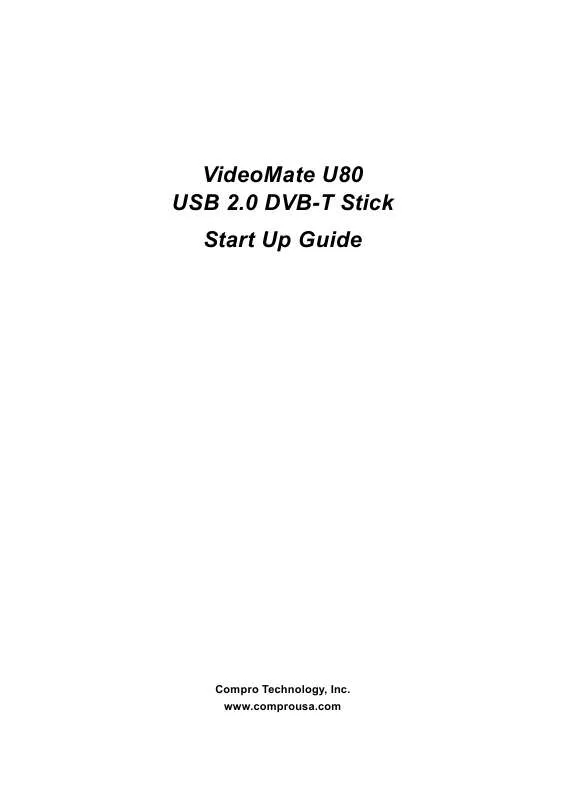User manual COMPRO U80 START UP GUIDE
Lastmanuals offers a socially driven service of sharing, storing and searching manuals related to use of hardware and software : user guide, owner's manual, quick start guide, technical datasheets... DON'T FORGET : ALWAYS READ THE USER GUIDE BEFORE BUYING !!!
If this document matches the user guide, instructions manual or user manual, feature sets, schematics you are looking for, download it now. Lastmanuals provides you a fast and easy access to the user manual COMPRO U80. We hope that this COMPRO U80 user guide will be useful to you.
Lastmanuals help download the user guide COMPRO U80.
Manual abstract: user guide COMPRO U80START UP GUIDE
Detailed instructions for use are in the User's Guide.
[. . . ] VideoMate U80 USB 2. 0 DVB-T Stick Start Up Guide
Compro Technology, Inc. www. comprousa. com 1
Copyright © 2001-2009. No part of this document may be copied or reproduced in any form or by any means without the prior written consent of Compro Technology, Inc. Compro, VideoMate, Poladyne, Play with Power, and the Compro logo are trademarks of Compro Technology, Inc. [. . . ] Close ComproDTV 4 and even shutdown the computer with the full function remote control keypad.
Options
Press the Options button to open the Options dialog box. You can change
detail settings of ComproDTV 4 here.
TV Settings
This option gives you the way to manually set the method of scanning TV programs. Select your choice here or use default channel table to do the scanning.
Autoscan
The first time you start ComproDTV 4, Autoscan will automatically scan for available TV channels for TV signals. Please select your TV source from analog cable/antenna or from digital antenna. You can rescan the channels at any time by pressing the Autoscan button. When Autoscan is finished, detected channels are automatically enabled and marked with the green check mark . Channels, where a valid signal could not be detected, are disabled and marked with a blank. However, you 10
can interrupt the scanning process by pressing the Stop button. After you are finished scanning for available channels, you may select OK to return to the display window, or customize the channel list according to your preferences, as described below.
Channel Naming
You can customize the channel names by double-click on the Description field of the channel you wish to rename. You can do more changes on the channel's property by right-click the mouse on the Description field of the channel you wish to edit.
Custom Settings for each channel
You can customize each channel properties by click the icon in "Custom Settings" filed and edit it.
Using my favorite channel list
You can click to select using my favorite channel list from option window. And exit the list by yourselves to makes channel switch more convenient.
11
Channel Surfing
While watching TV, the channel surfing feature displays a 4x4 grid of channel images to give you an overview of available programming. Double click the channel screen can direct jump to the channel you want.
PIP/POP mode
Usually, digital TV station broadcasts multiple programs on one frequency. Therefore, ComproDTV 4 in U80 TV stick supports up to 1 main DVB-T channel windows, 3 sub channel windows, and playback recorded video file at the same time if available. You can press the Add/Reduce Window button to open a slave window for that. Main window has all features while slave window has limited functions only. Double-click on the slave window can switch the TV program to the main window. Alignment Window button will put slave window(s) into main window which is convenient for you to watch multiple programs on full screen mode. The buttons on the upper-left corner slave window are Channel Up, Channel Down, Mute, Windows Alignment, and Close respectively. Slave window can be resized by mouse dragging lower-left corner to any ratio.
Video Desktop
While watching TV, you may right-click on the TV screen and select video on desktop or press the hotkey (F7) to activate Video Desktop mode. This mode makes the video source as your desktop screen. It is similar with full screen but the desktop icons and taskbar will remain on top. The following picture shows the TV on the desktop. [. . . ] Other issue: Please go to our website for the latest software update. Many problems may be fixed on the newer software version. You are welcome to visit our website at http://www. comprousa. com/support
No digital broadcast signal
In order to receive digital terrestrial TV broadcasts, an antenna is crucial. Digital terrestrial TV broadcast uses about the same wave frequencies as analog TV (UHF). [. . . ]
DISCLAIMER TO DOWNLOAD THE USER GUIDE COMPRO U80 Lastmanuals offers a socially driven service of sharing, storing and searching manuals related to use of hardware and software : user guide, owner's manual, quick start guide, technical datasheets...manual COMPRO U80