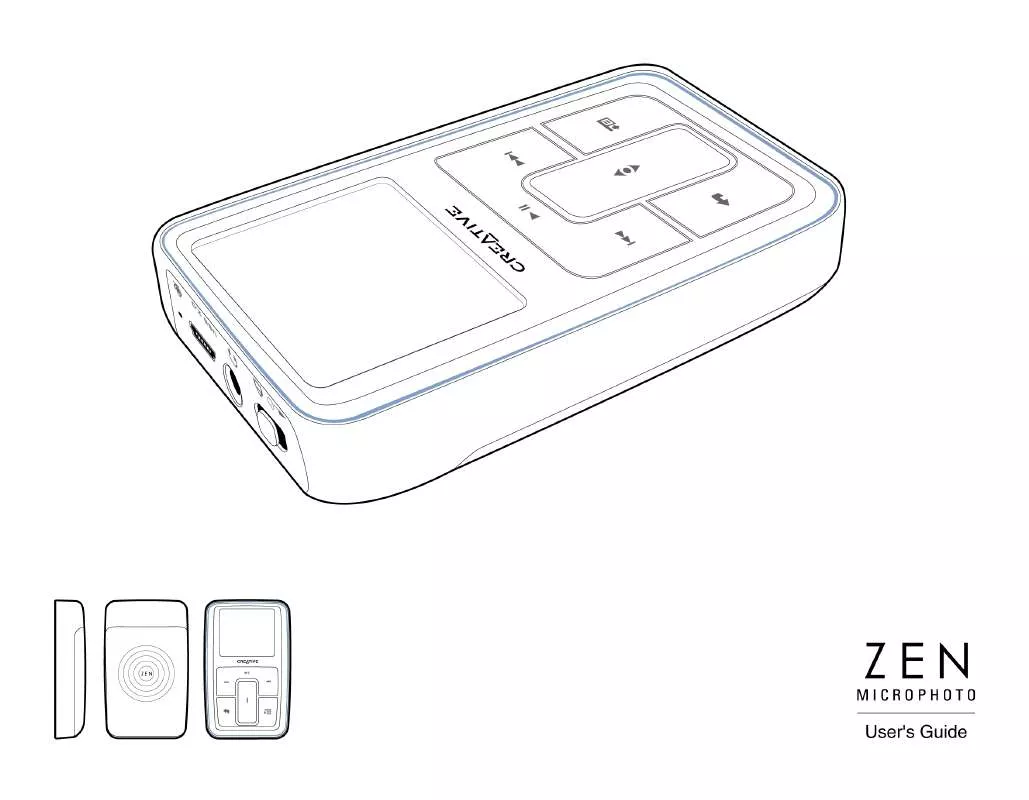User manual CREATIVE ZEN MICROPHOTO
Lastmanuals offers a socially driven service of sharing, storing and searching manuals related to use of hardware and software : user guide, owner's manual, quick start guide, technical datasheets... DON'T FORGET : ALWAYS READ THE USER GUIDE BEFORE BUYING !!!
If this document matches the user guide, instructions manual or user manual, feature sets, schematics you are looking for, download it now. Lastmanuals provides you a fast and easy access to the user manual CREATIVE ZEN MICROPHOTO. We hope that this CREATIVE ZEN MICROPHOTO user guide will be useful to you.
Lastmanuals help download the user guide CREATIVE ZEN MICROPHOTO.
Manual abstract: user guide CREATIVE ZEN MICROPHOTO
Detailed instructions for use are in the User's Guide.
[. . . ] Copyright © 2005 Creative Technology Ltd. All rights reserved.
The Creative logo, and Creative MediaSource are trademarks or registered trademarks of Creative Technology Ltd. in the United States and/or other countries. Microsoft, Windows, Windows Media, Outlook and the Windows logo are registered trademarks of Microsoft Corporation. [. . . ] 4 Press the Options
button.
Playing and Managing your player
32
5 Select Add to Selected.
NOTE
For more information about creating playlists on Zen MicroPhoto, see "Managing the list of selected tracks" on page 33.
Searching for similar tracks
During playback, you can search for another track that is similar to the currently playing track. In the Now Playing screen, press the Options button and select Lookup Artist to start playing a similar track. You can also select this option when viewing the Selected Music screen. Firmly tap the Vertical Touch Pad when viewing the Now Playing screen to view the Selected Music screen. The Selected Music screen shows you your list of selected music tracks.
Selecting tracks with Zen MicroPhoto's DJ
Instead of selecting tracks yourself, you can let Zen MicroPhoto's DJ pick out tracks for you.
1 Press the Menu/Back
The main menu appears.
button.
2 Select Music Library DJ. 3 Select Album of the Day to play an album of music tracks selected by Zen MicroPhoto's
DJ.
4 Select Random Play All to let Zen MicroPhoto's DJ randomly play all tracks, including
your recorded tracks.
5 Select Most Popular to let Zen MicroPhoto's DJ play frequently played tracks.
Playing and Managing your player
33
6 Select Rarely Heard to let Zen MicroPhoto's DJ play rarely played tracks. Managing the list of selected tracks
Tracks you have selected for playback can be viewed and managed in the Selected Music screen.
1 Press the Menu/Back
The main menu appears.
button.
2 Select Now Playing. 3 Firmly tap the Vertical Touch Pad.
The Selected Music screen appears.
4 Press the Options
from the menu:
button and select one of the following playlist management options
Remove. . . Remove Track Removes the current track from the list. Save As Playlist Saves the list as a playlist. Name the playlist using the characters in the list box that appears, and then select Ok.
TIP
These playlist management options are also available in the Now Playing screen.
Shuffling and repeating the list of selected tracks
You can shuffle or repeat your list of selected tracks by selecting a different play mode.
Playing and Managing your player
34
1 Press the Menu/Back
The main menu appears.
button.
2 Select Play Mode. 3 Select one of the following items in the Play Mode screen:
Normal Plays your selected tracks in sequential order. Shuffle appears on the Now Playing
appears on the Now Playing
Plays all selected tracks in random order, once only. When you select this play mode, appears on the Now Playing screen. Shuffle Repeat Plays and repeats all selected tracks, in random order. When you select this play mode, appears on the Now Playing screen. Track Once Stops playing after the current track ends. When you select this play mode, Now Playing screen. appears on the
TIP
To change the play mode during playback, press the Options Play Mode.
button and select
Searching within a track
You can search for a particular point within a track and start playing from there. For example, if you want to start playback one minute into a music track, you can pinpoint or seek to the one minute position and then play from there.
Playing and Managing your player
35
1 In the Now Playing screen, press the Options button and select Seek To. 2 Move your thumb up and down the Vertical Touch Pad to scroll to any point within the
current track.
3 Firmly tap the Vertical Touch Pad to start playing from the selected position. Using bookmarks
You can insert bookmarks during playback. [. . . ] DO NOT select the Reload Firmware option unless you have downloaded a newer firmware version for Zen MicroPhoto, or have been advised to do so by the Creative Customer Services center.
My Zen MicroPhoto wired remote control (available separately) is not working. What do I do?
Make sure the wired remote control's Lock switch is not in the Lock position. Make sure the wired remote control is properly connected to Zen MicroPhoto, and the earphones are properly connected to the wired remote control.
What is PC Music Library?
PC Music Library is your collection of digital audio tracks in Creative MediaSource Player/ Organizer. In Creative MediaSource Player/Organizer, you can have more than one PC Music Library. [. . . ]
DISCLAIMER TO DOWNLOAD THE USER GUIDE CREATIVE ZEN MICROPHOTO Lastmanuals offers a socially driven service of sharing, storing and searching manuals related to use of hardware and software : user guide, owner's manual, quick start guide, technical datasheets...manual CREATIVE ZEN MICROPHOTO