User manual CREATIVE ZEN STYLE QUICK START
Lastmanuals offers a socially driven service of sharing, storing and searching manuals related to use of hardware and software : user guide, owner's manual, quick start guide, technical datasheets... DON'T FORGET : ALWAYS READ THE USER GUIDE BEFORE BUYING !!!
If this document matches the user guide, instructions manual or user manual, feature sets, schematics you are looking for, download it now. Lastmanuals provides you a fast and easy access to the user manual CREATIVE ZEN STYLE. We hope that this CREATIVE ZEN STYLE user guide will be useful to you.
Lastmanuals help download the user guide CREATIVE ZEN STYLE.
You may also download the following manuals related to this product:
Manual abstract: user guide CREATIVE ZEN STYLEQUICK START
Detailed instructions for use are in the User's Guide.
[. . . ] The licensee may make one copy of the software for backup purposes only. The Software License Agreement is found in a separate folder on the Installation CD. Copyright © 2004 by Creative Technology Ltd. Version 1. 0 July 2004 The Creative logo, Creative MediaSource and MuVo are trademarks or registered trademarks of Creative Technology Ltd. [. . . ] The time needed for a successful audio extraction depends on:
· CD-ROM drive speed · defects, like scratches on the audio CD · error-checking features on the CD-ROM drive
Encoding is the second phase of making an MP3 file. Encoders are used to convert the stored audio tracks, usually WAV files, into MP3 files. MP3 encoding is a lossy compression methodology where some data is considered inaudible and is removed before encoding. Using the standard sampling rate and bitrates will ensure that your MP3 files retain much of their audio quality. The standard bitrate of most MP3 files is 128 Kbps, although some are set higher, at 160 or 192 Kbps. Higher bitrates will result in larger MP3 file sizes, with better audio quality. Use Creative MediaSource Organizer to extract audio tracks and encode MP3s. See the Creative MediaSource Organizer online Help for more information.
Getting Started 3-9
Step 5: Stopping Your Player Properly
To stop your player in Windows XP, Windows Me or Windows 2000
Click the Safely Remove Hardware icon on the Taskbar, click Safely remove USB Mass Storage Device (Figure 3-4), and disconnect your player when you are prompted to do so.
Figure 3-4: Stopping your player in Windows XP, Windows Me or Windows 2000
To stop your player in Windows 98 SE
In Windows Explorer, right-click the Removable Disk icon (Figure 3-5), click the Eject option, and disconnect your player when you are prompted to do so.
Figure 3-5: Stopping your player in Windows 98 SE
Getting Started 3-10
Step 6: Connecting the Earphones and Wired Remote
Connecting the Earphones
You can connect the earphones directly to your player's earphone connector for hours of listening pleasure (see Figure 3-6 below). You can also have convenient one touch access to your player's controls by connecting the earphones to your player via the wired remote (see "Connecting the Wired Remote" on page 3-12). For more details on using the wired remote, see "Your Wired Remote" on page 2-5. Connect your earphones and player as shown below in Figure 3-6.
Earphones Earphone jack
For your safety and the safety of others, do not use earphones while driving or cycling.
Earphone connector
Figure 3-6: Connecting your earphones.
Getting Started 3-11
Connecting the Wired Remote
Connect your earphones, wired remote and player as shown below in Figure 3-1.
Earphones Earphone jack Wired remote jack
Using other wired remotes with your player is not recommended.
Earphone connector
Wired Remote
Figure 3-7:
Connecting the player to the wired remote.
Getting Started 3-12
Using Your Player
Using Your Player
Your player can function in Music, Microphone or FM Radio mode. The player scans and stores channels it detects. At the end of the autoscan, it automatically saves all channels and plays the first channel.
To manually set a preset channel
Figure 4-9
1. A radio frequency appears on the LCD screen (Figure 4-11).
Figure 4-10
2. If you see a preset channel (Figure 4-11), press the Play/Pause button to switch to Manual Scan view (Figure 4-12). To scan for a channel, move the Menu button towards the right or left, and hold for one second. Press the Menu button again.
Figure 4-11
Figure 4-12 Using Your Player 4-6
5. Select the Save Preset icon (Figure 4-13). Select the preset number you want and press the Menu button to store your channel. Repeat steps 2 to 6 to store another channel.
To select a channel
Figure 4-13
1. A radio frequency appears on the LCD screen (Figure 4-15).
Figure 4-14
2. Select the preset channel you want.
To delete a preset channel
Figure 4-15
1. [. . . ] Unexpected power loss while saving settings. Download a newer firmware version, reload the firmware, or contact Customer Support Services for more assistance. Contact Customer Support Services for more assistance. Delete some files to free up memory space in your player. [. . . ]
DISCLAIMER TO DOWNLOAD THE USER GUIDE CREATIVE ZEN STYLE Lastmanuals offers a socially driven service of sharing, storing and searching manuals related to use of hardware and software : user guide, owner's manual, quick start guide, technical datasheets...manual CREATIVE ZEN STYLE

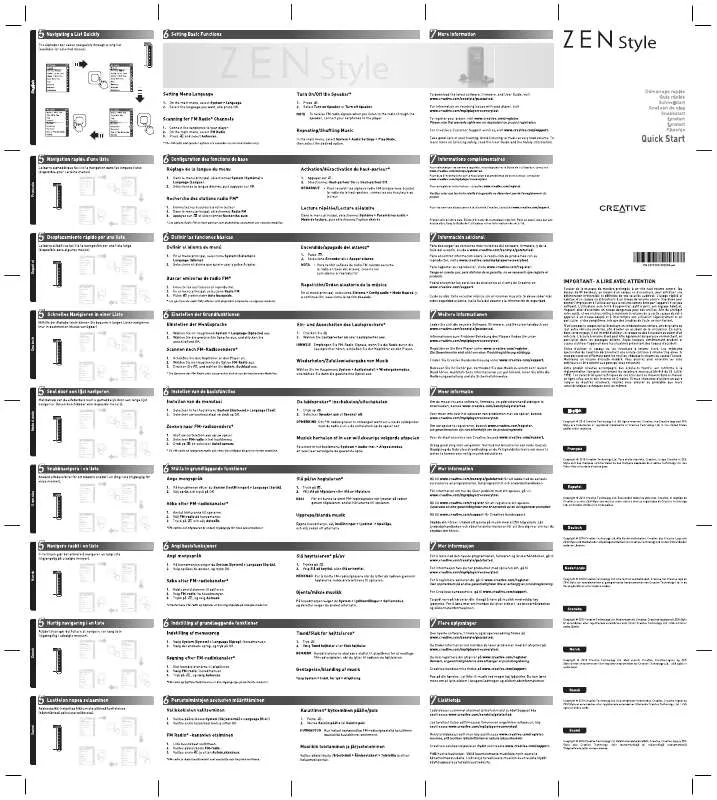
 CREATIVE ZEN STYLE ANNEXE 427 QUICK START (3620 ko)
CREATIVE ZEN STYLE ANNEXE 427 QUICK START (3620 ko)
