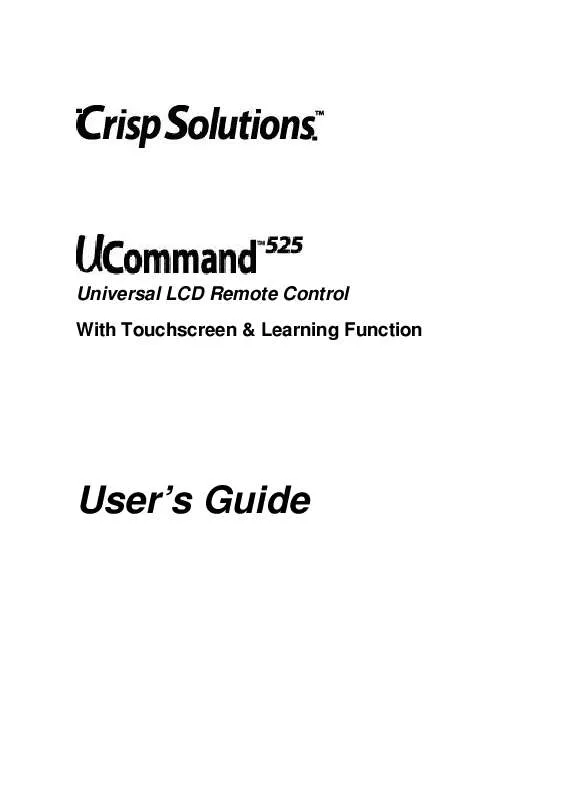User manual CRISP SOLUTIONS UC-525
Lastmanuals offers a socially driven service of sharing, storing and searching manuals related to use of hardware and software : user guide, owner's manual, quick start guide, technical datasheets... DON'T FORGET : ALWAYS READ THE USER GUIDE BEFORE BUYING !!!
If this document matches the user guide, instructions manual or user manual, feature sets, schematics you are looking for, download it now. Lastmanuals provides you a fast and easy access to the user manual CRISP SOLUTIONS UC-525. We hope that this CRISP SOLUTIONS UC-525 user guide will be useful to you.
Lastmanuals help download the user guide CRISP SOLUTIONS UC-525.
Manual abstract: user guide CRISP SOLUTIONS UC-525
Detailed instructions for use are in the User's Guide.
[. . . ] Universal LCD Remote Control With Touchscreen & Learning Function
User's Guide
The UC-525 User's Guide
Preface
About this User's Guide
This user's guide is designed to assist you in setting up your UCommand-525 Universal LCD Remote Control. Information in this document has been carefully checked for accuracy; however, no guarantee is given as to the correctness of the contents. The information contained in this document is subject to change without notice.
Edition
First Edition, May 2001
Copyright
©2001 Crisp Solutions LLC, all rights reserved. No part of this publication may be reproduced, stored in a retrieval system, or transmitted in any form or by any means (electronic, mechanical, photocopying, recording, or otherwise), without the prior written permission of the publisher.
Trademarks
Trademarks and registered trademarks of products referred to in this user's guide are the properties of their respective holders.
Radio Frequency Interference
This device complies with Part 15 of the FCC Rules. [. . . ] When the screen flashes, press the device button of the device you want to copy. This device layout is copied to the AUX button. You will hear three beeps and UC-525 will return to normal operating mode.
·
·
Macro Function
The macro feature enables you to store up to 25 commands on any command button. When you have created a macro, you will be able to run a chain of commands by pushing only one button. You can assign macros to any regular button but not to device buttons.
When you assign a macro to a command button, the original function of the button will be lost. Therefore you should choose a button that you do not use in normal operation. Do not use a device button as your macro run button. Using a device button will remove the button's function from the layout. For example, if you use the TV device button for the macro run key, you will not be able to use the UC-525 to control your TV set.
21
The UC-525 User's Guide
Macro setup
Follow these instructions to set up a macro:
Press the MACRO button for three seconds.
You hear a beep and then you see the unlock screen to the right. Note: This screen prevents you from accidentally modifying your UC-525.
Press each number button in any order until it disappears.
22
-- Operating the UC-525
The LEARN icon appears under the LEARN button.
First, press the button that you want to become the macro button. You can choose a button from any device screen. Then record the macro by pressing the desired command buttons. For details, refer to the next section: Macro example Press the LEARN button to end the macro recording for this macro. If you want to record another macro, press a different macro run key and record the macro. To exit, press the LEARN button.
Time Delays between macro commands
A chain of macro commands is usually played back quite quickly. If necessary, you can set a time delay between each macro command. Time delays are useful if your device needs time between two IR commands. For example, after powering up your TV, it might take a few seconds before it can recognize an Input command. For setting time delays, refer to the next section, "Macro example".
23
The UC-525 User's Guide
Macro example
The following example will help you to better understand recording a macro. This example macro would be used to turn on your TV, switch to VCR input, and start playing a tape:
Press the MACRO button for three seconds to enter macro setup mode.
Press each number button until it disappears.
Press the AUX button to open the AUX screen. The 1 button in the AUX screen will be used to start the macro during normal operation mode. Note: Do not use a device button as your macro run button. [. . . ] This can be very useful; for example, if you wish to control the TV's volume using your amplifier, without having to change between the two device screens. In this case, you learn the regular TV functions from the TV remote, but the volume functions from your amplifier remote. In some rare cases, if you assign too many different remotes to the same device layer, this might fail, although no corruption of data or other damage will occur. Refer to "Can I configure more than one device per device screen?" above.
How can I configure "Punch Through" volume control? [. . . ]
DISCLAIMER TO DOWNLOAD THE USER GUIDE CRISP SOLUTIONS UC-525 Lastmanuals offers a socially driven service of sharing, storing and searching manuals related to use of hardware and software : user guide, owner's manual, quick start guide, technical datasheets...manual CRISP SOLUTIONS UC-525