Detailed instructions for use are in the User's Guide.
[. . . ] D-LinkTM
DES-1250G
WebSmart 48-Port 10/100Mbps+2-Port Combo 10/100/1000Mbps Copper/SFP(Mini GBIC) Gigabit Switch
Manual
First Edition
Building Networks for People
RECYCLABLE
i
TABLE OF CONTENT
About This Guide. . . . . . . . . . . . . . . . . . . . . . . . . . . . . . . . . . . . . . . . . . . . . . . . . . . . . . . . . . . . . . . . . . . . . . . . . . . . . . . . . . . . . . . . . . . . . . . . . . . . . . . . . . . . . . . . . . . . . . . . . . . . . . . . . . . . . . . . . . . . . . . . . . . . . . . . . . . . . . . . . . . . . . . . . . . . . . . . . . . . . . 1 Purpose . . . . . . . . . . . . . . . . . . . . . . . . . . . . . . . . . . . . . . . . . . . . . . . . . . . . . . . . . . . . . . . . . . . . . . . . . . . . . . . . . . . . . . . . . . . . . . . . . . . . . . . . . . . . . . . . . . . . . . . . . . . . . . . . . . . . . . . . . . . . . . . . . . . . . . . . . . . . . . . . . . . . . . . . . . . . . . . . . . . . . . . . . . . . . . . . . 1 Terms/Usage . . . . . . . . . . . . . . . . . . . . . . . . . . . . . . . . . . . . . . . . . . . . . . . . . . . . . . . . . . . . . . . . . . . . . . . . . . . . . . . . . . . . . . . . . . . . . . . . . . . . . . . . . . . . . . . . . . . . . . . . . . . . . . . . . . . . . . . . . . . . . . . . . . . . . . . . . . . . . . . . . . . . . . . . . . . . . . . . . . . . . . . . . 1 Introduction. . . . . . . . . . . . . . . . . . . . . . . . . . . . . . . . . . . . . . . . . . . . . . . . . . . . . . . . . . . . . . . . . . . . . . . . . . . . . . . . . . . . . . . . . . . . . . . . . . . . . . . . . . . . . . . . . . . . . . . . . . . . . . . . . . . . . . . . . . . . . . . . . . . . . . . . . . . . . . . . . . . . . . . . . . . . . . . . . . . . . . . . . . . . . . . [. . . ] The Switch can be configured through the Web Browser. A network administrator can manage, control and monitor the Switch from the local LAN. This section indicates how to configure the Switch to enable its smart functions including: Port Setting (Speed/Disable, Duplex mode, Flow Control, and Port base QoS) Virtual LAN Group setting (VLAN) Port trunking Port mirroring System Setting Device status and Statistic
Login
Before you configure this device, note that when the Web Smart Switch is configured through an Ethernet connection, the manager PC must be set on same the IP network. For example, when the default network address of the default IP address of the Web Smart Switch is 192. 168. 0. 1, then the manager PC should be set at 192. 168. 0. x (where x is a number between 2 and 254), and the default subnet mask is 255. 255. 255. 0.
Open Internet Explorer 5. 0 or above Web browser. Enter IP address http://192. 168. 0. 1 (the factory-default IP address setting) into the address location.
Figure 12. Or through the Web Management Utility, you do not need to remember the IP Address. Select the device shown in the Monitor List of the Web Management Utility to settle the device on the Web Browser. When the following dialog page appears, enter the default password "admin" and press Login to enter the main configuration window.
Figure 13. After entering the password, the main page comes up; the screen will display the device status.
22
Figure 14. Device Status
Setup Menu
When the main page appears, find the Setup menu on the left side of the screen (Figure 15). Click on the setup item that you want to configure. There are eleven options: Port Settings, VLAN Settings, Trunk Setting, Device Status, Statistic, System Settings, Trap Setting, Password Setting, Backup Setting, and Reset Setting as shown in the Main Menu screen.
Figure 15. Setup menu
Configuring Setup Setting
There are four items, including Port Settings, VLAN Settings, and Trunk Settings in the Setup menu. Port Settings The Port Settings menu (Figure 16) will display each port's status, press the ID parameter to set each port's Speed, Flow Control, and QoS priority. When you need to renew the posted information, press the "Refresh" button. The Link Status in the screen will display the connection speed and duplex mode; this dialog box will display down when the port is disconnected.
23
Figure 16. Port Configuration To change the port setting, click on the ID parameter to enter the selected port to configure its Speed/Disable, Flow control, and QoS setting.
Figure 17. Speed: This setting has six modes--1000M Full, 100M Full, 100M Half, 10M Full, 10M Half, Auto, and Disable--for speed or port disable selections.
Note: If the speed set to 100M full mode or 10M full mode, flow control should have the fixed setting set to disable.
Flow Control: This setting determines whether or not the Switch will be handling flow control. Set FlowCtrl to Enable for avoiding data transfer overflow. Or if it is set to Disable, there is either no flow control or other hardware/software management. When the port is set to forced mode, then the flow control will automatically set to Disable.
Note: Sending packets between two groups may cause packet loss.
QoS: In some ports that need to have a high priority to manage the data transfer, QoS should be changed. Set the port's QoS to high to determine that the port will always transfer its data first.
VLAN Settings (Virtual Local Area Network)
A VLAN is a collection of switch ports that make up a single broadcast domain. [. . . ] IF ANY IMPLIED WARRANTY CANNOT BE DISCLAIMED IN ANY TERRITORY WHERE A PRODUCT IS SOLD, THE DURATION OF SUCH IMPLIED WARRANTY SHALL BE LIMITED TO THE DURATION OF THE APPLICABLE WARRANTY PERIOD SET FORTH ABOVE. EXCEPT AS EXPRESSLY COVERED UNDER THE LIMITED WARRANTY PROVIDED HEREIN, THE ENTIRE RISK AS TO THE QUALITY, SELECTION AND PERFORMANCE OF THE PRODUCT IS WITH THE PURCHASER OF THE PRODUCT.
Limitation of Liability: TO THE MAXIMUM EXTENT PERMITTED BY LAW, D-LINK IS NOT LIABLE UNDER ANY CONTRACT, NEGLIGENCE, STRICT LIABILITY OR OTHER LEGAL OR EQUITABLE THEORY FOR ANY LOSS OF USE OF THE PRODUCT, INCONVENIENCE OR DAMAGES OF ANY CHARACTER, WHETHER DIRECT, SPECIAL, INCIDENTAL OR CONSEQUENTIAL (INCLUDING, BUT NOT LIMITED TO, DAMAGES FOR LOSS OF GOODWILL, LOSS OF REVENUE OR PROFIT, WORK STOPPAGE, COMPUTER FAILURE OR MALFUNCTION, FAILURE OF OTHER EQUIPMENT OR COMPUTER PROGRAMS TO WHICH D-LINK'S PRODUCT IS CONNECTED WITH, LOSS OF INFORMATION OR DATA CONTAINED IN, STORED ON, OR INTEGRATED WITH ANY PRODUCT RETURNED TO D-LINK FOR WARRANTY SERVICE) RESULTING FROM THE USE OF THE PRODUCT, RELATING TO WARRANTY SERVICE, OR ARISING OUT OF ANY BREACH OF THIS LIMITED WARRANTY, EVEN IF D-LINK HAS BEEN ADVISED OF THE POSSIBILITY OF SUCH DAMAGES. THE SOLE REMEDY FOR A BREACH OF THE FOREGOING LIMITED WARRANTY IS REPAIR, REPLACEMENT OR REFUND OF THE DEFECTIVE OR NON-CONFORMING PRODUCT. THE MAXIMUM LIABILITY OF D-LINK UNDER THIS WARRANTY IS LIMITED TO THE PURCHASE PRICE OF THE PRODUCT COVERED BY THE WARRANTY. [. . . ]

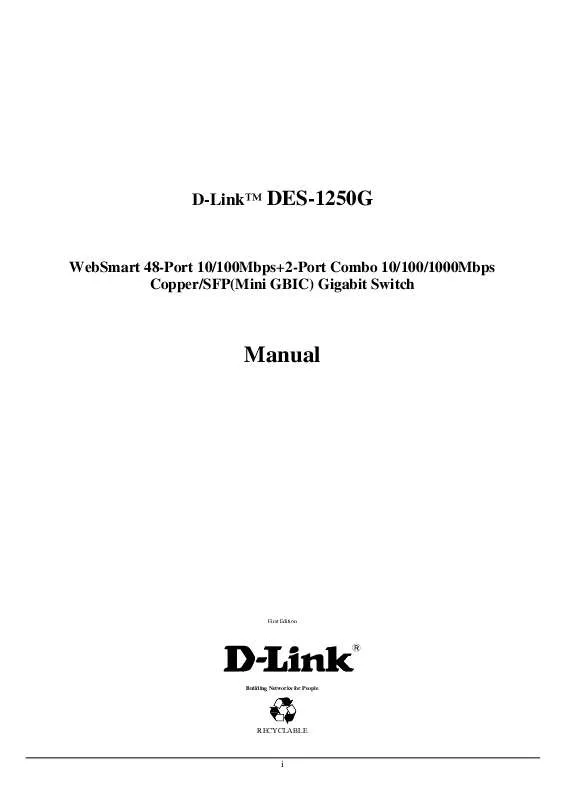
 D-LINK DES-1250G QUICK INSTALLATION GUIDE (1271 ko)
D-LINK DES-1250G QUICK INSTALLATION GUIDE (1271 ko)
