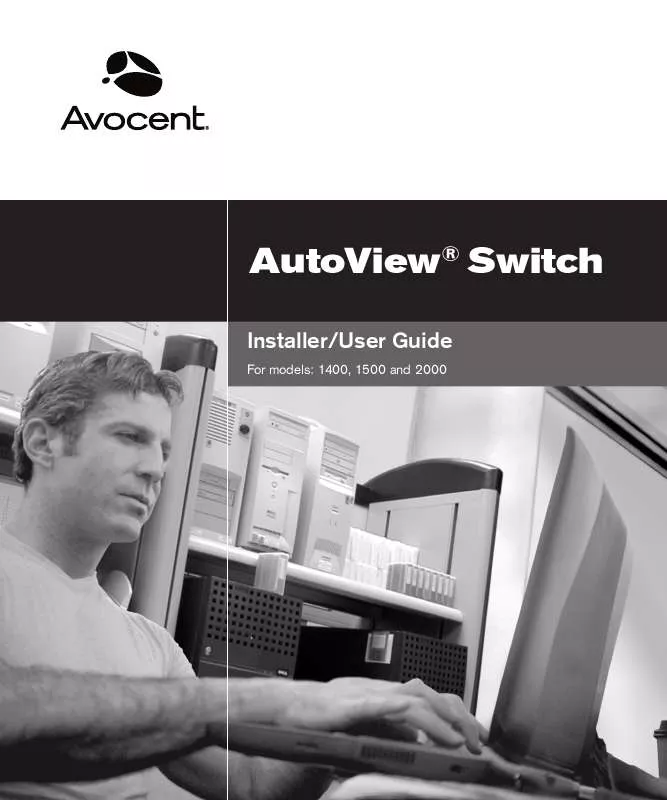User manual DAXTEN AUTOVIEW SWITCH BROCHURE
Lastmanuals offers a socially driven service of sharing, storing and searching manuals related to use of hardware and software : user guide, owner's manual, quick start guide, technical datasheets... DON'T FORGET : ALWAYS READ THE USER GUIDE BEFORE BUYING !!!
If this document matches the user guide, instructions manual or user manual, feature sets, schematics you are looking for, download it now. Lastmanuals provides you a fast and easy access to the user manual DAXTEN AUTOVIEW SWITCH. We hope that this DAXTEN AUTOVIEW SWITCH user guide will be useful to you.
Lastmanuals help download the user guide DAXTEN AUTOVIEW SWITCH.
Manual abstract: user guide DAXTEN AUTOVIEW SWITCHBROCHURE
Detailed instructions for use are in the User's Guide.
[. . . ] AutoView® Switch
Installer/User Guide
For models: 1400, 1500 and 2000
INSTRUCTIONS This symbol is intended to alert the user to the presence of important operating and maintenance (servicing) instructions in the literature accompanying the appliance.
DANGEROUS VOLTAGE This symbol is intended to alert the user to the presence of uninsulated dangerous voltage within the product's enclosure that may be of sufficient magnitude to constitute a risk of electric shock to persons.
POWER ON This symbol indicates the principal on/off switch is in the on position.
POWER OFF This symbol indicates the principal on/off switch is in the off position.
PROTECTIVE GROUNDING TERMINAL This symbol indicates a terminal which must be connected to earth ground prior to making any other connections to the equipment.
AutoView® 1400/1500/2000
Installer/User Guide
Avocent, the Avocent logo, The Power of Being There, AutoView, OutLook and OSCAR are registered trademarks of Avocent Corporation or its affiliates. All other marks are the property of their respective owners.
© 2005 Avocent Corporation. 590-507-501A
USA Notification Warning: Changes or modifications to this unit not expressly approved by the party responsible for compliance could void the user's authority to operate the equipment. Note: This equipment has been tested and found to comply with the limits for a Class A digital device, pursuant to Part 15 of the FCC Rules. [. . . ] Click OK.
To soft switch to a server: 1. If the display order of your server list is by port (Port button is depressed), type the port number and press Enter. -orIf the display order of your server list is by name or EID number (Name or EID button is depressed), type the first few characters of the name of the server or the EID number to establish it as unique and press Enter. To switch back to the previous server, press Print Screen then Backspace.
2.
Navigating the OSCAR Interface
This table describes how to navigate the OSCAR interface using the keyboard and mouse.
Table 3. 2: OSCAR Interface Navigation Basics This Keystroke Print Screen F1 Does This Press Print Screen twice to send the Print Screen keystroke to the currently selected device. Opens the Help screen for the current dialog box.
16
AutoView 1400/1500/2000 Installer/User Guide
Table 3. 2: OSCAR Interface Navigation Basics (Continued) This Keystroke Does This Closes the current dialog box without saving changes and returns to the previous one. In the Main dialog box, it closes the OSCAR interface and returns to the flag. In a message box, it closes the pop-up box and returns to the current dialog box. Opens dialog boxes, selects or checks options and executes actions when used with underlined or other designated letters. Closes the current dialog box and returns to the previous one. Selects the OK button, then returns to the previous dialog box. In a text box, selects the text for editing and enables the Left and Right Arrow keys to move the cursor. Press Enter again to quit the edit mode. Completes a switch in the Main dialog box and exits the OSCAR interface. Immediately disengages a user from a server; no server is selected. (This only applies to the 0 on the keyboard and not the keypad. ) Immediately turns on screen saver mode and prevents access to that specific console, if it is password protected. Moves the cursor from line to line in lists. When editing a text box, these keys move the cursor within the column. Pages up and down through Name and Port lists and Help pages. Moves the cursor to the top or bottom of a list. Pages up and down through Name and Port lists and Help pages. Type from the keyboard or keypad.
Escape
Alt+Hotkey Alt+X Alt+O Single-click, Enter Enter Print Screen, Backspace Print Screen, Alt+0 (zero) Print Screen, Pause Up/Down Arrows Right/Left Arrows Page Up/Page Down Home/End Delete Page Up/Page Down Numbers
Chapter 3: Basic Operations
17
Configuring OSCAR Interface Menus
You can configure your AutoView switch from the Setup menu within the OSCAR interface. Select the Names button when initially setting up your switch to identify servers by unique names. [. . . ] Once the download is complete, navigate to the drive where you have saved the firmware update and unzip the file. Double-click to run the file WUpDateAVO. exe. In the dialog box that displays, select the desired language and COM port. Once the firmware is updated, the following message displays Download complete. [. . . ]
DISCLAIMER TO DOWNLOAD THE USER GUIDE DAXTEN AUTOVIEW SWITCH Lastmanuals offers a socially driven service of sharing, storing and searching manuals related to use of hardware and software : user guide, owner's manual, quick start guide, technical datasheets...manual DAXTEN AUTOVIEW SWITCH