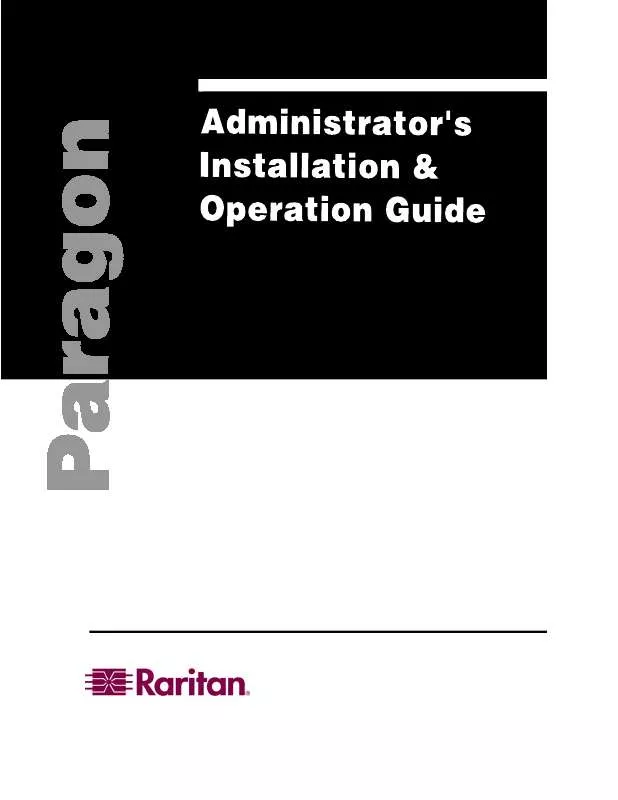User manual DAXTEN PARAGON QUICK GUIDE
Lastmanuals offers a socially driven service of sharing, storing and searching manuals related to use of hardware and software : user guide, owner's manual, quick start guide, technical datasheets... DON'T FORGET : ALWAYS READ THE USER GUIDE BEFORE BUYING !!!
If this document matches the user guide, instructions manual or user manual, feature sets, schematics you are looking for, download it now. Lastmanuals provides you a fast and easy access to the user manual DAXTEN PARAGON. We hope that this DAXTEN PARAGON user guide will be useful to you.
Lastmanuals help download the user guide DAXTEN PARAGON.
Manual abstract: user guide DAXTEN PARAGONQUICK GUIDE
Detailed instructions for use are in the User's Guide.
[. . . ] `
This page intentionally left blank
Copyright © 2002 Raritan Computer, Inc. UMTx-0C-E September 2002
Raritan Computer Inc. 400 Cottontail Lane Somerset, NJ 08873 USA Tel. 1-732-764-8887 E-mail: sales@raritan. com http://www. raritan. com
Raritan Computer Europe, B. V. [. . . ] This message remains on the screen as long as another's video is being viewed and cannot be removed. Press the <Esc> key to return to Selection Menu.
P-VIEW
WIN95. BOB
Figure 37 PublicView Only Message
If another user views your computer's video in Public View Mode, a message on your screen displays the viewing user's name on your monitor. The message will disappear after 3 seconds.
P-VIEW
ACTIVE JAYSON
Figure 38 PublicView Sign On
When the user stops viewing your video - by selecting another channel to view or by logging out of the system - another message alerts you.
P-VIEW
OFF - JAYSON
Figure 39 PublicView Sign Off
52
PARAGON ADMINISTRATOR'S INSTALLATION AND OPERATION GUIDE
User Customization
The User Profile Menu displays Paragon configuration and allows for setting or changing preferred operating parameters. Press <F4> while viewing the OSUI to bring up the User Profile Menu.
Activate the OSUI by rapidly hitting the default Hot Key activator (the <Scroll Lock> key) twice.
User
Connected: User: Susan
Profile
UMT8 Switch HWII User Port: 1
Admin: No Group: 45 Scan Mode: Global Global Scan Rate: 03 Seconds ID Display: On 03 Seconds Green Mode: Off 05 Minutes Hotkey: Scroll Lock Display Position: Menu ID Previous Channel Key: NumLck Help: Single Line LocalPC: Off . . . . . ScrlLock | Scan | Skip | NCSL
Figure 40 User Profile Menu
User Profile Menu Fields: · Connected field displays name and Channel ID number of selected device or computer, if user is currently connected to a channel. · User field displays user name entered at login. · User Port field displays Paragon switch user port to which user is connected. · Admin field displays user's administrator privileges, if any. · Group field displays user's group ID(s). Press the < > and < > or <Page Up> and <Page Down> keys to highlight a channel for a device or computer and press <Enter> to select. Please refer to the section "User Profile Menu Options" that follows for instructions on interpreting and editing the menu components. When editing is complete, press <Enter> - the highlight will turn yellow. Press <S> to save changes, or <Esc> to cancel changes.
CHAPTER 3: OPERATING PARAGON
Changing Passwords within User Profile Menu: 1. To add, delete, or change a password, press <P> while viewing the User Profile Menu. Type a new password of up to eight characters at the next prompt. Press <Enter> and confirm the new password by re-entering it. Press <Enter> to retain change or press <Esc> to cancel changes. Note: If <Esc> or any of the function keys are pressed accidentally, the system prompts the user with an opportunity to save any changes before exiting.
53
User Profile Menu Options: 1. Scan Mode: Use the < > and < > or < > and < > keys to toggle between Global and Individual. Global Scan Mode scans each channel for the same amount of time, indicated by the Global Scan Rate. Individual Scan Mode scans each channel for the specified time as shown in Selection Menu. (Setting the channel's individual scan rate is an administrator function). [. . . ] This Paragon feature lets users name each x330 server in the rack and see that name in a Paragon Selection Menu, instead of utilizing blind x330 shortcut key switching techniques.
PCs
IBM Break Out Cable
CIMs Cat 5e Cable UMT8
ES C FU NC EN T
Cat 5e Cable UST1s Up to 8 User Consoles
Figure 72 IBM x330 Tiered from a Paragon Matrix Switch
108
1. 4.
PARAGON ADMINISTRATOR'S INSTALLATION AND OPERATION GUIDE
Install an IBM x330 Rack of Servers as a Tier to Paragon: Set up Paragon following "Basic Installation" instructions starting on page 12, but reserve one channel port for each rack of IBM x330 servers to be connected. Connect a Category 5e UTP cable to the reserved channel port on the back of the Paragon Switch. Connect the other end of the category 5e UTP cable to the RJ45 port on a Raritan CIM UKVMP-x330 or UKVMC-x330. [. . . ]
DISCLAIMER TO DOWNLOAD THE USER GUIDE DAXTEN PARAGON Lastmanuals offers a socially driven service of sharing, storing and searching manuals related to use of hardware and software : user guide, owner's manual, quick start guide, technical datasheets...manual DAXTEN PARAGON