Detailed instructions for use are in the User's Guide.
[. . . ] User Manual
Paragon II
This page intentionally left blank
User Manual
Paragon II
Copyright © 2003 Raritan Computer, Inc. PII-0A-E December 2003 255-30-6000
Raritan Computer Inc. 400 Cottontail Lane Somerset, NJ 08873 USA Tel. 1-732-764-8887 E-mail: sales@raritan. com http://www. raritan. com
Raritan Computer Europe, B. V. [. . . ] Device names are case-sensitive and may be up to twelve alphanumeric characters long. As shown with channel port #1 in and elsewhere, you may leave a device name blank if you wish, but Raritan does not recommend this. Scn: Displays the device's individual scan rate (the length of time that the system pauses while scanning that channel port for any user with Scan Mode set to "Individual" rather than "Global"). Using leading zeroes if necessary, type in a two-digit number of seconds from 01 to 24, or use the upand down-arrow keys to increment and decrement the current value by 1 respectively. The default setting is 03.
Use the arrow keys, [Tab], [Shift] + [Tab], [PgUp] (page up), [PgDn] (page down), [Home], and [End] to move within this menu and its submenus. Press the [Enter] key to edit a highlighted field; it will turn green. When you finish editing a field, press either the [Enter] key followed by [S] to save the changes, or press the [Esc] key to abort them.
CHAPTER 4: OPERATION ADMINISTRATOR FUNCTIONS
37
While the cursor is in the Device column, press [Tab] or the right-arrow key to move to the "right end" of this menu and display devices' group information: The Group columns display which groups (if any) the device has been assigned to.
Figure 39 The "right end" of the Channel Configuration Menu
38
PARAGON II USER MANUAL
User Station Profile
As administrator, select Option 4 from the Administration Menu to activate the User Station Profile to set the global keyboard type and video delay.
Keyboard Type
The Paragon's OSUI supports three types of keyboard mappings: Select either "English" the default is U. S. English, "French, " or "German". If you prefer using a non-English keyboard, temporarily attach an English-language keyboard; use any of its arrow keys to move the highlight to the "Keyboard Type" field, press the [Enter] key to turn the highlight green, use any of the arrow keys to toggle the field to the correct keyboard type, and press the [Enter] key again to select it. You can now swap in the type of keyboard you want to use.
Video Delay
If your monitor switches too much between resolutions, or takes too long to sync up when you scan or switch channel ports on Paragon II (if it is an LCD monitor), you can set a video delay for channel port switching at your user station. If you set the video delay to any number of seconds greater than zero, Paragon II will wait until a video signal is constant for that number of seconds before passing it through to the monitor. To set video delay, use any of the arrow keys to move the highlight to the "Video delay--switching" field, press the [Enter] key to turn the highlight green, type in the desired two-digit delay from 00 to 30 seconds (or use the upand down-arrow keys to increment or decrement the field by 1), and press the [Enter] key again to select it. When you finish making any changes to either of these values, press [S] to save the changes to memory, or press [Esc] to abort them. The changes are applied only to your user station (the station at which the change was made).
Figure 40 User Station Profile Screen
CHAPTER 4: OPERATION ADMINISTRATOR FUNCTIONS
39
Group Settings (Access Rights)
To assign access rights to users and security levels to server CPUs in a Paragon system, assign users to user groups with defined rights and CPUs to channel port groups with defined accessibility. Each group can contain multiple users or CPUs. By default, all users start out assigned to user group 00 and all CPUs start out assigned to channel port group 00. You can create groups numbered from 00 to 99 for both users and CPUs; each user can belong to a maximum of five user groups and each CPU can belong to a maximum of eight channel port groups. Note: Cascade channel ports cannot be assigned to groups. USER GROUPS: Available Group IDs for Assignment Maximum Number of Group IDs Which Can Be Assigned 00 99 5 COMPUTER GROUPS: 00 99 8
Users and computers communicate according to the following Group ID access rules: GROUP ID FOR USERS: 00 For IDs 01 through 09: 0X through 0X For example: 05 For IDs 10 through 99: X0 through X9 For example: 98 GROUP ID FOR COMPUTERS: 00 For IDs 01 through 09: 0X through 0X For example: 08 For IDs 10 through 99: X0 through X9 For example: 12 00, 01, and 12 00, 0X, and exact same user ID# as the computer's ID# 00, 08; and 80, 81, 82, 83, 84, 85, 86, 87, 88, and 89 00, 0X; and X0, X1, X2, X3, X4, X5, X6, X7, X8, and X9 00, 09 and 98 CAN BE ACCESSED BY USERS WITH GROUP IDs: 00 through 99 (all users) 00, 0X, and exact same computer ID# as the user's ID# 00, 05; and 50, 51, 52, 53, 54, 55, 56, 57, 58, and 59 00, 0X; and X0, X1, X2, X3, X4, X5, X6, X7, X8, and X9 CAN ACCESS COMPUTERS WITH GROUP IDS: 00 through 99 (all computers)
40
PARAGON II USER MANUAL
THESE USER GROUPS. . .
00 0x (01 through 09) For example: 01 can access 00, 01, and 10 through 19; 02 can access 00, 02, and 20 through 29, etc. xy (10 through 99) 00, 0x, and xy For example: 10 can access 00, 01, and 10 23 can access 00, 02, and 23 97 can access 00, 09, and 97, etc. THESE CHANNEL PORT
GROUPS. . .
. . . CAN ACCESS THESE CHANNEL PORT GROUPS: 00 through 99 (all CPUs) 00, 0x, and x0 through x9
. . . CAN BE ACCESSED BY THESE USER GROUPS:
00 00 through 99 (all users) 0x (01 through 09) 00, 0x, and x0 through x9 For example: 01 can be accessed by 00, 01, and 10 through 19 02 can be accessed by 00, 02, and 20 through 29, etc. xy (10 through 99) 00, 0x, and xy For example: 10 can be accessed by 00, 01, and 10 45 can be accessed by 00, 04, and 45 86 can be accessed by 00, 08, and 86, etc.
Recommendations
Systems Requiring High Security: Raritan Computer recommends assigning IDs of 10 through 99 to computers requiring high protection. [. . . ] How will that affect operation with my switch?
ANSWER: Yes, Paragon Manager can read Paragon Overview files and restore this information into a Paragon II switch. All Paragon II switches have a network port for firmware upgrades. Each unit can be assigned an IP Address and is recognized by the Paragon Manager software via the network. Integrated Power Management is a single, consolidated view (and control of) Raritan Remote Power Control Units connected to Paragon II. [. . . ]

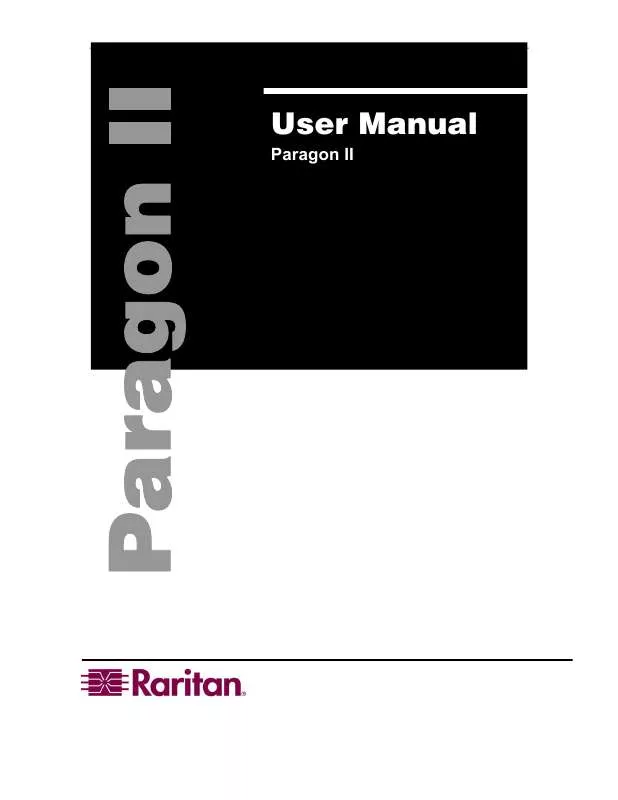
 DAXTEN PARAGON II BROCHURE (928 ko)
DAXTEN PARAGON II BROCHURE (928 ko)
 DAXTEN PARAGON II QUICK GUIDE (126 ko)
DAXTEN PARAGON II QUICK GUIDE (126 ko)
