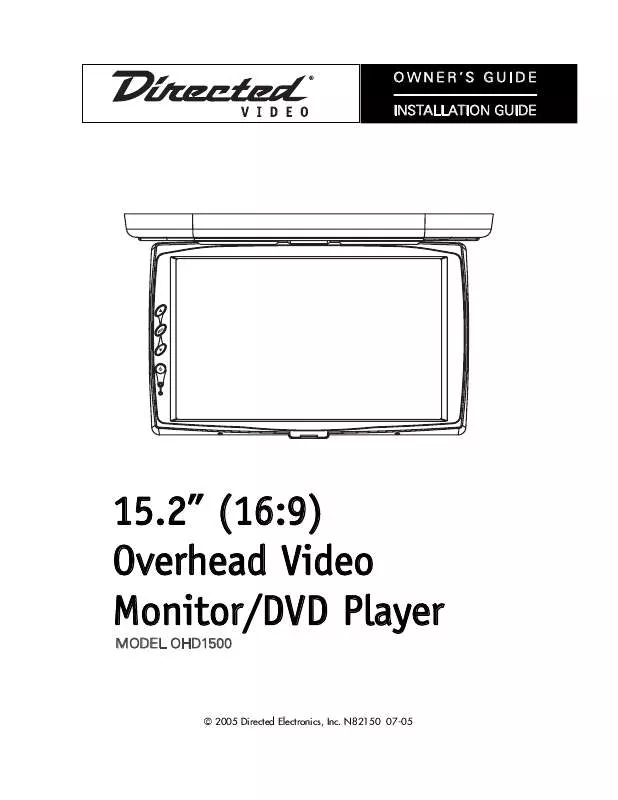User manual DEI OHD1500 Owners Guide
Lastmanuals offers a socially driven service of sharing, storing and searching manuals related to use of hardware and software : user guide, owner's manual, quick start guide, technical datasheets... DON'T FORGET : ALWAYS READ THE USER GUIDE BEFORE BUYING !!!
If this document matches the user guide, instructions manual or user manual, feature sets, schematics you are looking for, download it now. Lastmanuals provides you a fast and easy access to the user manual DEI OHD1500. We hope that this DEI OHD1500 user guide will be useful to you.
Lastmanuals help download the user guide DEI OHD1500.
Manual abstract: user guide DEI OHD1500Owners Guide
Detailed instructions for use are in the User's Guide.
[. . . ] OWNER'S GUIDE INSTALLATION GUIDE
15. 2" (16:9) Overhead Video Monitor/DVD Player
MODEL OHD1500
© 2005 Directed Electronics, Inc. N82150 07-05
NON-TRANSFERABLE LIMITED ONE YEAR CONSUMER WARRANTY Directed Electronics, Inc. (Directed) promises to the original purchaser that the new automotive video monitor and/or source unit(s) (the Product) that is purchased and installed from a Directed authorized dealer more than ninety (90) days after the purchase of a new vehicle are warranted for a period of one (1) year from date of purchase of the Product. Directed promises to the original purchaser that all video accessories will be free from defects in materials and workmanship under normal use and condition for a period of ninety (90) days after the date of purchase. [. . . ] all rights reserved
DVD BASIC OPERATION:
Place LCD in open position (1) DVD NAVIGATION KEYS The remote control's [ LEFT ], [ RIGHT ], [ UP ], [ DOWN ] & [ ENTER ] allows the user to navigate the DVD MENU or DVD TITLE MENU or DVD SETUP MENU (2) STOP PLAYBACK Press remote control's [ STOP ] or the front panel's [ STOP ] to stop DVD playback. (3) PLAY / PAUSE Press remote control's or the front panel's [ PLAY ] button to start DVD playback or pause DVD playback
DVD PLAYBACK (DVD)
(1) Press the remote control's or the front panel's "MODE" button to select the DVD mode. (2) DVD playback commences. The disc will start to play if the disc does not have any menu recorded on it. If the disc has one or more titles recorded on it, a menu screen will appear on the monitor. (3) Press /// on the remote to select the preferred title.
(4) Press the ENTER button, the selected item will now start playing. Press the MENU or TITLE button, the menu screen will appear on the monitor.
NEXT TRACK OR PREVIOUS TRACK (DVD/MP3/CD)
Press ( ) during playback MP3, Audio CD. The player will skip forward to the next track each time the button is pressed. When using DVDs the player will skip forward to the next chapter each time the button is pressed. Press ( ) during playback MP3, Audio CD. The player will skip backward to the previous track each
time the button is pressed. When using DVDs the player will skip backward to the previous chapter each time the button is pressed.
© 2005 Directed Electronics, Inc. all rights reserved
17
PLAY/PAUSE (DVD/MP3/CD)
Press the "PLAY/PAUSE" ( / ) button, during playback. The player will be placed in the pause mode. Press the "PLAY/PAUSE" ( / ) button again, the player will return to normal playback.
STOP (DVD/MP3/CD)
(1) During Audio CD playback, when "STOP" ( (2) During DVD playback, when the "STOP" ( ) button is pressed, the CD playback will stop. ) button is pressed, press "PLAY/PAUSE ( / )" but-
ton to continue. The player records the point where the "STOP" ( ) button is pressed (Resume playback function). Press the PLAY/PAUSE ( / ) button again, the play will resume from this point. If "STOP" ( ) button is pressed. "OP" will apppear and the resume playback function will be cleared.
NOTE: Resume playback function is not available for Audio CDs.
REPEAT MODE
For Audio CD/MP3/DVD When REPEAT button on the remote is pressed, REP 1 = The current track will be repeated REP ALL = All the folders will be repeated REP OFF = Repeat mode will be switched off
CAMERA ANGLE (DVD)
Some DVD discs may contain scenes, which have more than one viewing angle. For these discs, the same scene can be viewed from a different angle by using the "ANGLE" button. During DVD playback, press the "ANGLE" button on remote. " x/y" will appear, x represents the current camera angle, and "y" represents the total available camera angle. Press the ANGLE button on remote until the preferred angle is selected. [. . . ] DVD G When the "GO TO" button is pressed once the following is displayed: (1) TITLE xx/xx CHAPTER xxx/xxx
If the "GO TO" button is pressed twice the following is displayed: (2) TITLE xx/xx xx:xx:xx
Use the numeric keys to enter the desired title or chapter or chapter time and pressing the "ENTER" button will cause the player to start playing at the selected title, chapter or chapter time.
© 2005 Directed Electronics, Inc. all rights reserved
35
ADVANCED PLAYBACK (DVD/MP3/CD)
REPEAT MODE
MP3/Audio CD
R When the "REPEAT" button is pressed: REP ONE = The current track will be repeated. FOLDER REP = The current folder will be repeated. FOLDER = All the folders will be repeated.
DVD
R When the "REPEAT" button is pressed: CHAPTER REPEAT = The current chapter will be repeated. [. . . ]
DISCLAIMER TO DOWNLOAD THE USER GUIDE DEI OHD1500 Lastmanuals offers a socially driven service of sharing, storing and searching manuals related to use of hardware and software : user guide, owner's manual, quick start guide, technical datasheets...manual DEI OHD1500