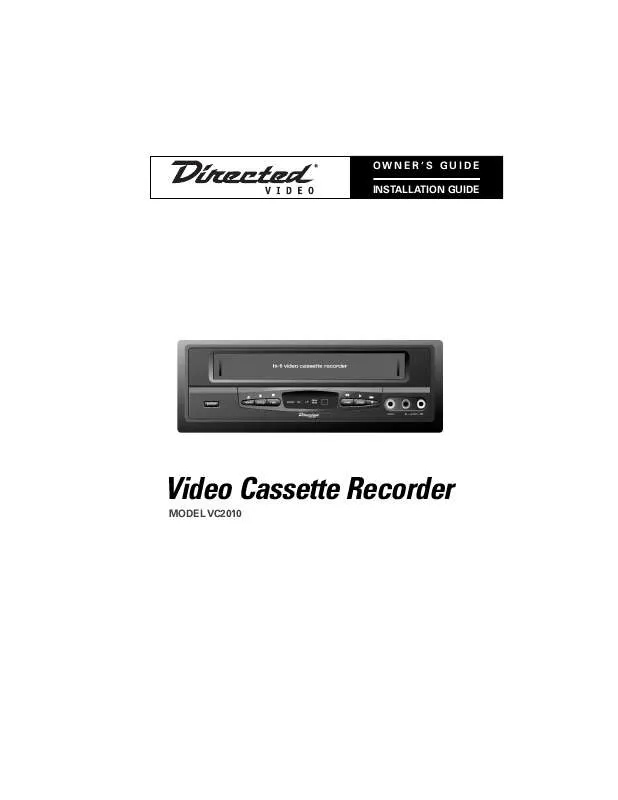User manual DEI VC2010 Installation Guide
Lastmanuals offers a socially driven service of sharing, storing and searching manuals related to use of hardware and software : user guide, owner's manual, quick start guide, technical datasheets... DON'T FORGET : ALWAYS READ THE USER GUIDE BEFORE BUYING !!!
If this document matches the user guide, instructions manual or user manual, feature sets, schematics you are looking for, download it now. Lastmanuals provides you a fast and easy access to the user manual DEI VC2010. We hope that this DEI VC2010 user guide will be useful to you.
Lastmanuals help download the user guide DEI VC2010.
Manual abstract: user guide DEI VC2010Installation Guide
Detailed instructions for use are in the User's Guide.
[. . . ] OWNER 'S GUIDE INSTALLATION GUIDE
Video Cassette Recorder
MODEL VC2010
Limited One-Year Warranty
For a period of ONE YEAR from the date of purchase, Directed Electronics, Inc. ("DIRECTED") promises to the original purchaser to repair or replace, free of cost, with a comparable reconditioned model any VIDEO CASSETTE RECORDER (hereafter the "UNIT"), which prove to be defective in workmanship or material defect under normal use, provided the following conditions are met: the unit was purchased and installed by an authorized DIRECTED dealer; the unit remains in the vehicle in which the unit was originally installed; and the unit is returned to DIRECTED. The unit in question must be returned to DIRECTED postage paid and must be accompanied by a clear, legible copy of the bill of sale bearing the following information:
I I I I I I I I
ized dealer to obtain the service charge for your unit. TO THE MAXIMUM EXTENT ALLOWED BY LAW, ALL WARRANTIES, INCLUDING BUT NOT LIMITED TO EXPRESS WARRANTY, IMPLIED WARRANTY, WARRANTY OF MERCHANTABILITY, FITNESS FOR PARTICULAR PURPOSE AND WARRANTY OF NON-INFRINGEMENT OF INTELLECTUAL PROPERTY, ARE EXPRESSLY EXCLUDED; AND DIRECTED NEITHER ASSUMES NOR AUTHORIZES ANY PERSON OR ENTITY TO ASSUME FOR IT ANY DUTY, OBLIGATION OR LIABILITY IN CONNECTION WITH ITS PRODUCTS. [. . . ] AUDIO OUT - Connects to receiver or amplifier input. AUDIO IN - Connects to a second VCR or an audio source to record audio. DC (+) 12 VOLT INPUT - To provide power for the VCR, connect the small plug end of the power harness on the back of the VCR. This wire connects to a circuit that turns on and off with the key. YELLOW: This wire connects to the battery or a constant power source. BLACK: This wire connects to a good factory ground wire or a metal part of the chassis. RED:
7.
REMOTE SENSOR INPUT - The optional remote infrared (IR) sensor eye allows you to access all the features on the remote control when the VCR is mounted in another location away from the remote. To install the remote IR sensor, simply plug it into the input next to the power plug. Run the sensor cable to the front of the vehicle and mount the sensor in a convenient location so that the remote control can be easily pointed toward the remote sensor eye.
Note: Route the wires so they can not be pinched, punctured, or chaffed against bare metal. Always fuse appropriately at the source.
8
© 2001 Directed Electronics, Inc.
Remote Control
Always aim the remote control directly at the VCR or the remote sensor eye.
EJECT Ejects the tape. ENTER SHIFT PLAY Press to begin playback. STOP Stops tape movement.
POWER EJECT
MENU Selects menu. TRACKING UP/DOWN Adjusts cassette tracking. STILL(Pause)/SLOW Selects still frame or variable slow motion playback. DISPLAY FF Fast forwards tape from stop mode. Battery Compartment (on back)
REC
MENU
ENTER DISPLAY
TRK
SHIFT
IISTILL/SLOW
Remote Control Battery Install/Replace
1. Slide battery compartment cover out from back of remote control. Slide battery compartment cover back in.
© 2001 Directed Electronics, Inc.
9
Playing a Tape
1. Set input mode on TV to AUX IN, VIDEO or EXTERNAL. If the tape doesn't have a safety tab, VCR will playback automatically. When playback starts, the VCR automatically adjusts the tracking for clear picture and sound. Videocassettes recorded on other VCRs and videocassettes with copy protection may require some manual adjustment. [. . . ] Press the ENTER button to select the desired recording speed. Press MENU button to exit.
AUTO REPEAT
The Auto Repeat function will play the videocassette tape repeatedly. Press the MENU button on the remote control to access the onscreen menu. Use the SHIFT button to select the Auto Repeat function. [. . . ]
DISCLAIMER TO DOWNLOAD THE USER GUIDE DEI VC2010 Lastmanuals offers a socially driven service of sharing, storing and searching manuals related to use of hardware and software : user guide, owner's manual, quick start guide, technical datasheets...manual DEI VC2010