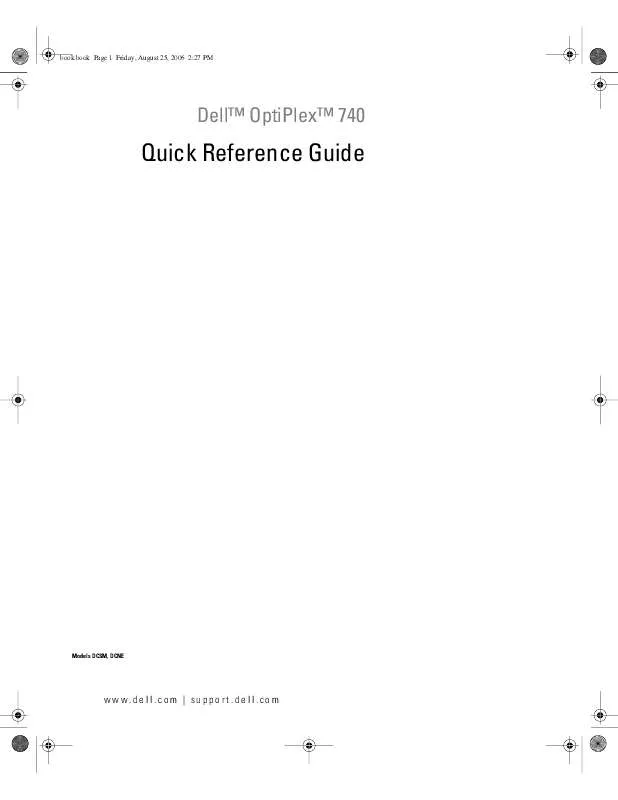Detailed instructions for use are in the User's Guide.
[. . . ] book. book Page 1 Friday, August 25, 2006 2:27 PM
DellTM OptiPlexTM 740
Quick Reference Guide
Models DCSM, DCNE
w w w. c o m
book. book Page 2 Friday, August 25, 2006 2:27 PM
Notes, Notices, and Cautions
NOTE: A NOTE indicates important information that helps you make better use of your computer. NOTICE: A NOTICE indicates either potential damage to hardware or loss of data and tells you how to avoid the
problem.
CAUTION: A CAUTION indicates a potential for property damage, personal injury, or death. If you purchased a DellTM n Series computer, any references in this document to Microsoft® Windows® operating systems are not applicable.
____________________
Information in this document is subject to change without notice. [. . . ] 5 Remove the cover from the hinge tabs and set it aside on a soft nonabrasive surface.
1 2 3
1
security cable slot
2
cover release latch
3
padlock ring
Quick Reference Guide
23
book. book Page 24 Friday, August 25, 2006 2:27 PM
Inside Your Computer
Mini Tower Computer
3 4 2 1
5
6 8 7
1 4 7
CD/DVD drive chassis intrusion switch hard drive
2 5 8
flexbay drive system board front I/O panel
3 6
power supply heat sink assembly
24
Quick Reference Guide
book. book Page 25 Friday, August 25, 2006 2:27 PM
System Board Components
1 22 4 21 2 3
20 19 5 6 18 17
16
7
15
14 13 1 speaker connector (INT_SPKR) power connector (PW_12V_A1) front-panel connector (FRONTPANEL) 12 2 11 10 9 3 8 memory module connectors (DIMM_1, DIMM_2, DIMM_3, DIMM_4) SATA drive connectors (SATA0, SATA1) intrusion switch connector (INTRUDER)
processor socket (CPU)
4 7
5 8
SATA drive connectors (SATA2, SATA3)
6
power connector (POWER1) 9
Quick Reference Guide
25
book. book Page 26 Friday, August 25, 2006 2:27 PM
10 CMOS reset jumper (RTCRST) 13 PCI Express x16 connector (SLOT1) 16 PCI Express x1 connector (SLOT4) 19 floppy drive connector (DSKT) 22 fan connector (FAN_CPU)
11 14 17 20
battery socket (BATTERY) standby power (AUX_PWR_LED) password jumper (PSWD) serial connector (PS2/SER2)
12 15 18 21
internal USB (USB1) PCI connector (SLOT2) PCI connector (SLOT3) Optional DVI-card connector (DVI_HDR)
Jumper Settings
Mini Tower Computer
Jumper PSWD
Setting
Description Password features are enabled (default setting). Password features are disabled.
jumpered
unjumpered
26
Quick Reference Guide
book. book Page 27 Friday, August 25, 2006 2:27 PM
Desktop Computer
2 1
3 4 5
7
6
1 4 7
drives bay (CD/DVD, floppy, media card, and hard drive) system board front I/O panel
2 5
power supply card slots
3 6
chassis intrusion switch heat sink assembly
Quick Reference Guide
27
book. book Page 28 Friday, August 25, 2006 2:27 PM
System Board Components
1 20 2 3
19 4
18 17 5 16 6
15
7
14
13 1 4
12
11 2 5
10
9
8 3 power connector (PW_12V_A1) SATA drive connectors (SATA0, SATA1) CMOS reset jumper (RTCRST)
speaker connector (INT_SPKR) memory module connectors (DIMM_1, DIMM_2, DIMM_3, DIMM_4) front-panel connector (FRONTPANEL)
processor socket (CPU)
power connector (POWER1) 6
7
8
intrusion switch connector (INTRUDER)
9
28
Quick Reference Guide
book. book Page 29 Friday, August 25, 2006 2:27 PM
10 battery socket (BATTERY) 13 standby power (AUX_PWR_LED) 16 password jumper (PSWD) 19 Optional DVI-card connector (DVI_HDR)
11 14 17 20
internal USB (USB1) PCI connector (SLOT2) floppy drive connector (DSKT) fan connector (FAN_CPU)
12 15 18
PCI Express x16 connector (SLOT1) PCI connector (SLOT3) serial connector (PS2/SER2)
Jumper Settings
Desktop Computer
Jumper PSWD
Setting
Description Password features are enabled (default setting). Password features are disabled.
jumpered
unjumpered
Quick Reference Guide
29
book. book Page 30 Friday, August 25, 2006 2:27 PM
Solving Problems
Dell provides a number of tools to help you if your computer does not perform as expected. For the latest troubleshooting information available for your computer, see the Dell Support website at support. dell. com. If computer problems occur that require help from Dell, write a detailed description of the error, beep codes, or diagnostics light patterns, record your Express Service Code and Service Tag below, and then contact Dell from the same location as your computer. For information on contacting Dell, see your online User's Guide. For an example of the Express Service Code and Service Tag, see "Finding Information" on page 5. Express Service Code: Service Tag: ___________________________ ___________________________
Dell Diagnostics
CAUTION: Before you begin any of the procedures in this section, follow the safety instructions in the Product
Information Guide.
When to Use the Dell Diagnostics
If you experience a problem with your computer, perform the checks in "Solving Problems" in your online User's Guide and run the Dell Diagnostics before you contact Dell for technical assistance. For information on contacting Dell, see your online User's Guide. NOTICE: The Dell Diagnostics works only on DellTM computers. Enter system setup (see "System Setup" in your online User's Guide for instructions), review your computer's configuration information, and ensure that the device you want to test displays in system setup and is active. Start the Dell Diagnostics from either your hard drive or from the optional Drivers and Utilities CD (also known as the ResourceCD).
Starting the Dell Diagnostics From Your Hard Drive
1 Turn on (or restart) your computer. 2 When the DELL logo appears, press <F12> immediately. NOTE: If you see a message stating that no diagnostics utility partition has been found, run the Dell
Diagnostics from the optional Drivers and Utilities CD (see "Starting the Dell Diagnostics From the Drivers and Utilities CD" on page 31).
If you wait too long and the operating system logo appears, continue to wait until you see the Microsoft® Windows® desktop. Then shut down your computer and try again. 3 When the boot device list appears, highlight Boot to Utility Partition and press <Enter>. 4 When the Dell Diagnostics Main Menu appears, select the test you want to run. 30
Quick Reference Guide
book. book Page 31 Friday, August 25, 2006 2:27 PM
Starting the Dell Diagnostics From the Drivers and Utilities CD
1 Insert the Drivers and Utilities CD. When the DELL logo appears, press <F12> immediately. If you wait too long and the operating system logo appears, continue to wait until you see the Microsoft Windows desktop. Then shut down your computer and try again. NOTE: The next steps change the boot sequence for one time only. [. . . ] 11 If the Networking Settings screen appears, click Typical and click Next. 12 If you are reinstalling Windows XP Professional and you are prompted to provide further information regarding your network configuration, enter your selections. If you are unsure of your settings, accept the default selections. Windows XP installs the operating system components and configures the computer. [. . . ]