Detailed instructions for use are in the User's Guide.
[. . . ] Dell ® OptiPlex ® Gs and Gs+ Midsize Systems
REFERENCE AND INSTALLATION GUIDE
®
Information in this document is subject to change without notice.
© 19911996
Dell Computer Corporation. All rights reserved.
Reproduction in any manner whatsoever without the written permission of Dell Computer Corporation is strictly forbidden. Trademarks used in this text: Dell, OptiPlex, and the DELL logo are registered trademarks and DellWare is a registered service mark of Dell Computer Corporation; Intel and Pentium are registered trademarks of Intel Corporation; Microsoft, MS-DOS, Windows, and Windows NT are registered trademarks and Windows for Workgroups is a trademark of Microsoft Corporation; IBM and OS/2 are registered trademarks of International Business Machines Corporation; Novell and NetWare are registered trademarks of Novell, Inc. ; UNIX is a registered trademark of UNIX System Laboratories, Inc. , a wholly owned subsidiary of Novell, Inc. ; 3Com is a registered trademark of 3Com Corporation; VESA is a registered trademark of Video Electronics Standards Association. As an Energy Star Partner, Dell Computer Corporation has determined that this product meets the Energy Star guidelines for energy efficiency. [. . . ] You want to disable Plug and Play support.
To use the Install program to change configuration settings, follow these steps: 1. Complete steps 1 through 4 in "Configuring the NIC" found earlier in this section. At the Main Menu, select CONFIGURATION/ DIAGNOSTIC/TROUBLESHOOTING and press <ENTER>. At the Configuration and Diagnostic screen, select CONFIGURATION AND DIAGNOSTIC PROGRAM and press <ENTER>. Select CONFIGURE ADAPTER and press <ENTER>. Press <TAB> until the first option in the main dialog box is highlighted. Then use the arrow keys to highlight the category for the configuration setting you want to change, and press <ENTER>. Use the arrow keys to scroll through the list of options for that configuration setting. Select an option and press <ENTER>. Table 4-1 shows all the available options for each configuration setting.
Using Install in a Non-NetWare Environment
To use the Install program to configure a single NIC on a workstation running in a network operating environment other than NetWare, follow these steps: 1. Complete steps 1 through 4 in "Configuring the NIC" found earlier in this section. At the Main Menu, select AUTO CONFIGURE 3COM ISA ADAPTER and press <ENTER>. When the installation process is complete, a message indicates that the NIC has been successfully configured. Disable Plug and Play support unless your system is configured as one of the following:
4. 5.
·
DOS ODI or DOS Network Device Interface Configuration (NDIS) 2. 01 client running the MS- DOS, Windows 3. 1x, or Windows for Workgroups 3. 1x operating system
Using the Network Interface Controller
4-3
Table 4-1. Configuration Setting Options
Configuration Setting Default Option Available Options
7. 8.
Repeat steps 5 and 6 for any other configuration settings you want to change. When you have made all your changes, press <TAB> until OK is highlighted. To exit the Install program, select QUIT from the menu bar.
I/O base address
300h
200h, 210h, 220h, 230h, 240h, 250h, 260h, 270h, 280h, 290h, 2A0h, 2B0h, 2C0h, 2D0h, 2E0h, 2F0h, 300h, 310h, 320h, 330h, 340h, 350h, 360h, 370h, 380h, 390h, 3A0h, 3B0h, 3C0h, 3D0h, 3E0h 3, 5, 7, 9, 10, 11, 12, 15 Disabled, 8 KB, 16 KB, 32 KB On-board coax (BNC), on-board twisted pair (RJ45), external (AUI/DIX), autoselect DOS client, Windows or OS/2 client, server No modem; 1200; 2400; 9600; 19, 200; 38, 400 baud
9.
Installing a Network Driver
If your system is configured as a DOS ODI client workstation connected to a NetWare server, the drivers are installed automatically by following the steps in "Using Install in a Novell NetWare Environment" found earlier in this chapter. For other network operating systems, you must install the appropriate network driver by following these steps: 1. Complete steps 1 through 4 in "Configuring the NIC" found earlier in this chapter. At the Main Menu, select NETWORK DRIVERS and press <ENTER>. [. . . ] See expansion cards card-edge connector, 7-3 cautions, x chassis. See computer
B
Base Memory category, 2-6 basic input/output system. See BIOS battery replacing, 6-11 socket, location, 6-1 BIOS jumper, 5-7 revision number, 2-2 board. See expansion cards; riser board; system board Boot Sequence category, 2-7 booting the computer system, 2-7
cold boot. [. . . ]

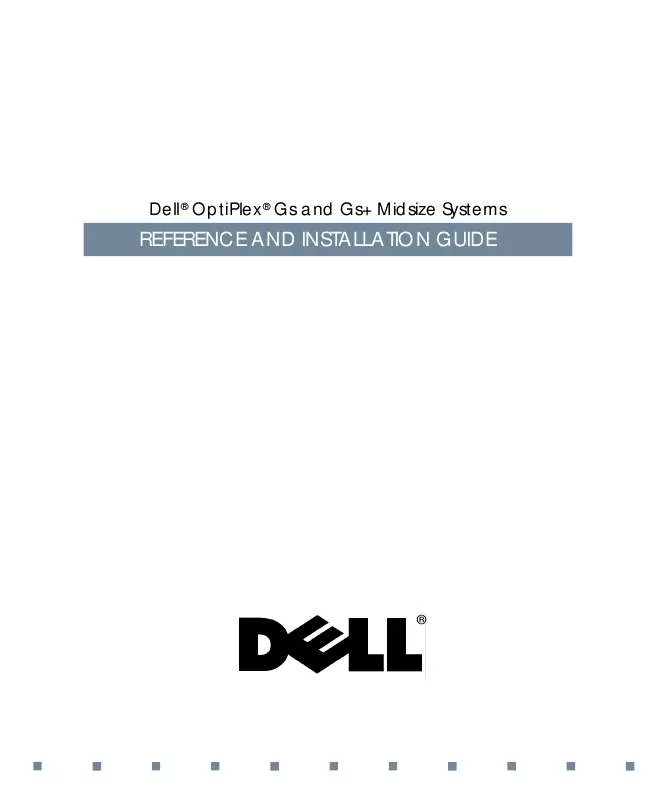
 DELL OPTIPLEX GS Release Note (9 ko)
DELL OPTIPLEX GS Release Note (9 ko)
