User manual DELL PRECISION 330
Lastmanuals offers a socially driven service of sharing, storing and searching manuals related to use of hardware and software : user guide, owner's manual, quick start guide, technical datasheets... DON'T FORGET : ALWAYS READ THE USER GUIDE BEFORE BUYING !!!
If this document matches the user guide, instructions manual or user manual, feature sets, schematics you are looking for, download it now. Lastmanuals provides you a fast and easy access to the user manual DELL PRECISION 330. We hope that this DELL PRECISION 330 user guide will be useful to you.
Lastmanuals help download the user guide DELL PRECISION 330.
You may also download the following manuals related to this product:
Manual abstract: user guide DELL PRECISION 330
Detailed instructions for use are in the User's Guide.
[. . . ] Dell PrecisionTM WorkStation 330 Systems
USER'S GUIDE
www. dell. com support. dell. com
Notes, Notices, and Cautions
NOTE: A NOTE indicates important information that helps you make better use of your computer. NOTICE: A NOTICE indicates either potential damage to hardware or loss of data and tells you how to avoid the problem. CAUTION: A CAUTION indicates a potentially hazardous situation which, if not avoided, may result in minor or moderate injury.
----------------------------
Information in this document is subject to change without notice. © 20002001 Dell Computer Corporation. [. . . ] Go to step 2.
2
Run the printer's self-test. Does the self-test complete successfully?If you bought the printer from Dell, contact Dell for technical assistance. If you did not, take it to an authorized service center for repair.
3
Try to print again. Does the print operation complete successfully?Contact Dell for technical assistance.
Serial or Parallel Device Problems
NOTE: If you are having a problem with a printer, see "Printer Problems. "
If a system error message indicates a port problem or if equipment connected to a port seems to perform incorrectly or not at all, the source of the problem can be any of the following: · · · · · · · · A faulty connection between the input/output (I/O) port and the device Incorrect settings for system setup options Incorrect settings in the operating system's configuration files A faulty cable between the I/O port and the device A faulty device Faulty I/O port logic on the system board Conflicting COM port settings Lack of drivers
Basic Checks: · Disconnect the cable from the computer and check the cable connector for bent or broken pins. Check for damaged or frayed cables.
S o lv ing Pr o ble m s
127
w w w. c o m
· · · ·
If the cable is not damaged, ensure that it is firmly connected to the computer. Verify that the device is connected to a working electrical outlet. Check for interference: electrical appliances on the same circuit or operating in close proximity to the computer can cause interference.
If the problem still exists after you complete the basic checks, fill out the Diagnostics Checklist as you perform the following steps:
1
Enter system setup and check the Integrated Devices option settings. Then exit system setup properly to save the information, and reboot the system. For a serial device, check the Serial Port options; for a parallel device, check the Parallel Port options. See the device's documentation for additional information on port settings and configuration requirements. Go to step 2.
2
Run the Serial Ports device group and/or the Parallel Ports device group in the Dell Diagnostics. These device groups check the basic functions of the system board's I/O port logic. If a printer is connected to the parallel port, the Parallel Ports device group tests the communication link between the system board's I/O port logic and the printer. Contact Dell for technical assistance.
3
If the problem is confined to a particular application program, see the application program's documentation for specific port configuration requirements. The problem is resolved.
128
So lv ing Pr o ble m s
No. Go to step 4.
4
Turn off the computer and the device, swap the device's cable with a known working cable, and then turn on the computer and the device. Go to step 5.
5
Turn off the computer and the device, swap the device with a comparable working device, and then turn on the computer and the device. Contact Dell for technical assistance.
Mouse Problems
Basic Checks: · · · Disconnect the cable from the computer and check the cable connector for bent or broken pins. Ensure that the cable is firmly connected to the computer. [. . . ] The end user must always supply proof of purchase, indicating name and address of the seller, date of purchase, model and serial number, name and address of the customer, and details of symptoms and configuration at the time of malfunction, including peripherals and software used. Otherwise, Dell may refuse the guarantee claim. Upon diagnosis of a warranted defect, Dell will make arrangements and pay for ground freight and insurance to and from Dell's repair/replacement center. The end user must ensure that the defective product is available for collection properly packed in original or equally protective packaging together with the details listed above and the return number provided to the end user by Dell.
218
Addit ional Inf o r mat ion
Limitation and Statutory Rights
Dell makes no other warranty, guarantee or like statement other than as explicitly stated above, and this Guarantee is given in place of all other guarantees whatsoever, to the fullest extent permitted by law. [. . . ]
DISCLAIMER TO DOWNLOAD THE USER GUIDE DELL PRECISION 330 Lastmanuals offers a socially driven service of sharing, storing and searching manuals related to use of hardware and software : user guide, owner's manual, quick start guide, technical datasheets...manual DELL PRECISION 330

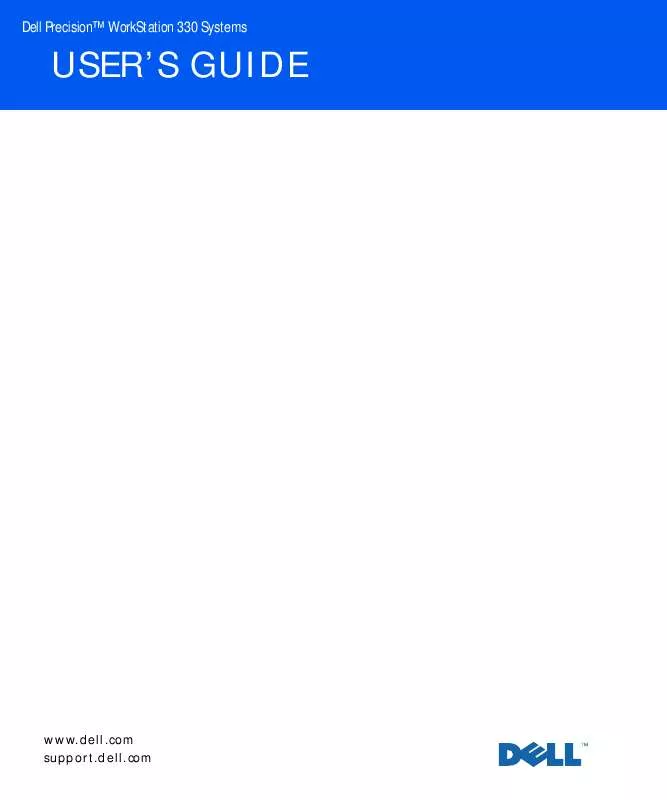
 DELL PRECISION 330 Service Manual (3278 ko)
DELL PRECISION 330 Service Manual (3278 ko)
