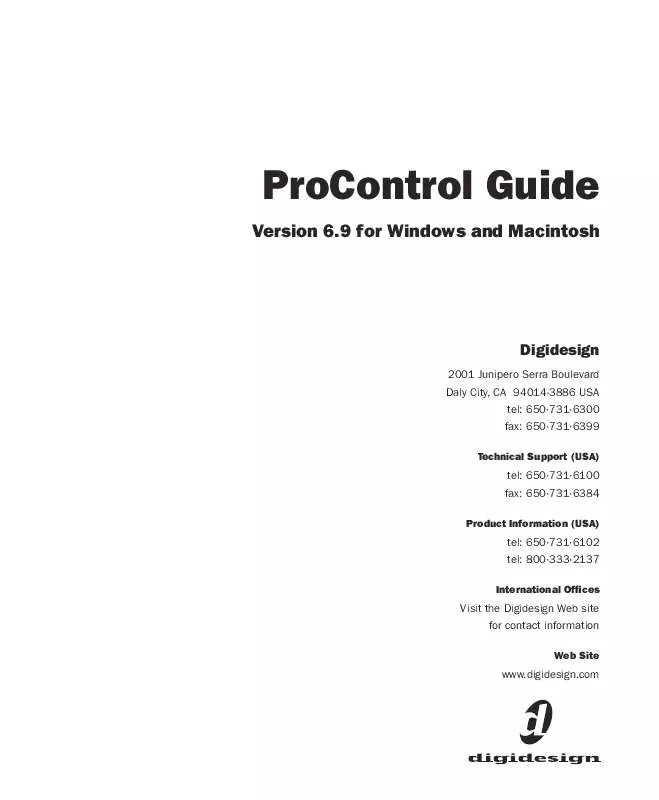Detailed instructions for use are in the User's Guide.
[. . . ] ProControl Guide
Version 6. 9 for Windows and Macintosh
Digidesign
2001 Junipero Serra Boulevard Daly City, CA 94014-3886 USA tel: 650·731·6300 fax: 650·731·6399
Technical Support (USA)
tel: 650·731·6100 fax: 650·731·6384
Product Information (USA)
tel: 650·731·6102 tel: 800·333·2137
International Offices
Visit the Digidesign Web site for contact information
Web Site
www. digidesign. com
Copyright
This guide is copyrighted ©2005 by Digidesign, a division of Avid Technology, Inc. (hereafter "Digidesign"), with all rights reserved. Under copyright laws, this guide may not be duplicated in whole or in part without the written consent of Digidesign. DIGIDESIGN, AVID and PRO TOOLS are trademarks or registered trademarks of Digidesign and/or Avid Technology, Inc. [. . . ] Its LED flashes to indicate that the group is no longer selected. The name of the group being deselected briefly appears in the CHANNEL/GROUP scribble strip.
2 Press the flashing SELECT switch or the ESCAPE switch to exit GROUP SELECT mode.
sponds to an existing group you want to delete. That group's name appears in the CHANNEL/GROUP display. Once you have selected a group, you are locked in to the DELETE function.
4 Press ENTER on the Numeric Keypad to delete the selected group. The DSP Edit/Assign LED displays then revert to their previous state, and the EDIT switch LEDs extinguish. Press ESCAPE to cancel without deleting the groups.
Group delete cannot be undone.
86 ProControl Guide
Deleting All Groups
To delete all groups in a session:
1 Press GROUP EDIT switch. 2 Press the CLR/ALL switch, (located in the STA-
TUS switch section).
3 Press ENTER to confirm the warning and de-
lete all groups. The message on the DSP Edit/Assign LED display goes away (reverting to its former content), and the EDIT and CLR/ALL switch LEDs go out. Press the ESCAPE switch to cancel without deleting all groups.
Group delete cannot be undone.
Chapter 7: Working with Tracks
87
88
ProControl Guide
Chapter 8: The Channel Matrix
The Channel Matrix is a multi-purpose channel status and navigation control section that adds several unique capabilities to Pro Tools.
Primary Channel Matrix switches View switch Go To switch Alpha Mode switch Bank switches
Status switches Figure 6. Channel Matrix Section
The Channel Matrix consists of: · 32 primary switches (1/A through 32/SPACE), · Four BANK switches (A132, B3364, C6596, D97128) · Seven STATUS switches (SELECT, MUTE, SOLO, REC/RDY, SNAPSHOT, CLR ALL and PARMS/PAGES). · VIEW switch · GO TO switch · ALPHA switch · UTILITY switch · The CHANNEL/GROUP LED display (located below the DSP EDIT/ASSIGN section)
You can use the Channel Matrix for:
Bank and channel navigation Shortcuts, commands, text, and data entry Channel Solo, Mute, Record, and Select status Plug-in control page selection Group selection, creation, and editing
Chapter 8: The Channel Matrix
89
Primary Channel Matrix Switches
1/A, 2/B. . . 32/SPACE
The Channel Matrix contains 32 switches with LEDs, arranged in four rows of eight. The switches have dual labels: numbers 132, and 26 alpha characters (AZ), with numbers 2732 providing SHIFT, CAP LCK, #, &, DELETE and SPACE characters. The function of the primary switches is determined by the BANK, VIEW, GO TO and STATUS switches.
Pro Tools Channel Numbering and Banks
Pro Tools numbers channel strips in the Mix window with an "absolute channel number" that designates channels as a letter-number combination that describes their position leftto-right. Channel numbers are letter/number combinations in increments of 32 ("A1. . . A32, " "B1. . . . B32" and so on).
BANK AD
These switches focus the Channel Matrix primary switches in 32-channel banks, and are labeled BANK A (132), BANK B (3364), BANK C (6596) and BANK D (97128). To display to a different Bank in the Channel Matrix:
The ProControl DISPLAY MODE switch (to the left of the faders) lets you view these absolute channel numbers on the channel displays, along with an abbreviated channel name (press the DISPLAY MODE switch to toggle through all of the available channel display modes to select channel number/name.
STATUS Switches
Below the Channel Matrix area are the seven STATUS switches for SELECT, MUTE, SOLO, REC/RDY, CLR ALL and PARAM/PAGES. (The SNAPSHOT switch is not active. ) To display Select, Mute, Solo or Rec/Rdy status:
Press one of the four BANK switches.
1 Press one of the BANK switches to focus the
The corresponding bank of channels will be represented in the Channel Matrix. If a bank does not contain any active channels, pressing its switch will have no effect. Notice that this focuses the Channel Matrix only, it does not bank the faders. To navigate channels to faders, use GO TO and VIEW (see "Banking with GO TO and VIEW" on page 92).
Channel Matrix.
2 In the STATUS section, press either SELECT,
MUTE, SOLO or REC/RDY. The primary switches highlight to indicate which channels are soloed, muted and so on, in the currently displayed bank. If one of the other BANK switches is flashing, it indicates one or more channel strips in banks other than the current bank are active for the chosen function.
90
ProControl Guide
Select, Mute, Solo, and Record Status
To change channel Select, Mute, Solo and Record status from the Channel Matrix:
1 Bank to the appropriate channels. 2 Select the desired mode in the STATUS sec-
Snapshot Switch
The SNAPSHOT switch is not implemented in Pro Tools.
CLR ALL (Clear All) Switch
The CLEAR ALL switch (CLR/ALL) allows you to clear all channels of their SELECT, MUTE, SOLO, or REC/RDY state. [. . . ] These tests can assist Digidesign Technical Support should you ever experience difficulty with your Ethernet communication between Pro Tools and ProControl. To run an Ethernet test:
1 Press and hold SHIFT/ADD+OPT (ALT) ALL+F4 switch on a Fader Expansion unit or Fader section of a ProControl Main unit to enter local utility mode. 2 Select TEST > ETHERNET on the desired unit. The Ethernet test choices appear horizontally in the data encoder displays. [. . . ]