User manual DIGITAL ANARCHY BACKDROP DESIGNER
Lastmanuals offers a socially driven service of sharing, storing and searching manuals related to use of hardware and software : user guide, owner's manual, quick start guide, technical datasheets... DON'T FORGET : ALWAYS READ THE USER GUIDE BEFORE BUYING !!!
If this document matches the user guide, instructions manual or user manual, feature sets, schematics you are looking for, download it now. Lastmanuals provides you a fast and easy access to the user manual DIGITAL ANARCHY BACKDROP DESIGNER. We hope that this DIGITAL ANARCHY BACKDROP DESIGNER user guide will be useful to you.
Lastmanuals help download the user guide DIGITAL ANARCHY BACKDROP DESIGNER.
You may also download the following manuals related to this product:
Manual abstract: user guide DIGITAL ANARCHY BACKDROP DESIGNER
Detailed instructions for use are in the User's Guide.
[. . . ] Design your own backgrounds.
Backdrop Designer manual
Create beautiful material folds & other paterns in Adobe Photoshop or Elements
[ from: Digital Anarchy] f/x tools for revolutionaries
www. digitalanarchy. com
backdrop designer : table of contents Table of Contents
Overview of Backdrop Designer
Works with Primatte Chromakey Support & Requests About This Manual
7
8 9 9 10 10 11 11 9
Basic Understanding of Photoshop Learn About Compositing Terms
Product Registration
About Digital Anarchy
About Ambient Design
Interface Overview
Four Main Sections Texture Window Shadow Window
12
12 12 13
Texture Window Options What is a Bump Map?Two Kinds of Maps The Bend Editor
13 13 14 15 15 16 16
Preview Window Menu Bar
Shadow Window Options
Working With Photoshop
How Backdrop Affects the Photoshop File Photoshop Properties Stay Intact Are There Any Limitations?Commands to Apply Filter Actions and Batch One Level of Undo
17
17 18 18 18 19 20 20
| create your own backgrounds
17
Can I Import a Texture?
Textures Are Fixed Pixels
20
You Can Adjust in Photoshop. . .
© 2007, digital anarchy : f/x tools for revolutionaries
backdrop designer : table of contents
Those Crazy Photoshop Terms Procedural Textures Pixel Resolution Resolution Independent File Format Does Matter
Shadows Can Be Imported
20 21 22 22 23 23 21
Work at Your Target Resolution
Menu Bar
Tool Tip System
24
24 25 26 26 27 27 27
Render Options (arrow) Load Preset (square) Add Preset (+)
Apply Button (check) Cancel Button (+) About Button (?)
The Presets
Three Types of Presets
28
28 29 30 30 31 31 32 32 33 33 33 34 32 31 29 28
Loading Texture/Shadow Presets Loading Combination Presets Viewing the Presets
Inside the Preset Manager Managing the Presets Make Small Changes
Bully Your Texture/Shadow Presets Fool the Preset Manager Create New Categories Organize Your Presets Combine Categories Where Do Presets Live?Save Project Notes
Saving a Combination Preset
Where Do Presets Come From?
© 2007, digital anarchy : f/x tools for revolutionaries
| create your own backgrounds
backdrop designer : table of contents
Overview of Texture Anarchy
Textures are Procedural & Fractal
35 35
Texture Window
Load Button
Overview of Textures Transform Tools
36
36 36 37 37 37 38 39 39 40 40 41 43 41 38 37
Position Tool Scale Tool
Rotation Tool Mutation Controls Mutate Level
How to Mutate Mutation Options Box
Blur Slider
Hang Out with Mutants!
Hue Slider
Saturation Slider
Turn off the Texture
Shadow Window
LOAD Button Manual Note
44 44 45
44
Transform Tools
Position Tool Scale Tool
Rotation Tool Mutation Controls Mutate Level
45 45 45 46 47 47 48 48 48 46
How to Mutate Mutate Options Box
Blur Slider
Hang Out with Mutants! [. . . ] Many of the Textures have well defined patterns which may be a bit too sharp for a background. Blurring can make the Texture appear out of focus and more in the background of your photograph. This is important for creating depth of field where there really is none. In addition, Blur set to a high value can create a new Texture that is very different from the original in subtle ways.
The Mutate Options circled above are the best ones to experiment with.
Without Blur, this Earth/Vordoni Plates preset is a sharply defined, rock-like image. As Blur ncreases, the Texture appears out of focus, but still recognizable as rock-like. At a high blur, it becomes a pillowy, gray pattern.
No Bllur
Blur of 50
Blur of 90
40
© 2007, digital anarchy : f/x tools for revolutionaries
| create your own backgrounds
backdrop designer : the texture window
Hue Slider
Hue causes the Texture to shift its colors. As Hue moves, the colors in your Texture will shift along the traditional color wheel. This is great for textures that are tones of a single color, as you can easily change them to a different base palette. There is no way to shift a single color; you can only shift around the overall color palette. For textures that are multicolored, since all the colors shift, you end up with new sets of colors.
Examples of Hue shift with the preset Multi-Color/Masterpiece Dream. With Texture Anarchy [a separate product mentioned earlier in this manual] you can change specific colors in the Texture, using deeper color gradient controls and a multi-light source Lighting Editor.
The artists Red-YellowGreen color wheel, off which all color palettes are formed.
Hue at 0 (normal)
Hue at 50 (higher)
Hue at -30 (lower)
Saturation Slider
Saturation increases the intensity of the colors in a Texture. Like Hue, this affects all colors in the image. Moving the Saturation slider to its maximum amount will result in bright, neon colors. Setting this value to 0 will remove all color, resulting in a grayscale image.
41
© 2007, digital anarchy : f/x tools for revolutionaries
| create your own backgrounds
backdrop designer : the texture window
This grayscale ability can be very useful for a variety of reasons: 1. This allows you to create gray-toned images, for use with Photoshop effects like Duotone, or the Displacement Map filter. By removing all color, you can clearly see the amount of contrast in your backdrop, for artistic evaluation. These backgrounds are great for black/white photography.
Examples of Saturation shift with the preset Multi-Color/Icey Wood.
Saturation at 0 (minimum)
Saturation at 50 (normal)
Saturation at 100 (maximum)
Brightness Slider
Brightness controls how light or dark a Texture is. Setting to 100 will give you a black texture. Often when you adjust the Brightness of a Texture, you will need to adjust Brightness for the Shadow its working with, or vice versa. To create deep material folds, for instance, you may increase the Texture Brightness while decreasing the Shadow Brightness.
We increased the Texture Brightness to compensate for an overall darkening of the Shadow. The Combination preset is Gold Moon Has Risen. Texture Brightness 0 Shadow Brightness 0 Texture Brightness 0 Shadow Brightness -24 Texture Brightness 18 Shadow Brightness -24
42
© 2007, digital anarchy : f/x tools for revolutionaries
| create your own backgrounds
backdrop designer : the texture window
Turn off the Texture
If you move the Brightness slider to 100%, the Texture will turn white and disappear. [. . . ] This doesnt happen with all Textures and Shadows. Some do scale up and down as you might expect. However, youll run into more textures that do change than dont, so its good to know whats happening.
75
© 2007, digital anarchy : f/x tools for revolutionaries
| create your own backgrounds
backdrop designer : troubleshooting Troubleshooting Section
This section covers a few known issues and frequent questions that arise when working with Backdrop Designer. These problems have been addressed earlier in this manual. [. . . ]
DISCLAIMER TO DOWNLOAD THE USER GUIDE DIGITAL ANARCHY BACKDROP DESIGNER Lastmanuals offers a socially driven service of sharing, storing and searching manuals related to use of hardware and software : user guide, owner's manual, quick start guide, technical datasheets...manual DIGITAL ANARCHY BACKDROP DESIGNER

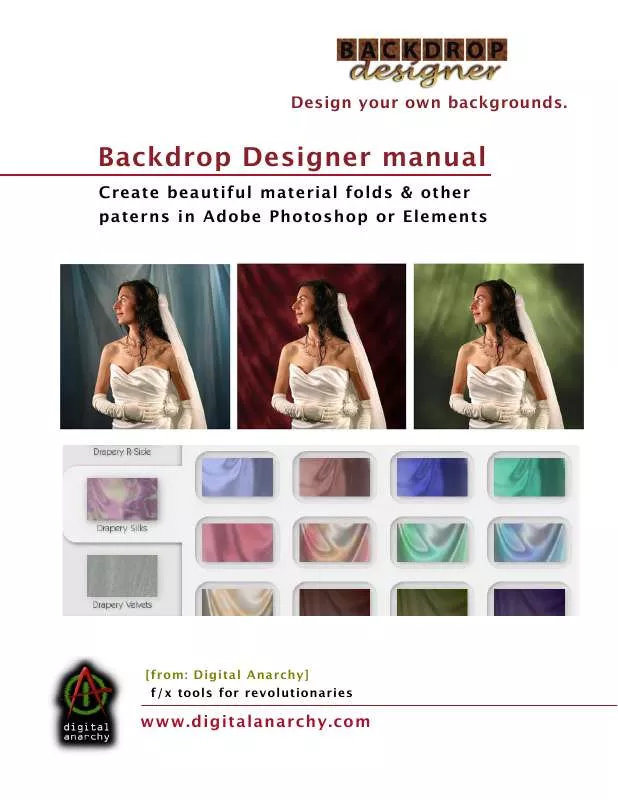
 DIGITAL ANARCHY BACKDROP DESIGNER QUICK GUIDE (1078 ko)
DIGITAL ANARCHY BACKDROP DESIGNER QUICK GUIDE (1078 ko)
 DIGITAL ANARCHY BACKDROP DESIGNER QUICKSTART GUIDE (1078 ko)
DIGITAL ANARCHY BACKDROP DESIGNER QUICKSTART GUIDE (1078 ko)
