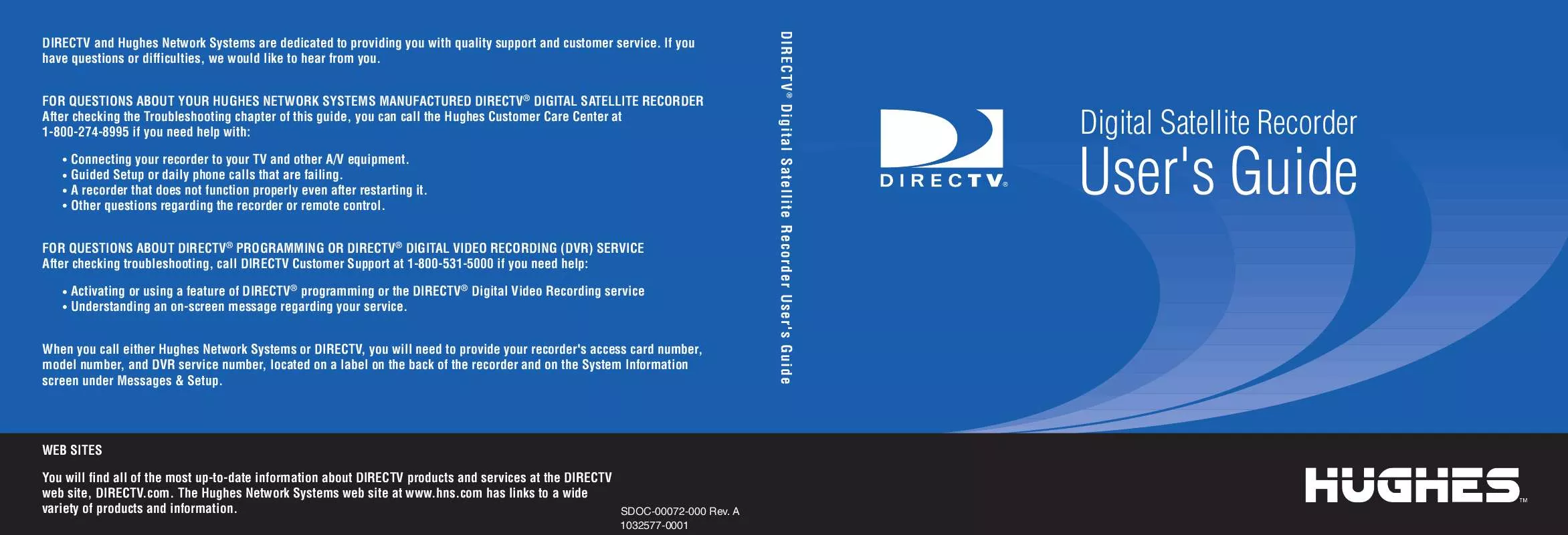Detailed instructions for use are in the User's Guide.
[. . . ] DIRECTV ® Digital Satellite Recorder User's Guide
DIRECTV and Hughes Network Systems are dedicated to providing you with quality support and customer service. If you have questions or difficulties, we would like to hear from you. FOR QUESTIONS ABOUT YOUR HUGHES NETWORK SYSTEMS MANUFACTURED DIRECTV® DIGITAL SATELLITE RECORDER After checking the Troubleshooting chapter of this guide, you can call the Hughes Customer Care Center at 1-800-274-8995 if you need help with: Connecting your recorder to your TV and other A/V equipment. Guided Setup or daily phone calls that are failing. [. . . ] You could then occasionally browse the WishList and choose the upcoming documentaries you want to record. The more specific a WishList is, the better suited it is to auto-recording. For example, an auto-recording Keyword WishList with the keywords KNICKS and BULLS, and category "Sports/Basketball" would only record basketball games with both of these teams--a great way to ensure that you enjoy this season's rivalry. (For more on auto-recording a WishList, see page 78. )
If you set up an auto-recording WishList for sports, consider using the Overtime SchedulerTM (a recording option described on see page 62) to make sure you don't miss the most exciting part of the game!
74
DIRECTV Central
Pick Programs To Record
Search Using WishLists
I
Know
What
I
Like
.
.
.
Creating a WishList
From Search Using WishLists, select "Create new WishList. " Next, select the type of WishList: Actor, Director, Category Only, Keyword, or Title. For most WishList searches, you use the keypad on the next screen to spell out what you're looking for. As the last step, you'll then be able to select a category and subcategory to narrow your search. For example, if you want movies with Harrison Ford, but not documentaries or talk shows, select "Movies. " To search every category, select "Don't specify a category. " Category Only WishList: Use the UP and DOWN buttons to highlight a category, then press SELECT. Highlight a subcategory, then press SELECT. To search all subcategories, you can also select "Don't specify a subcategory. " Actor or Director WishList Searches: Spell the person's last name first by using the arrow keys to move the selection box around the keypad and pressing SELECT to enter the highlighted letter. As you select letters, a list of names appears to the right of the keypad. If you see the person's name, press the arrow buttons to highlight the name you want and press SELECT. To search for a name that is not on the list, enter the name in the format: LAST NAME, FIRST NAME. You must match the spelling of the name exactly, and you must use a comma (in the keypad under the letter W). If an actor or director is not listed, and none of their programs are in the Program Guide, try a Keyword WishList.
5
DIRECTV Central
Pick Programs To Record
Search Using WishLists
75
Chapter
5
Finding
and
Recording
Programs
Keyword or Title WishList Searches: You can create a Keyword WishList with one keyword or with several. If you enter more than one keyword, the WishList only finds programs that match all of your keywords. With Keyword WishList searches, the DVR service checks for your keywords in the program or episode title, description, actor, director, year, and category information. Title WishList searches work very similarly, but the DVR service searches only program and episode titles. Spell your keyword(s) by using the arrow buttons to move around, then pressing SELECT to enter highlighted letters on the keypad. You can enter as many characters as will fit on the screen. When you have finished, use the RIGHT arrow to highlight "Done creating keywords, " then press SELECT. To search for similar words in Keyword and Title WishList searches, use the asterisk (*) as a special symbol that replaces the endings of words. For example, the keyword AIRP* would find shows containing "airport, " "airplane, " "airplanes, " as well as the movie "Airplane!" To enter an asterisk, press the SLOW ( ) button as you are spelling out your keyword or title. [. . . ] Using channel lists in the Program Guide
Aspect Ratio 98 Audio cables Choosing 10 Audio Controls
Choosing alternate audio on the Channel Banner 51 Setting preferences 96
Dual LNB 3 Dual Tuner 6
Audio language 97 Auto re-lock option for Parental Controls 91 Auto-recording WishList Setting up 78
50 Channels You Receive 89 Clock
How the recorder's clock is set 128
F
Favorite Channels 36
Customize Channels and 89
B
Back button 52 Back Panel Reference 152154 162
Coaxial cable 10 Coaxial RF cable 7 Code search Performing 112 Composite A/V cable 6, 10 Customer Support 118 Customize channels. See channels.
Favorite channels 89 Favorites 89 FCC information 144 Filter
Filter the program Guide 50 see also Channels, Customize Channels
Forward
Fast Forward 52 Forward button 52 Frame Back 52 Frame Forward 52
Multiswitch 6 MUTE button, programming 111 My Preferences 89
G
Glossary of Icons vii Gnu General Public License 156
N
Network Showcases 40
O
Optical (or digital) audio cable 7 Out jack 2
I
In jack 2 Instant replay button 52
P
Pan-and-Scan 98 Parental Controls 9096 Channel Lock 95 Lost password 131 Spending limit 95 Parental Controls Auto Re-lock option 91 Password Lost Parental Controls Password 131 Pause button 52 Pay per view 86
For spending limits, see also Parental Controls
Interruption 147 Phone Number 118 Phone Setup 30 Phone Troubleshooting 132 Program Guide Display Options 50 Program Guide Data 28 Program Guide Options 37 Program Information Pay per view 86 Programmable buttons Resetting 114
J
Jacks 2
R
Rating Settings
MMPA definitions 94 Movies and 92 TV Content and 92 TV Movies and 92 TV ratings definitions 94
L
Language
Audio language 97 Letterbox 49, 98 Linux software license 156 LINUX source, obtaining 147 Live TV 52
Ratings 63 Record
From live TV 47 Recording History 66 Recording Options Keep At Least 62 Keep At Most 61 Keep Until 61 Show Type 61 Start Recording 62 Stop Recording 62
M
Macrovision 147 Manual Season Pass 72 Manually Record Time/Channel 72 Messages 84 MPAA Ratings 63
Performing a code search 112 Phone Avail. Detection 104 Phone connection Daily call 101 Test call 101 Phone jack 3 Phone line 3
163
Index
Remote control
Incompatibility with some makes and models 113 Using 24 Using with both TV and A/V equipment
110 Reset System 108 Restarting the recorder 108 RF coaxial cable 10
Surge protector 4, 8 S-video cable 10 Switch box 7 System Information 106 System Reset 108 System Test 105
V
Video cables
Choosing 10 View Upcoming 64 VOLUME button, programming 111
T
Terms, useful 5 Test signal strength 99 Thumb ratings 41 Resetting 108 Thumbs Up and Thumbs Down
see also TiVo Suggestions
W
Warranty 142143 Watching recorded programs 58 Wide screen TV, see TV Aspect Ratio WishList 7378 Actor WishList 75 Auto-recording WishLists 78 Browsing 78 Category Only WishList 75 Director WishList 75 Editing 78 Keyword tips and 77 Keyword WishLists 76 View all upcoming and 78
S
Safety instructions 148 Satellite dish antenna types 5 Satellite Dish Guided Setup 25 Satellite Receiver 5 Satellite Signal Strength 26 Satellite Signal Troubleshooting 28 Save longer, see Save Until. . . 58 Setup
Activate DIRECTV and DVR Service 29 Overview 24 Phone Setup 30 Satellite Dish Guided Setup 25
Time
How the recorder's clock is set 128 Time Zone 105 TiVo Logo viii TiVo Suggestions Resetting 108 TiVolution Magazine 40 Tone/Pulse 103 Transponder 6 Troubleshooting General 117140 Satellite Signal 28 TV Aspect Ratio 98 TV INPUT button, programming 111 TV PWR button, programming 111
Setup examples 10 Signal Strength, Satellite 26 Slow button 52 Sound Effects Volume 97 Sound effects volume 97 Splitter, telephone 7 Status Bar 53 164
Glossary of Icons
TM TM
These appear when you press the THUMBS UP or THUMBS DOWN button. [. . . ]