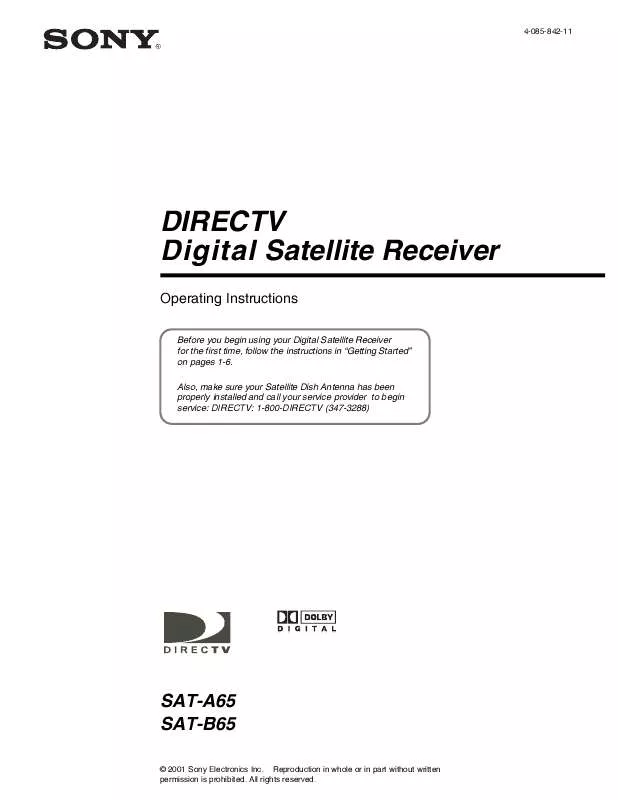User manual DIRECTV SAT-A65
Lastmanuals offers a socially driven service of sharing, storing and searching manuals related to use of hardware and software : user guide, owner's manual, quick start guide, technical datasheets... DON'T FORGET : ALWAYS READ THE USER GUIDE BEFORE BUYING !!!
If this document matches the user guide, instructions manual or user manual, feature sets, schematics you are looking for, download it now. Lastmanuals provides you a fast and easy access to the user manual DIRECTV SAT-A65. We hope that this DIRECTV SAT-A65 user guide will be useful to you.
Lastmanuals help download the user guide DIRECTV SAT-A65.
Manual abstract: user guide DIRECTV SAT-A65
Detailed instructions for use are in the User's Guide.
[. . . ] 4-085-842-11
R
DIRECTV Digital Satellite Receiver
Operating Instructions
Before you begin using your Digital Satellite Receiver for the first time, follow the instructions in "Getting Started" on pages 1-6. Also, make sure your Satellite Dish Antenna has been properly installed and call your service provider to begin service: DIRECTV: 1-800-DIRECTV (347-3288)
SAT-A65 SAT-B65
© 2001 Sony Electronics Inc. Reproduction in whole or in part without written permission is prohibited. All rights reserved.
Covered by one or more of the following U. S. [. . . ] RM-Y807 Remote Control: Move the device switch to SAT to control the DIRECTV Receiver. The other positions on the device switch indicate the devices they control. RM-Y812 Remote Control: Press the SAT function button to control the DIRECTV Receiver. The other function buttons indicate the devices they control.
Installing remote control To install or replace the remote control batteries: batteries
1. Locate the battery compartment on the back of the remote control. Insert two "AA" size batteries as shown, observing the correct polarity. Replace the battery compartment cover.
Using the remote control
15
Programming the remote The RM-Y807 and RM-Y812 remote controls can be programmed to operate control your other audio/video equipment.
1. Find the code(s) for the manufacturer of the device you want to operate with this remote control. You can find these codes on pages 41 and 42. Press the 0-9 buttons to input the manufacturer code. The remote is set up to operate that device. Press the POWER button for that equipment, then press other operation controls such as the (CH +/) buttons. If the device does not respond to the remote control, repeat the procedure from step 2 and enter a different manufacturer code in step 3.
Changing the remote The RM-Y807 remote is set to control an audio receiver using the MUTING, default SLEEP, and VOL +/ buttons unless the device switch is set to TV. This setting
can be changed so that these buttons always control the TV. Use the 0-9 buttons to enter the numbers "1, " "0, " "0, " then press the SELECT button. The MUTING, SLEEP, and VOL +/ buttons are now always set to control the TV. To return to the default setting, follow the above step, but enter the numbers "9, " "9, " "9" in step 2
Using DIRECTV INTERACTIVETM
powered by Wink Communications®
DIRECTV INTERACTIVETM powered by Wink Communications® is a free, easy-to-use service that allows you to interact with the television shows and advertisements. When the blinking symbol appears in the upper left part of your screen, you know that the program you're watching has been enhanced with DIRECTV INTERACTIVETM. Simply press the button on your remote control. You can use your remote control to access up-to-the-minute sports scores, news and weather, get program trivia, respond to offers during commercials, and purchase products, all while watching TV.
DIRECTV INTERACTIVE Interact Exit Return DIRECTV INTERACTIVE
TM
Thu, Aug 2
11:32 AM
Check your local weather, see the latest sports scores, interact with popular shows and shop from your couch. It is FREE, easy to use and lots of fun!Go to the DIRECTV INTERACTIVE Center to get started
TM
DIRECTV INTERACTIVE Center
TM
Select the DIRECTV INTERACTIVETM Center menu bar, then follow the simple directions provided on the subsequent screens.
16
Using the remote control
Using the menus
This chapter describes:
4
· · · ·
How to find the menus you need to perform common tasks (this page). How to purchase pay per view events (see page 18). [. . . ] If Sony receives notice of a covered defect(s) during the warranty period, Sony will replace Software that does not perform substantially in accordance with published specifications. Sony does not warrant that the operation of the Software and/or Product will be uninterrupted or error free. If Sony is unable, within a reasonable time, to repair or replace any Software to a condition as warranted, User shall be entitled to a refund of the purchase price upon prompt return of the Product. EXCEPT AS SPECIFICALLY STATED ABOVE, THE SOFTWARE IS PROVIDED "AS IS" WITHOUT WARRANTY AND SONY, ITS AFFILIATES AND ITS THIRD PARTY LICENSORS DISCLAIM ANY IMPLIED WARRANTY OF NONINFRINGEMENT, MERCHANTABILITY OR FITNESS FOR A PARTICULAR PURPOSE. [. . . ]
DISCLAIMER TO DOWNLOAD THE USER GUIDE DIRECTV SAT-A65 Lastmanuals offers a socially driven service of sharing, storing and searching manuals related to use of hardware and software : user guide, owner's manual, quick start guide, technical datasheets...manual DIRECTV SAT-A65