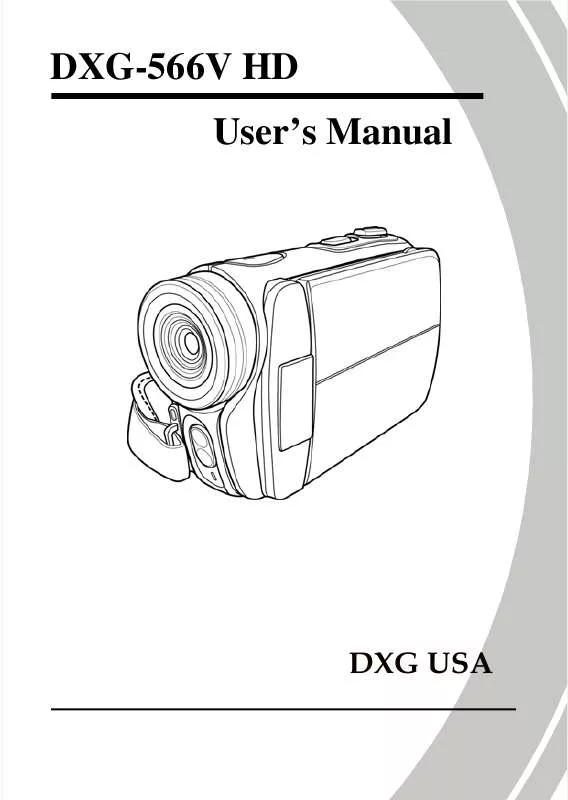User manual DXG DXG-566V HD
Lastmanuals offers a socially driven service of sharing, storing and searching manuals related to use of hardware and software : user guide, owner's manual, quick start guide, technical datasheets... DON'T FORGET : ALWAYS READ THE USER GUIDE BEFORE BUYING !!!
If this document matches the user guide, instructions manual or user manual, feature sets, schematics you are looking for, download it now. Lastmanuals provides you a fast and easy access to the user manual DXG DXG-566V HD. We hope that this DXG DXG-566V HD user guide will be useful to you.
Lastmanuals help download the user guide DXG DXG-566V HD.
Manual abstract: user guide DXG DXG-566V HD
Detailed instructions for use are in the User's Guide.
[. . . ] DXG-566V HD User's Manual
DXG USA
Table of Contents
Preface . . . . . . . . . . . . . . . . . . . . . . . . . . . . . . . . . . . . . . . . . . . . . . . . . . . . . . . . . . . . . . . . . . . . . . . . . . . . . . v About this manual. . . . . . . . . . . . . . . . . . . . . . . . . . . . . . . . . . . . . . . . . . . . . . . . . . . . . . . . . . . . . v Copyright. . . . . . . . . . . . . . . . . . . . . . . . . . . . . . . . . . . . . . . . . . . . . . . . . . . . . . . . . . . . . . . . . . . . . . . . . . . v Precautions . . . . . . . . . . . . . . . . . . . . . . . . . . . . . . . . . . . . . . . . . . . . . . . . . . . . . . . . . . . . . . . . . . . . . . vi Before You Start . . . . . . . . . . . . . . . . . . . . . . . . . . . . . . . . . . . . . . . . . . . . . . . . . . . . . . . . . . . . . viii
1
1. 1 1. 2 1. 3 1. 4
Introducing the camera . . . . . . . . . . . . . . . . . . . . . . . . . . . . . 1
System requirements. . . . . . . . . . . . . . . . . . . . . . . . . . . . . . . . . . . . . . . . . . . . . . . 1 Features. . . . . . . . . . . . . . . . . . . . . . . . . . . . . . . . . . . . . . . . . . . . . . . . . . . . . . . . . . . . . . . . . . 1 Unpacking the video camera. . . . . . . . . . . . . . . . . . . . . . . . . . . . . . . . . . 2 About the camera . . . . . . . . . . . . . . . . . . . . . . . . . . . . . . . . . . . . . . . . . . . . . . . . . . . 3 1. 4. 1 Front view. . . . . . . . . . . . . . . . . . . . . . . . . . . . . . . . . . . . . . . . . . . . . . . . . . . 3 1. 4. 2 Top view . . . . . . . . . . . . . . . . . . . . . . . . . . . . . . . . . . . . . . . . . . . . . . . . . . . . . 3 1. 4. 3 Bottom view . . . . . . . . . . . . . . . . . . . . . . . . . . . . . . . . . . . . . . . . . . . . . . . 4 1. 4. 4 Right view. . . . . . . . . . . . . . . . . . . . . . . . . . . . . . . . . . . . . . . . . . . . . . . . . . . 4 1. 4. 5 Left view . . . . . . . . . . . . . . . . . . . . . . . . . . . . . . . . . . . . . . . . . . . . . . . . . . . . . 5 1. 4. 6 Back view. . . . . . . . . . . . . . . . . . . . . . . . . . . . . . . . . . . . . . . . . . . . . . . . . . . . 5 1. 4. 7 Adjusting the LCD display. . . . . . . . . . . . . . . . . . . . . . . 6 1. 4. 8 About the LEDs. . . . . . . . . . . . . . . . . . . . . . . . . . . . . . . . . . . . . . . . 10
2
2. 1 2. 2 2. 3 2. 4
Getting started. . . . . . . . . . . . . . . . . . . . . . . . . . . . . . . . . . . . . . . . . . . 11
Inserting an SD card . . . . . . . . . . . . . . . . . . . . . . . . . . . . . . . . . . . . . . . . . . . . 11 Inserting the batteries. . . . . . . . . . . . . . . . . . . . . . . . . . . . . . . . . . . . . . . . . . . 13 Charging the battery . . . . . . . . . . . . . . . . . . . . . . . . . . . . . . . . . . . . . . . . . . . . 14 Turning on the video camera . . . . . . . . . . . . . . . . . . . . . . . . . . . . . . . 14 i
2. 5 2. 6
Changing modes. . . . . . . . . . . . . . . . . . . . . . . . . . . . . . . . . . . . . . . . . . . . . . . . . . . 14 Before you start . . . . . . . . . . . . . . . . . . . . . . . . . . . . . . . . . . . . . . . . . . . . . . . . . . . . 15 2. 6. 1 Setting the date and time . . . . . . . . . . . . . . . . . . . . . . . . 15 2. 6. 2 Setting the language . . . . . . . . . . . . . . . . . . . . . . . . . . . . . . . . 16 2. 6. 3 Setting the beep. . . . . . . . . . . . . . . . . . . . . . . . . . . . . . . . . . . . . . . . 17 Shoot/Playback video . . . . . . . . . . . . . . . . . . . . . . . . . . . . . . . . . . . . . . . . . . . 18 2. 7. 1 Shooting a video clip . . . . . . . . . . . . . . . . . . . . . . . . . . . . . . . 18 2. 7. 2 Playing the video clip. . . . . . . . . . . . . . . . . . . . . . . . . . . . . . 20 Taking/viewing pictures. . . . . . . . . . . . . . . . . . . . . . . . . . . . . . . . . . . . . . . . 21 2. 8. 1 Taking a still picture. . . . . . . . . . . . . . . . . . . . . . . . . . . . . . . . 21 2. 8. 2 Viewing images. . . . . . . . . . . . . . . . . . . . . . . . . . . . . . . . . . . . . . . . 22
2. 7
2. 8
2. 9 Connecting to a computer . . . . . . . . . . . . . . . . . . . . . . . . . . . . . . . . . . . . 23 2. 10 Connecting to a standard TV . . . . . . . . . . . . . . . . . . . . . . . . . . . . . . . 23 2. 11 Connecting to a HDTV . . . . . . . . . . . . . . . . . . . . . . . . . . . . . . . . . . . . . . . . 24
3
3. 1
Using the camera. . . . . . . . . . . . . . . . . . . . . . . . . . . . . . . . . . . . . . 25
Movie and voice recorder mode . . . . . . . . . . . . . . . . . . . . . . . . . . . 25 3. 1. 1 Movie and voice recorder mode . . . . . . . . . . . . 25 3. 1. 2 Using the macro function . . . . . . . . . . . . . . . . . . . . . . . 27 3. 1. 3 Using the zoom function. . . . . . . . . . . . . . . . . . . . . . . . . 27 3. 1. 4 Using the LED flash light. . . . . . . . . . . . . . . . . . . . . . . . 27 3. 1. 5 Quick access controls . . . . . . . . . . . . . . . . . . . . . . . . . . . . . . 28 Photo mode. . . . . . . . . . . . . . . . . . . . . . . . . . . . . . . . . . . . . . . . . . . . . . . . . . . . . . . . . . . 29 3. 2. 1 Photo mode icons. . . . . . . . . . . . . . . . . . . . . . . . . . . . . . . . . . . . . 29 3. 2. 2 Using the macro function . . . . . . . . . . . . . . . . . . . . . . . 30 3. 2. 3 Using the zoom function. . . . . . . . . . . . . . . . . . . . . . . . . 30
3. 2
ii
3. 2. 4 3. 2. 5 3. 3 3. 4 3. 5 3. 6
Using the LED flash light. . . . . . . . . . . . . . . . . . . . . . . . 30 Quick access controls . . . . . . . . . . . . . . . . . . . . . . . . . . . . . . 30
Movie Playback mode. . . . . . . . . . . . . . . . . . . . . . . . . . . . . . . . . . . . . . . . . . . 31 3. 3. 1 Movie Playback mode icons. . . . . . . . . . . . . . . . . . . 31 Photo Playback mode . . . . . . . . . . . . . . . . . . . . . . . . . . . . . . . . . . . . . . . . . . . 34 3. 4. 1 Photo Playback mode icons. . . . . . . . . . . . . . . . . . . . 34 Thumbnail mode . . . . . . . . . . . . . . . . . . . . . . . . . . . . . . . . . . . . . . . . . . . . . . . . . . 36 USB mode. . . . . . . . . . . . . . . . . . . . . . . . . . . . . . . . . . . . . . . . . . . . . . . . . . . . . . . . . . . . . 36
4
4. 1
Using the menus . . . . . . . . . . . . . . . . . . . . . . . . . . . . . . . . . . . . . . . [. . . ] Press the zoom button left to return to thumbnail view.
4.
3. 6 USB mode
You can use USB mode to connect to a host PC. When connect to a host PC, the video camera displays as a removable drive in Windows Explorer. Drag and drop files to and from the removable drive just like any other storage device.
36
4 Using the menus
Read this section to learn how to configure the camera settings and use the advanced features.
4. 1 Movie menu
When in Movie mode, press the MENU button to show the Movie options menu.
4. 1. 1. White balance
Use this option to correct color difference for different lighting conditions. When white balance is set to Auto, the video camera automatically compensates for different lighting conditions. Turn the video camera on and ensure it is in Movie mode. Press the MENU button and use the scroll wheel to highlight the White Balance option. Press the scroll wheel inwards to display the submenu. Use the scroll wheel to select Auto, Sunny, Cloudy, Tungsten, or Fluorescent. Press the scroll wheel inwards to confirm.
3.
4.
Press the MENU button again to exit the menu.
37
4. 1. 2. Video resolution
Use the resolution option to determine the resolution of the captured video. The larger screen size requires more memory storage space. Turn the video camera on and ensure it is in Movie mode. Press the MENU button and use the scroll wheel to highlight the Resolution option. Press the scroll wheel inwards to display the submenu. Use the scroll wheel to select CIF, D1 or HD. Press the scroll wheel inwards to confirm.
3.
4.
Press the MENU button again to exit the menu.
· Notes: 1. The LCD displays the 16:9 ratio while setting as HD video resolution. The LCD displays the 4:3 ratio while setting as D1 or CIF video resolution.
38
4. 1. 3. Color effect
The camera can capture standard color images, black and white images, or sepia tone to give an old-fashioned look. Turn the video camera on and ensure it is in Movie mode. Press the MENU button and use the scroll wheel to highlight the Effect option. [. . . ] Press the scroll wheel inwards to confirm.
4. 5. 9
Date/time
See section 2. 6. 1 "Setting the date and time".
60
5 Installing the software
Read this section to learn how to install the software for the camera.
5. 1 Presto!Video Works is an advanced software application for editing video. Insert the supplied CD into the CD-ROM drive. If the CD-ROM does not automatically boot, use Windows Explorer to execute the InstallMgr. exe file in the root directory. [. . . ]
DISCLAIMER TO DOWNLOAD THE USER GUIDE DXG DXG-566V HD Lastmanuals offers a socially driven service of sharing, storing and searching manuals related to use of hardware and software : user guide, owner's manual, quick start guide, technical datasheets...manual DXG DXG-566V HD