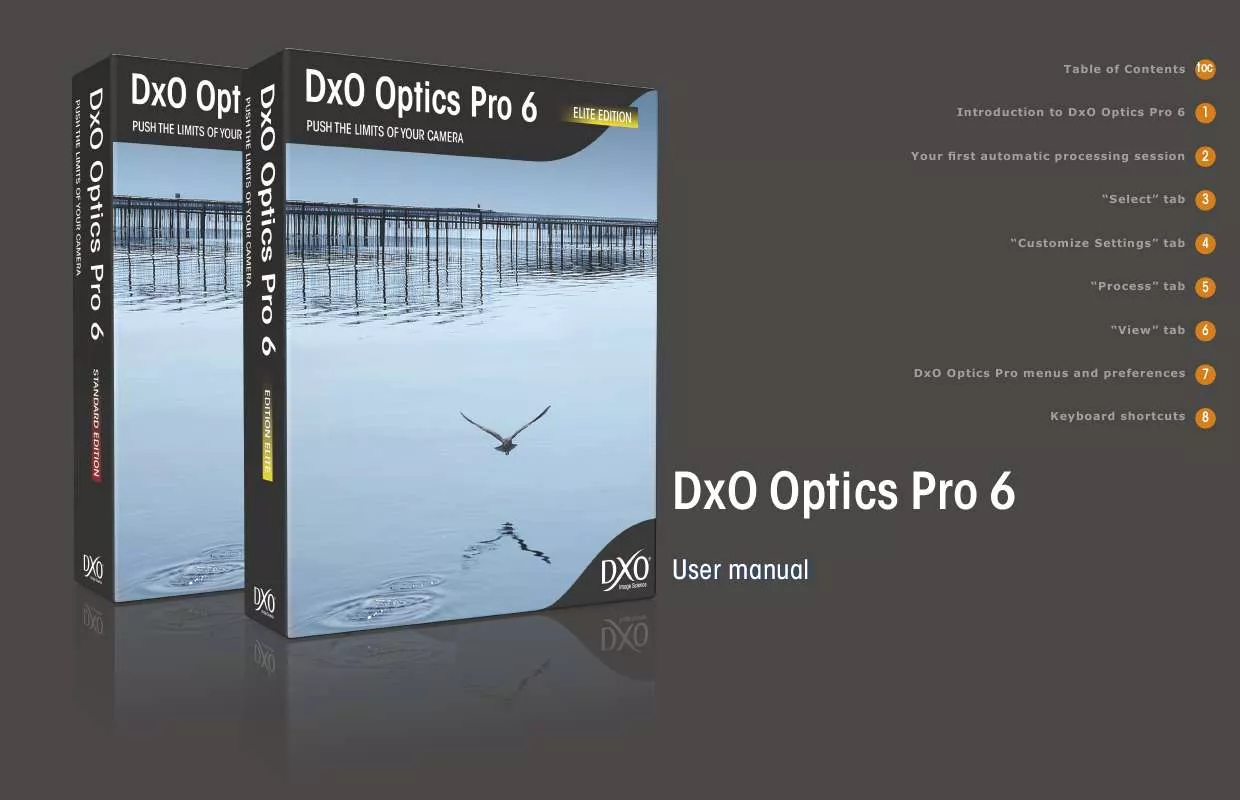Detailed instructions for use are in the User's Guide.
[. . . ] 1 Table of Contents toc
Introduction to DxO Optics Pro 6 Your first automatic processing session "Select" tab "Customize Settings" tab "Process" tab "View" tab DxO Optics Pro menus and preferences Keyboard shortcuts
1
2
3
4
5
6
7
8
DxO Optics Pro 6
User manual
Table of Contents
Chapter 1
22 4. 4. 1The"DxO-Firststeps"workspace 23 4. 4. 2"DxO-Essentials"workspace 24 4. 4. 3. "DxO-Advanceduser"workspace 24 4. 4. 4Creatingyourownworkspace 25 4. 5Detailedinformationforallsettings 25 4. 5. 1Imagecheckingpalettes 27 4. 5. 2Correctionpalettes 42 4. 5. 3MyPalette 42 4. 6Presets 42 4. 6. 1Whatisapreset?43 4. 6. 2. Presetssuppliedwiththesoftware 44 4. 6. 3Applyingpresets 45 4. 6. 4Creatingpresets 45 4. 6. 5"PresetEditor"palette Chapter 5
2
toc
1
4 IntroductiontoDxOOpticsPro6
4 1. 1Thebasicconcept:automaticcorrections 5 1. 2Basicprinciplesofanimageenhancementsession 6 1. 3Additionalpost-processing:DxOOpticsProfirst
2
3
Chapter 2
8 Yourfirstautomaticprocessingsession
8 2. 1Step1:Selectingimages 9 2. 2Step2:Adjustingthecorrectionsettings 10 2. 3Step3:Imageprocessing 10 2. 4Step4:Viewingresultsandmakingadjustments
4
5
6
7
Chapter 3
11 "Select"tab
11 3. 1Creatingaproject 12 3. 1. 1Selectingimagesusingstandardnavigation 13 3. 1. 2 electingimagesfrom S
thedatabaseofpreviousprojects
48 "Process"tab
48 5. 1"Process"tabcommands 49 5. 2JPGoutputformats 49 5. 2. 1Quality 49 5. 2. 2Destination 50 5. 2. 3Suffix 50 5. 2. 4Size 50 5. 2. 5Interpolation 50 5. 2. 6. Resolution 50 5. 2. 7ICCProfile 50 5. 3TIFFoutputformats 50 5. 3. 1Quality 51 5. 3. 2Destination
8
13 3. 1. 3SelectingimagesfromaLightroomcatalog 13 3. 1. 4Selectingimagesfrommultiplesources 13 3. 2"PROJECT"pane 14 3. 2. 1Iconbar 15 3. 2. 2Thumbnailicons 17 3. 2. 3Commandsaccessedbyright-clicking 17 3. 2. 4Stackmanagement Chapter 4
19 "CustomizeSettings"tab
19 4. 1The"IMAGE"pane 20 4. 2Adjustingsettings 21 4. 3Virtualcopies 22 4. 4Workspaces
51 5. 3. 3Suffix 51 5. 3. 4Size 51 5. 3. 5Interpolation 51 5. 3. 6. Resolution 51 5. 3. 7ICCProfile 51 5. 4DNGoutputformats 51 5. 5Processing Chapter 6 Appendix
59 7. 9. 1General 59 7. 9. 2Process 60 7. 9. 3Display
3
toc
1
62 Keyboardshortcuts
2
3
53 "View"tab
53 6. 1"View"tabcommands 54 6. 2Nextsteps 54 6. 2. 1Modifycorrectionsoncertainimages: 54 6. 2. 2ExportimagestoLightroomorFlickr: 54 6. 2. 3Opentheprocessedimageswithanotherapplication: 54 6. 2. 4Processimagesthathavenotyetbeenprocessed: 54 6. 2. 5Startanewproject: 54 6. 2. 6QuitDxOOpticsPro:
4
5
6
7
8
Chapter 7
55 DxOOpticsPromenusandpreferences
55 7. 1Filemenu 56 7. 2Editmenu 56 7. 3Projectmenu 57 7. 4Viewmenu 57 7. 5Imagemenu 58 7. 6DxOOpticsModulesmenu 58 7. 7Helpmenu 59 7. 8Right-clickingonthumbnailsinthe"PROJECT"pane 59 7. 9 Preferences": "
CustomizingtheDxOOpticsProinterface
The pictures of this manual are from Jean-Marie Sépulchre.
Chapter 1 Introduction to DxO Optics Pro 6
4
toc
1
2
3
4
5
DxOOpticsProsoftwareimprovesyourphotosinjustafewclicksofamouse, usingpowerfulalgorithmsthatautomaticallydeterminethesettingsrequiredfor optimalpicturequality, imagebyimage, basedonadetailedunderstandingof thesensorandopticsdefectsinover1, 500cameracamera/lenscombinations. Ifyourcamera/lenscombinationisnotincludedonthelistofthosesupportedby DxOLabs, youwillstillbeabletomakethesamerangeofopticalcorrections, butyouwillhavetoadjustthemmanually. Starting out from the basic corrections, you can add your personal touch to optimizingyourimages, combiningthechoiceofautomaticcorrectionforcertainimagesandgivingfreereintoyourcreativespiritbycarryingoutmanual adjustmentsthatgobeyondsimplecorrection. [. . . ] Vibrancyisadjustedusingasingleslider, whichcanalsotakenegativevalues, producingdifferenteffectsontheimage:
8
· overalldesaturationofcolors, butnevertotal(unliketheHSLcontrol,
whereasaturationofzeromakestheimageB&W)
· morerapiddesaturationinthereds, whichisusefulfor`rescuing'photos
wherethefacesaretooredandmakingfleshtonesmorenatural. Becarefulnottocombineexcessivevibrancycorrectionwithtoohighalevelof saturationinthe"Colorrendering"dialoguebox. Color rendering
Thecolor-renderingrollupletsyouvarythecolorscomparedwiththeoriginal image. Therenderingisdifferentaccordingtowhethertheimagewasshotin RGBorRAW:
33
toc
1
· inRGB(cameraoriginalJPGorTIFF), therenderingisthatproducedby
thecameraanditsownspecificsettings;thisrenderingmaybedifferent depending on whether you have shot in a style such as "landscape", "portrait"oreven"B&W", forexample. Thecolorrenderingdialogueboxalsogivesyouaccesstosilverhalidetypefilmsandalltraditional-stylefilmmodulesifyouhaveloadedthe optionalDxOFilmPackmoduleintoDxOOpticsPro;otherwise, simply leavethisunchecked. or"normal"camerasettingwe'llrefertothisasthe"factory"setting asit'stheonepreselectedonthecameraassupplied. TIP:ThedefaultrenderinginDxOOpticsProtriestoreplicate thecolorrenderingthatthecamerawouldhavegeneratedon aJPGimage, whichingeneralisquitesaturatedandcontrasty. The"Camera"/"Colorneutral, tonalityneutral"colorrendering willproduceamoreneutralimagewithalowerlevelofcontrast. (Thiscolorrenderingisalsoaccessibleviathe"NaturalColor" preset)
2
3
· inRAW, thebasicrenderingistheonemeasuredbyDxOfora"standard"
NOTE:ForaRAWfile, theintensitysliderletsyoumixbetween theneutralcolorrenderingandtheselectedcolorrenderingprofile(anothercamera, asilver-halideprofileoranICCprofile): ·at100, thisslidergivestheselectedcolorrendering · at 0, this slider gives a neutral rendering, which is not the sameasthe"AsShot"rendering;thisprovidesabaseformore personalrenderings · from 0 to 100, you move gradually from the neutral color renderingtothecolorrenderingselected ·above100, acolorrenderingisappliedthatexaggeratesthe tendenciesoftheselectedcolorrendering. Takecarenottogo toofarwiththisslider! ·mixingisnotpossiblewhenanICCprofileisused. ForanRGBinputimage(JPGorTIFF)theslidermixesbetweentheoriginalimage andtherenderingselected. The"ICCprofile"optionallowsyoutoloadaspecificprofilecreatedfromatest imageinordertoprovideafullycustomizedcolorrendering. AllyouhavetodotoimportanICCprofileistoopenthedialogueboxbyclicking on"ICCprofile"andthenclickthefilesyouwant. Youcandownloadthistype ofprofilefromtheInternetorhaveonecreated(afterexportingatestimage: seethe"File"menu). Onceaprofileisloadeditwillappeardirectlyinthelistof availablesettings.
NOTE: This function and that of choosing the color rendering from another digital camera are not compatible with JPG files
4
5
6
7
8
InRAW, itisalsopossibletoapplythecolorrenderingof nothercamera:e. g. forareportageshotusingbothaCanonanda a Nikon, whereyouwanttheimagestomatch, ortogiveyourimages aspecific"look"basedonthestylesspecifictocertaincameras ilverhalide-typefilmsThisfunctionalitywillgiveyouaccesstoawide s rangeoffilmprofilesifyouhaveactivatedDxOFilmPack. particularICCprofile(seebelowformoredetail) a
Theintensitysliderletsyoudefinethemixbetweentheoriginalprofileandcustomprofile;thenormalvalueis100.
Color modes
34
toc
1
Thisrollupgivesyouaccesstobasicquickglobalcontrastandsaturationsettings, whichmayremainat0if, forexample, youhavealreadyoptimizedthesevalues withDxOLighting, theToneCurveorVibrancyandtostylesyoucanapplyto yourphotosimmediately:
2
Example of HSL on red
· AsShot(defaultvalue) · Landscape · Portrait · B&W · Sepiatoning
ForSaturation, theslidercanbemovedtotherighttoincrease, ortotheleft todecrease, thecolorsaturation(overalloronanyoneormoreofthesixcolor axes), orapositiveornegativefigurecanbeentered. Thesliderandboxvalues rangefrom+100to-100. ThesamegoesfortheLightnessslider. Movetheslidertotheright(orentera positivefigure)tolightenandtotheleft(orenteranegativefigure)todarken. Thesliderandboxvaluesrangefrom+100to-100. TheactionoftheLightnesssliderisinterestingandeasytounderstandifyou lookattheresultsofthechangesontheHistogramdisplay. Movingthesliderto therightorenteringapositivefigureliftstheblackleveltowardswhite, compressing the tonal range into the upper half of the scale. Conversely, moving theslidertotheleftorenteringanegativenumberbringsthewhiteleveldown towardsblack, compressingthetonalrangeintothelowerhalfofthescale. The "AsShot"buttoncancelsanyHSLcorrection. Thesameappliesifyouuncheck thecorrectionontheColorpalette. NOTE:Ifyouwanttocorrectseveralcolorsatthesametime, we suggest you have something to hand with which you can takenotesonthecorrectionvaluesusedforeachcolorlayerso thatyoucanfine-tuneaparticularcorrectionwithouthavingto startoveragain:movingacolorjustafewpointscanhavea significanteffect!Multi-point color balance (MPCB) Multi-point color balance is a hybrid tool that makes it possible to make fine adjustments to an image's neutrality following an initial color balance, or to modify one color for creative purposes whilst preserving the variations of the othercolors. Itcanalsobeusedtoradicallychangefourdifferentcolorsinthe imagebutinthatcasetheresultsriskdepartingalongwayfromanaturallook. Totransformacolor, youclickonthemulti-pointbalanceicon, whichwilldisplay twothumbnails. Intheleft-handimageyouselectacoloredareaoftheimage andacolorwheelissuperimposedonit, witharadiallineacrossitthatcontrols
3
4
5
6
7
If the optional DxO FilmPack module has been activated, you can also select effectsfiltersforB&Wandtoningstylesthatreproducetheeffectsofchemical treatmentsonpaperprints. The"Contrast"sliderletsyouadjusttheoverallcontrastoftheimage. The"Saturation"sliderletsyoumovefromblackandwhite(-100)tohighly saturatedcolors(+100).
HSL(Hue/Saturation/Lightness)
8
Thisrollupgivesyouveryfineadjustmentofhue, saturationandlightness, either for the master channel, or independently for each of the three primary (Red, Green, Blue)andthreesecondary(Yellow, Cyan, Magenta)coloraxes. [. . . ] Thetop-mostdialogueboxletsyouchoosebetweenthefourtabs:Select(Ctrl+ F1), Customize(Ctrl+F2), Process(Ctrl+F3)andView(Ctrl+F4). Thelowerdialogueboxcontrolsthe"Select"tabandisdisabledifyouareworkinginanothertab: TheImagemenuletsyouapplyvariouscommandstoaselectedphotoandgives youaccesstothefollowingoptions:
4
· Apply preset selectapresetfromthedropdownmenu(thiscaneither
beappliedinadditiontocurrentsettingsorinadditiontotheDxOdefault preset:seechapter4. 6. 3) selectedimage
5
6
7
· Image browserletsyouchoosewhetherimagesareselectedfrom
thecomputer'sfilesystem, theDxOprojectdatabaseortheLightroom databaseifthisprogramisinstalledonyourcomputer. correspondingicon.
· Create presetcreatesapresetbasedonthecurrentsettingsforthe · Copy correction settingsforthecurrentimagetoapplythemtoanotherimageorstack
· Display as list or as thumbnails functions in the same way as the · Sortletsyouselectcriteriaforcategorizingimagesinthe"Select"tab. · Filterletsyouchoosethetypeofimagestoshowinthe"Select"tab. [. . . ]