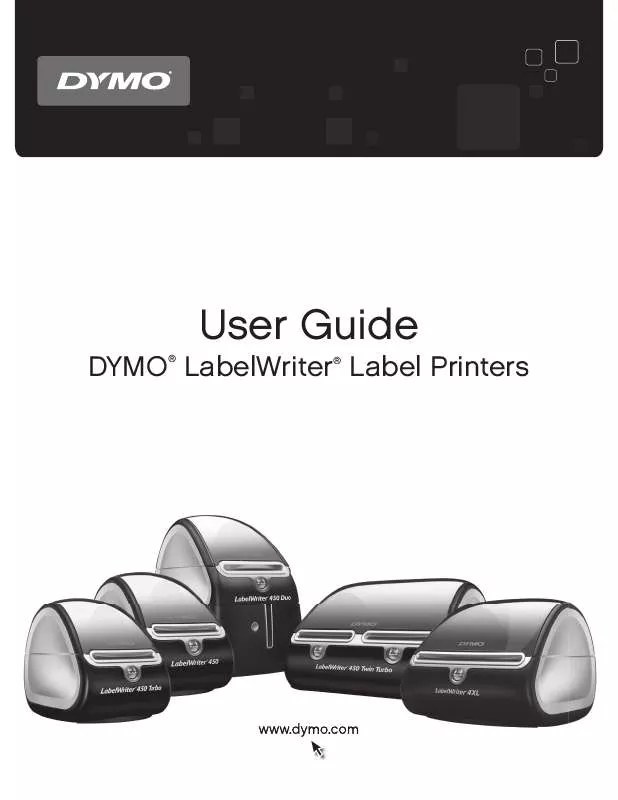User manual DYMO LABELWRITER
Lastmanuals offers a socially driven service of sharing, storing and searching manuals related to use of hardware and software : user guide, owner's manual, quick start guide, technical datasheets... DON'T FORGET : ALWAYS READ THE USER GUIDE BEFORE BUYING !!!
If this document matches the user guide, instructions manual or user manual, feature sets, schematics you are looking for, download it now. Lastmanuals provides you a fast and easy access to the user manual DYMO LABELWRITER. We hope that this DYMO LABELWRITER user guide will be useful to you.
Lastmanuals help download the user guide DYMO LABELWRITER.
Manual abstract: user guide DYMO LABELWRITER
Detailed instructions for use are in the User's Guide.
[. . . ] DYMO LabelWriter Label Printers
®
®
User Guide
Copyright © 2009 Sanford, L. P. No part of this document or the software may be reproduced or transmitted in any form or by any means or translated into another language without the prior written consent of Sanford, L. P. Trademarks DYMO and LabelWriter are registered trademarks of Sanford, L. P. All other trademarks are the property of their respective holders.
Contents
About the LabelWriter Printer . [. . . ] You can obtain details on our custom label program by calling the Custom Label Sales department at 1-800-426-7827 or send an email to customlabels@dymo. com.
5
About Labels
This page intentionally left blank for double-sided printing.
6
Chapter 3
Caring for Your Printer
The LabelWriter printer is designed to give you long and trouble-free service, while requiring very little maintenance. You will get the best possible performance from your LabelWriter printer if you follow the setup instructions that appear in the Quick Start Guide and the procedures described in this section. You can easily clean your LabelWriter printer using the following items:
· Lint-free cloth. · Flashing blue - labels are not loaded properly or the label roll is empty. · Dimmed blue - printer is in power saving mode. Performing a Printer Self-Test
If you experience problems with broken characters or other print quality issues, perform a printer self-test. The self-test verifies that all elements of the print head and printing mechanism are in working condition.
To perform a self-test
1
With a roll of labels in the printer, press and hold the form-feed button on the front of the printer for five to ten seconds. The printer begins printing vertical lines along the width of the printer. The test pattern automatically changes every 3/4 inch (19 mm).
2 3
Once the self-test begins, release the form-feed button. To stop the self-test, press and release the form-feed button.
Clearing Label Jams
To clear labels that have become jammed in the printer
1 2
Tear off any labels that have already fed through the printer. Press the platen release lever forward and pull the jammed label out of the platen mechanism.
Press platen release forward
9
Getting Help
Correcting Poor Print Quality
Poor print quality is most frequently caused by one of the following:
· · · ·
An old roll of labels Labels made by a manufacturer other than DYMO Labels where the thermal coating has been compromised A dirty print head
First, make sure you are using DYMO-branded labels. Do not use third-party labels because the thermal coating on other labels has a different sensitivity than DYMO-branded labels. Also, the perforated holes between the labels made by other manufacturers are frequently not detectable by LabelWriter printers. If the print quality becomes faint, small dots of white appear scattered through the printed characters, or light and dark patches of printing appear, you are probably using a faulty roll of labels. Try using a different roll from a fresh box. If the second roll prints correctly, the problem is with the first roll of labels. Another possibility is that the LabelWriter print head needs cleaning. Every LabelWriter printer comes with a cleaning card. See "Caring for Your Printer" on page 7 for information about the LabelWriter cleaning card.
Labels Do Not Feed Correctly
If your labels do not feed correctly, check the following:
· Make sure your labels are loaded properly and that the left edge of the label is aligned with the
left edge of the label feed slot. See "Loading Labels" on page 3.
· Make sure you are using DYMO-branded labels. The perforated holes between the labels made
by other manufacturers are frequently not detectable by DYMO printers. When the perforations are not detected, the labels will not feed correctly. [. . . ] DYMO maintains an Internet Web site at www. dymo. com that includes the latest support information for your LabelWriter printer. You can also contact DYMO Technical Support by phone or fax from 9 am to 8 pm, Eastern time. Phone: (203) 588-2500 Fax: (203) 588-2560 or (203) 355-7060 Visit the Support area of our Web site at www. dymo. com to contact us by email.
11
Getting Help
Returning Your Printer for Repair
In order to claim warranty coverage, a dated proof of purchase for the printer is required. You can obtain warranty service by contacting DYMO's Technical Support department for a return authorization number (RA). [. . . ]
DISCLAIMER TO DOWNLOAD THE USER GUIDE DYMO LABELWRITER Lastmanuals offers a socially driven service of sharing, storing and searching manuals related to use of hardware and software : user guide, owner's manual, quick start guide, technical datasheets...manual DYMO LABELWRITER