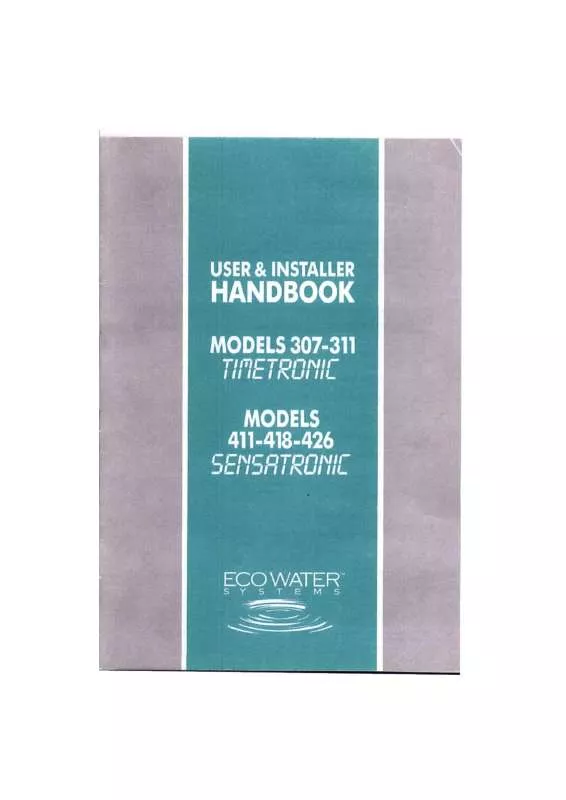User manual ECOWATER SENSATRONIC 426
Lastmanuals offers a socially driven service of sharing, storing and searching manuals related to use of hardware and software : user guide, owner's manual, quick start guide, technical datasheets... DON'T FORGET : ALWAYS READ THE USER GUIDE BEFORE BUYING !!!
If this document matches the user guide, instructions manual or user manual, feature sets, schematics you are looking for, download it now. Lastmanuals provides you a fast and easy access to the user manual ECOWATER SENSATRONIC 426. We hope that this ECOWATER SENSATRONIC 426 user guide will be useful to you.
Lastmanuals help download the user guide ECOWATER SENSATRONIC 426.
Manual abstract: user guide ECOWATER SENSATRONIC 426
Detailed instructions for use are in the User's Guide.
[. . . ] 21 Legal notices. . . . . . . . . . . . . . . . . . . . . . . . . . . . . . . . . . . . . . . . . . . . . . . . . . . . . . . . . . . . . . . . . . . . . . . . . . . . . . . . . . . . . . . . . . . . . . . . . . . . . . . . . . . 22 One-Year Limited Warranty . . . . . . . . . . . . . . . . . . . . . . . . . . . . . . . . . . . . . . . . . . . . . . . . . . . . . . . . . . . . . . . . . . . . . . . . . . . . . . . 25
Introduction
Congratulations on your purchase of the SENSATRONIC 426 sound card. This sound card provides better quality surround audio for your games, movies, and music than basic motherboard audio.
Minimum system requirements
· Intel® Pentium® 4 1. 6 GHz, AMD® AthlonTM XP 2000+ processor or faster (Pentium 4 2. 2 GHz, AMD Athlon XP 2400+ processor or faster recommended) · Intel, AMD, or 100% compatible motherboard chipset · Microsoft® Windows Vista® 64-bit with Service Pack 1 (SP1), Windows Vista 32-bit with SP1, Windows XP Service Pack 3 (SP3) · 512 MB RAM · 600 MB of free hard disk space · Available PCI 2. 1 or higher compliant slot · Amplified speakers (available separately) · CD/DVD drive required for software installation
2
Sound card components
6 1 2 3 4 5 7
Item
Description
Function
1 2 3 4
Optical S/PDIF Out jack Line In/Mic In jack Line Out 1 jack Line Out 2 jack
Connects to recording devices with optical connectors (for example, digital audio tape recorders, minidisc recorders, or external hard disk recorders). [. . . ] For more information, see "Installing selected drivers or applications" on page 7.
1 Click Start, Settings, Control Panel or Start, Control Panel. 2 Double-click the Add/Remove Programs icon, then click the Change or Remove
6
Installing selected drivers or applications
Installing selected drivers or applications in Windows Vista:
Click Start, Control Panel, then Uninstall a program. In the InstallShield Wizard dialog box, select the Add option to add new software components to your existing installation. If prompted, insert the Installation CD into your CD/DVD drive, then click OK. 5 Select the application check box, then click Next. 6 Restart your computer when prompted.
1 2 3 4
Installing selected drivers or applications in Windows XP or Windows 2000:
1 Click Start, Settings, Control Panel or Start, Control Panel. 2 Double-click the Add/Remove Programs icon, then click the Change or Remove 3 4 5
6 7
Programs tab. In the InstallShield Wizard dialog box, select the Add option to add new software components to your existing installation. If prompted, insert the Installation CD into your CD/DVD drive, then click OK. Select the application check box, then click Next. Restart your computer when prompted.
SENSATRONIC 426
7
Connecting the speakers
The connectors and associated components shown here may be different from that of your speaker system. · Make sure that your powered speakers or home theater receiver are connected to the Line Out jacks. · Make sure that you have selected the correct speaker configuration in the application.
SENSATRONIC 426
21
Problem
Suggestion
There is no audio output when playing audio CDs or games that require a CD
By default, digital CD playback is already enabled in Windows Vista. To solve this problem in Windows XP, enable digital CD playback: · Click Start, Settings, Control Panel. The Control Panel window opens · Double-click the System icon. · Click the Hardware tab, then click Device Manager. · Double-click the DVD/CD drives icon. · Right-click the disk drive icon. · In the Digital CD Playback box of the next dialog box, click the Enable digital CD audio for this CD-ROM device check box to select it. · You may have an existing audio device installed in your computer. The audio device may be an audio card or an onboard audio chipset. Before you install your Rocketfish 7. 1 audio card, we recommend that you completely uninstall and remove your existing audio device. [. . . ] Version 1. 0 October 2008
FCC statement:
United States Regulatory Information This device complies with part 15 of the FCC Rules. Operation is subject to the following two conditions: (1) This device may not cause harmful interference, and (2) this device must accept any interference received, including interference that may cause undesired operation.
ICES-003 Statement:
This Class B digital apparatus complies with Canadian ICES-003. Cet appareil numérique de la classe B est conforme à la norme NMB-003 du Canada.
Copyright
© 2009 Rocketfish. Rocketfish and the Rocketfish logo are trademarks of Best Buy Enterprise Services, Inc. [. . . ]
DISCLAIMER TO DOWNLOAD THE USER GUIDE ECOWATER SENSATRONIC 426 Lastmanuals offers a socially driven service of sharing, storing and searching manuals related to use of hardware and software : user guide, owner's manual, quick start guide, technical datasheets...manual ECOWATER SENSATRONIC 426