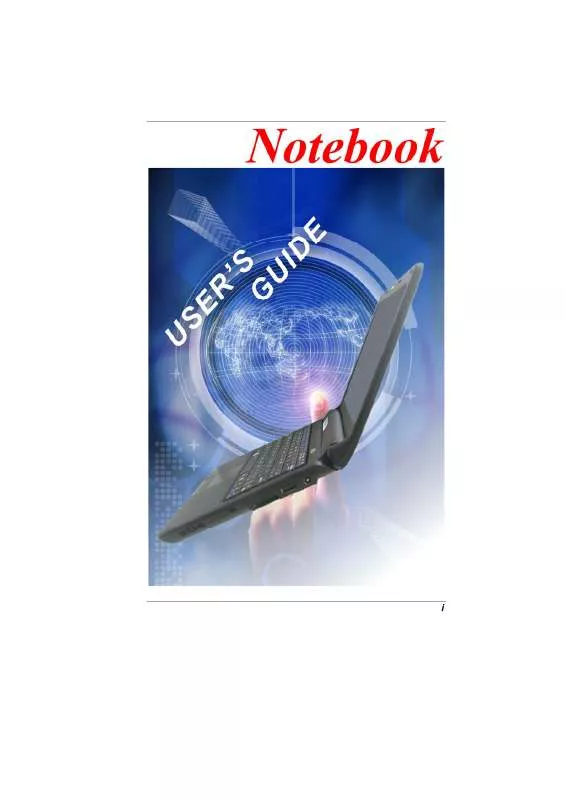User manual ECS J10IL1
Lastmanuals offers a socially driven service of sharing, storing and searching manuals related to use of hardware and software : user guide, owner's manual, quick start guide, technical datasheets... DON'T FORGET : ALWAYS READ THE USER GUIDE BEFORE BUYING !!!
If this document matches the user guide, instructions manual or user manual, feature sets, schematics you are looking for, download it now. Lastmanuals provides you a fast and easy access to the user manual ECS J10IL1. We hope that this ECS J10IL1 user guide will be useful to you.
Lastmanuals help download the user guide ECS J10IL1.
Manual abstract: user guide ECS J10IL1
Detailed instructions for use are in the User's Guide.
[. . . ] i
Preface
©Copyright 2008 All Rights Reserved. The information in this document is subject to change without prior notice in order to improve reliability, design and function and does not represent a commitment on the part of the manufacturer. In no event will the manufacturer be liable for direct, indirect, special, incidental, or consequential damages arising out of the use or inability to use the product or documentation, even if advised of the possibility of such damages. This document contains proprietary information protected by copyright. [. . . ] Discard used
19
batteries according to the manufacturer's instructions or local laws. Explisionsgefahr bei unsachgernazen Austausch der Batterie. Ersatz nur durch denselben oder einem vom Hersteller empfohlenem ahnlichen Typ. Entsorgung gebrauchter Batterien navh Angaben des Herstellers.
Installing and Removing the Battery Pack
To Install the Battery Pack:
20
To Remove the Battery Pack:
Charging the Battery Pack
The installed battery pack charges automatically any time the computer is connected to the AC adapter and an external power source. It is a good idea to occasionally discharge the battery pack fully to preserve its operating performance.
21
22
Using the Notebook Computer
Adjusting the LCD Screen Display
The LCD screen display can be adjusted by the following key combinations.
+ CRT-only
- Changes Display Mode: LCD-only,
+
- Increases the brightness level.
+
- Decreases the brightness level.
LCD Care
LCD screens are delicate devices that need careful handling. Please pay attention to the following precautions: When you are not using the computer, keep the LCD screen closed to protect it from dust. If you need to clean your LCD screen, use a soft tissue to gently wipe the LCD surface. Do not put your fingers or sharp objects directly on the surface and never spray cleaner directly onto the display. Do not press on, or store any objects on the cover when it is closed. Doing so may cause the LCD to break.
23
External CRT Display
You can hook up an external monitor through the 15-pin CRT connector. LCD only CRT only You can switch between these display configurations by pressing the key combination [Fn] + [F4].
The Notebook's Hot Key Controls
Function Keys (Quick Keys)
+
- Enters the Suspend Mode.
+
- HSPA on/off
+
- WLAN on/off
The WLAN and WWAN (2. 5G or 3G)(optional), these two applications will not run at the same time where a hot key is used to run and control these two application. WLAN will be open while the WWAN will be close or vise versa.
+ only
- Changes Display Mode: LCD-only, CRT-
24
+
- Increases the speaker volume.
+
- Decreases the speaker volume.
+
- Increases the brightness level.
+
- Decreases the brightness level.
+
- Enable/Disable the Touchpad
+
- Mute the system volume
+
- Enters the silent mode
+
- Enable/Disable the camera application
The TouchPad
The touchpad is a rectangular electronic panel located just below your keyboard. You can use the static-sensitive panel of the touchpad and slit it to move the cursor. You can use the buttons below the touchpad as left and right mouse buttons.
25
TouchPad Precautions
The TouchPad is a pressure sensitive device. Please take note of the following precautions. Make sure the TouchPad does not come into contact with dirt, liquids or grease. Do not touch the TouchPad if your fingers are dirty. Do not rest heavy objects on the TouchPad or the TouchPad buttons. You can use the TouchPad with Microsoft Windows as well as nonWindows applications.
Power Saving Modes
This section contains information on the notebook's power system, including the AC Adapter, the battery system, recharging the battery, and tips for conserving battery power. The power system is comprised of two parts, the AC Adapter and the battery system. The AC Adapter converts AC power from a wall outlet to the DC power required by the computer.
The Battery Power System
Before using the computer on battery power for the first time, check the battery status icon on the Windows Toolbar to make sure the battery is fully charged.
26
See Battery Status later in this section for a description and explanation of the Windows Battery icon. Charging the battery takes about 2. 5 hours to charge when the system is in off state. [. . . ] The memory module may be defective.
The O/S issues an insufficient memory error message during operation
This is often a software or Windows-related problem. A program is draining the memory resources. Close the application programs you're not using and restart the system.
PC Card Problems
Some system may not have the PC Card Slot option.
PC Cards do not function
Make sure you have properly installed the driver for the card. Consult the card's manual or contact the vendor for troubleshooting.
The PC card cannot be recognized
Make sure the card is fully inserted; the outer end of the card should be even with the edge of the computer. [. . . ]
DISCLAIMER TO DOWNLOAD THE USER GUIDE ECS J10IL1 Lastmanuals offers a socially driven service of sharing, storing and searching manuals related to use of hardware and software : user guide, owner's manual, quick start guide, technical datasheets...manual ECS J10IL1