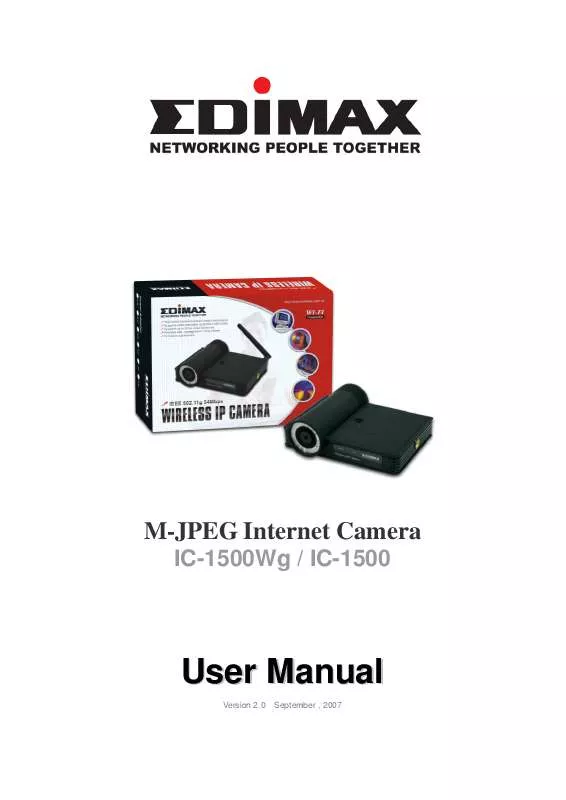User manual EDIMAX IC-1500
Lastmanuals offers a socially driven service of sharing, storing and searching manuals related to use of hardware and software : user guide, owner's manual, quick start guide, technical datasheets... DON'T FORGET : ALWAYS READ THE USER GUIDE BEFORE BUYING !!!
If this document matches the user guide, instructions manual or user manual, feature sets, schematics you are looking for, download it now. Lastmanuals provides you a fast and easy access to the user manual EDIMAX IC-1500. We hope that this EDIMAX IC-1500 user guide will be useful to you.
Lastmanuals help download the user guide EDIMAX IC-1500.
Manual abstract: user guide EDIMAX IC-1500
Detailed instructions for use are in the User's Guide.
[. . . ] M-JPEG Internet Camera
IC-1500Wg / IC-1500
User Manual
Version 2. 0 September , 2007
Copyright© by Edimax Technology Co, LTD. No part of this publication may be reproduced, transmitted, transcribed, stored in a retrieval system, or translated into any language or computer language, in any form or by any means, electronic, mechanical, magnetic, optical, chemical, manual or otherwise, without the prior written permission of this company This company makes no representations or warranties, either expressed or implied, with respect to the contents hereof and specifically disclaims any warranties, merchantability or fitness for any particular purpose. Any software described in this manual is sold or licensed "as is". Should the programs prove defective following their purchase, the buyer (and not this company, its distributor, or its dealer) assumes the entire cost of all necessary servicing, repair, and any incidental or consequential damages resulting from any defect in the software. [. . . ] (You can set the directory for storing these bitmap files at the Section 7. 8. 4) By clicking on "Record" you can record video immediately.
Record
18
7. 5 Video Recording
This utility allows you record the video in AVI format files. There are two ways of video recording Manual Recording and Schedule Recording. Manual Recording You can manually record the video stream into an assigned video file. Click "Record", then the viewer utility will start to record the video stream. You can assign the path in the setting dialog. If you want to stop recording, click "Stop". Note: Before manual recording, you have to click the camera button to select the Internet Camera that you want to record first and make sure that the viewer is successfully connecting to the Internet Camera. Schedule Recording You can assign a schedule and let this viewer automatically recording the video stream into video files. Please refer to Section 7. 8 to see how to setup schedule for the recording. The file name of the recorded video file is the start time of recording. For example, the file name "IPCamera_2004-10-8-23-56-40. avi" was started to record at 2004/10/8 23:56:40.
7. 6 Change Resolution
The Internet Camera supports two resolution, 640x480 (VGA) and 320x240 (CIF). You can change the resolution of each Internet Camera by clicking the resolution button. Note: Before changing the resolution of the Internet Camera, you have to select the Internet Camera by clicking the camera button first. If you change the resolution of an Internet Camera, other clients that are viewing the same Internet Camera simultaneously will also see the video with the changed resolution, too.
Resolution VGA Change the resolution to 640x480 (VGA) mode. CIF Change the resolution to 320x240 (CIF) mode.
19
7. 7 View Four Cameras Simultaneously
Click the four division button
can view the 4 cameras simultaneously in a four-division window. When
7. 8 Viewer Utility Setting
Click the "Setting" , then the setting window of the Internet Camera will pop up.
Note: When you want to change the settings such as IP Address, Video Port, etc. in the "Setting" option, you must disconnect the Internet Camera first by clicking the "Stop".
20
7. 8. 1
Setting
Setting Name IP Address Video Port Model Username Password Discover It is not required to fill the camera name for connecting camera. IP address/Domain name of the Internet Camera. The number of service port used by the Internet Camera. Select "Internet Camera" (This camera only supports MJPEG). The user name for login into the Internet Camera. By default, the user name is "admin". [. . . ] A: No, the Internet Camera is used only on Ethernet and Fast Ethernet network. Q6: Can the Internet Camera be connected on the network if it consists of only private IP Addresses?A: Yes, the Internet Camera can be connected to a LAN with private IP Addresses. Q7: The focus on the Internet Camera is bad, how can I correct it? [. . . ]
DISCLAIMER TO DOWNLOAD THE USER GUIDE EDIMAX IC-1500 Lastmanuals offers a socially driven service of sharing, storing and searching manuals related to use of hardware and software : user guide, owner's manual, quick start guide, technical datasheets...manual EDIMAX IC-1500