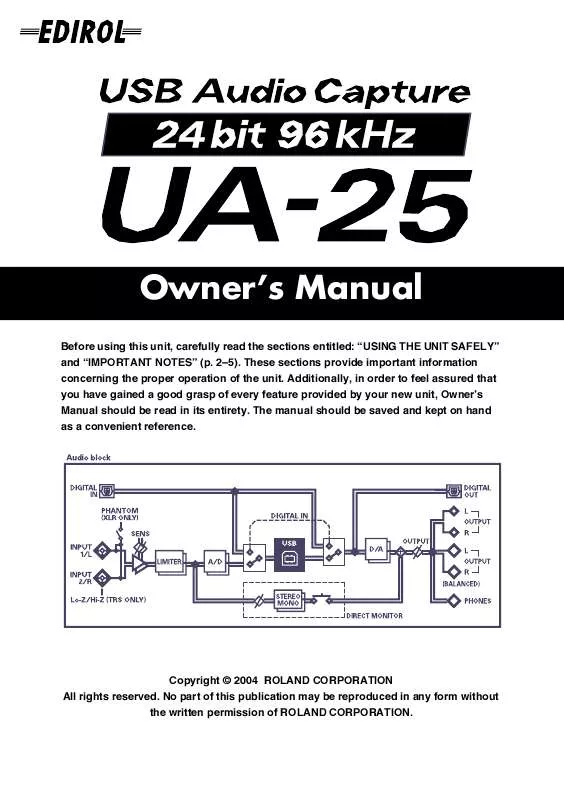User manual EDIROL UA-25
Lastmanuals offers a socially driven service of sharing, storing and searching manuals related to use of hardware and software : user guide, owner's manual, quick start guide, technical datasheets... DON'T FORGET : ALWAYS READ THE USER GUIDE BEFORE BUYING !!!
If this document matches the user guide, instructions manual or user manual, feature sets, schematics you are looking for, download it now. Lastmanuals provides you a fast and easy access to the user manual EDIROL UA-25. We hope that this EDIROL UA-25 user guide will be useful to you.
Lastmanuals help download the user guide EDIROL UA-25.
Manual abstract: user guide EDIROL UA-25
Detailed instructions for use are in the User's Guide.
[. . . ] Owner's Manual
Before using this unit, carefully read the sections entitled: "USING THE UNIT SAFELY" and "IMPORTANT NOTES" (p. These sections provide important information concerning the proper operation of the unit. Additionally, in order to feel assured that you have gained a good grasp of every feature provided by your new unit, Owner's Manual should be read in its entirety. The manual should be saved and kept on hand as a convenient reference.
Copyright © 2004 ROLAND CORPORATION All rights reserved. [. . . ] Please refer to the device documentation to install the necessary software". click [OK].
Use the following procedure to install the UA-25 driver. Disconnect the UA-25 from the Macintosh before you perform the installation.
1
Exit all currently running software (applications). If you are using a virus checker or similar software, be sure to exit this as well.
2 3
Prepare the CD-ROM. Insert the CD-ROM into the CDROM drive. Double-click the UA-25 Driver-E Installer icon (found in the Driver E (Mac OS 9) folder of the CD-ROM) to start up the installer. Verify the Install Location, and click [Install].
4
36
Driver installation and settings (Macintosh)
fig. 05-20
5
If a message like the following is displayed, click [Continue]. The other currently running applications will exit, and installation will continue.
6
A dialog box will indicate Installation was successful. Click [Restart] to restart your Macintosh.
37
Driver installation and settings (Macintosh)
Setting the driver
If you are using FreeMIDI, proceed to "FreeMIDI settings" (p. 41).
OMS settings
1 2
Set the UA-25 ADVANCE (mode select) switch to the ON position. Use the USB cable to connect the UA-25 to your computer.
If you are using the UA-25 in conjunction with other MIDI devices, make settings as described in Readme_E. htm located in the Driver E (Mac OS 9) folder of the CD-ROM.
fig. oms-setting
3
From the CD-ROM, drag the Driver E (Mac OS 9) - OMS Setting folder into the Opcode - OMS Applications folder on the hard disk of your Macintosh to copy it there.
fig. oms-setup
4
In the Opcode - OMS Applications folder where you installed OMS, double-click OMS Setup to start it up.
This unit is equipped with a protection circuit. A brief interval (a few seconds) after connecting the USB cable is required before the unit will operate normally.
fig. apple-talk
5
If a dialog box like the one shown here appears, click [Turn It Off]. A confirmation dialog box will then appear, so click [OK].
We recommend that you turn off AppleTalk, by selecting Chooser from the Apple menu.
fig. setup. eps
6
The Create a New Studio Setup dialog box will appear. If you accidentally clicked [OK], click [Cancel] in the next screen.
38
Driver installation and settings (Macintosh)
7
Choose "Open" from the File menu. From the OMS Setting folder that you copied in step 3, select the UA-25 file, and click [Open]. A screen like the one shown here will appear.
8
From the Edit menu, select OMS MIDI Setup. In the OMS MIDI Setup dialog box that appears, check Run MIDI in background, and click [OK].
9
A diamond mark () indicate in the settings are enabled.
From the File menu, choose Make Current. If you are unable to select Make Current, it has already been applied, and you may continue to the next step.
10
Verify that MIDI transmission and reception can be performed correctly. From the Studio menu, choose Test Studio.
39
Driver installation and settings (Macintosh)
11
When you move the mouse cursor near the MIDI connector icon, the cursor will change to a shape. If a MIDI sound module is connected to the UA-25's MIDI OUT connector, click the MIDI connector icon shown in the diagram at the right. If you hear sound, the settings have been made correctly.
For details on connecting a MIDI sound module, refer to the owner's manual for your MIDI sound module.
12
Exit OMS Setup. If the AppleTalk confirmation dialog box appears, click [OK] to close the dialog box. This completes installation of the driver. [. . . ] Paseo García Faria, 33-35 08005 Barcelona SPAIN TEL: 93 493 91 00
AFRICA
EGYPT
Al Fanny Trading Office 9, EBN Hagar A1 Askalany Street, ARD E1 Golf, Heliopolis, Cairo 11341, EGYPT TEL: 20-2-417-1828
QATAR
Badie Studio & Stores P. O. Box 62, Doha, QATAR TEL: 423554
THAILAND
Theera Music Co. 330 Verng NakornKasem, Soi 2, Bangkok 10100, THAILAND TEL: (02) 2248821
HONDURAS
Almacen Pajaro Azul S. A. BO. Paz Barahona 3 Ave. 11 Calle S. O San Pedro Sula, Honduras TEL: (504) 553-2029
CZECH REP.
K-AUDIO Kardasovska 626. [. . . ]
DISCLAIMER TO DOWNLOAD THE USER GUIDE EDIROL UA-25 Lastmanuals offers a socially driven service of sharing, storing and searching manuals related to use of hardware and software : user guide, owner's manual, quick start guide, technical datasheets...manual EDIROL UA-25