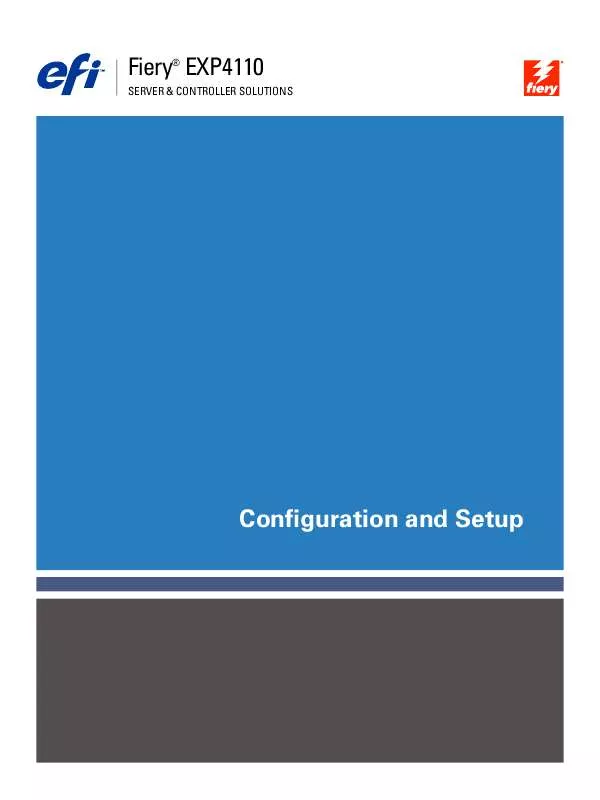User manual EFI FIERY EXP4110 CONFIGURATION AND SETUP
Lastmanuals offers a socially driven service of sharing, storing and searching manuals related to use of hardware and software : user guide, owner's manual, quick start guide, technical datasheets... DON'T FORGET : ALWAYS READ THE USER GUIDE BEFORE BUYING !!!
If this document matches the user guide, instructions manual or user manual, feature sets, schematics you are looking for, download it now. Lastmanuals provides you a fast and easy access to the user manual EFI FIERY EXP4110. We hope that this EFI FIERY EXP4110 user guide will be useful to you.
Lastmanuals help download the user guide EFI FIERY EXP4110.
Manual abstract: user guide EFI FIERY EXP4110CONFIGURATION AND SETUP
Detailed instructions for use are in the User's Guide.
[. . . ] Fiery EXP4110
®
SERVER & CONTROLLER SOLUTIONS
Configuration and Setup
© 2005 Electronics for Imaging, Inc. The information in this publication is covered under Legal Notices for this product. 45051574 22 September 2005
CONTENTS
3
CONTENTS
INTRODUCTION
Terminology and conventions About this document 7 7 8
CONNECTING TO THE NETWORK
Fiery EXP4110 on the network Stages of installation on the network Summary of Fiery EXP4110 network installation Network server setup requirements Windows networks NetWare networks AppleTalk networks UNIX networks
9 9 10 11 12 12 12 13 13
PREPARING FOR FIERY EXP4110 SETUP
Levels of access and control Fiery EXP4110 print connections Passwords WebTools Control level examples E-mail viruses and E-mail printing IP address filtering and port filtering Secure Printing Group Printing (Member Printing)
15 15 15 16 17 18 18 18 18 19
CONTENTS
4
Connecting network cable to the Fiery EXP4110 Back view of the Fiery EXP4110 Ethernet connection About Setup Setup from the Control Panel Setup from a network computer
20 20 20 21 21 21
SETTING UP THE FIERY EXP4110 FROM THE CONTROL PANEL
Fiery EXP4110 Setup from the Control Panel Fiery EXP4110 Control Panel Safety warnings Activity light Buttons Display window Functions menu Accessing Setup options About the Control Panel Setup interface Types of Setup screens Server Setup options Network Setup options Port Setup options Protocol Setup options Service Setup options Printer Setup options PostScript and PCL Setup options Exit Setup Administrative functions in the Setup menu
22 22 23 23 23 24 24 26 28 28 29 30 32 33 34 39 56 57 57 58
CONTENTS
5
SETTING UP THE FIERY EXP4110 FROM A NETWORK COMPUTER
Accessing Setup Local Setup from the Fiery EXP4110 Remote Setup General/Server options Network Setup Adapters/Ports Protocols Security Services Printer Setup options Printer connections Optimized PDF FreeForm 1 Record Length VDP Search Path PS Setup and PCL Setup options Exiting Setup
59 59 59 60 61 63 63 64 65 65 74 74 74 74 75 75 75
SETUP OPTION REFERENCE
PS/PCL Setup options
76 76
CONFIGURING WEBTOOLS
Configuring the Fiery EXP4110 and clients for WebTools
78 78
CONTENTS
6
ADMINISTERING THE FIERY EXP4110
Administrator functions Setting passwords Passwords from the Control Panel Passwords from a network computer Changing the Windows XP system password Updating system software Configuring the Job Log Clearing the Fiery EXP4110 Saving and restoring Fiery EXP4110 configuration Managing e-mail address books FTP Printing Setting up printing groups Printing the Configuration page Maintaining optimal Fiery EXP4110 performance Shutting down, rebooting, and restarting the Fiery EXP4110 Shutting down the Fiery EXP4110 Rebooting or restarting the Fiery EXP4110
79 79 81 81 82 82 83 85 86 87 88 91 92 93 94 95 95 95
TROUBLESHOOTING
Troubleshooting the Fiery EXP4110 Runtime error messages Confirming the printer connection to the Fiery EXP4110 Cannot connect to the Fiery EXP4110 with utilities Cannot connect to the Fiery EXP4110 with Command WorkStation
97 97 97 98 99 99
INDEX
101
INTRODUCTION
7
INTRODUCTION
This document describes how to set up network servers and user computers to use the Fiery EXP4110 so that users can print to it as a high-performance networked printer. For general information about using the printer, your computer, your software, or your network, see the documentation that accompanies those products. [. . . ] Setting up the WINS name server is outside the scope of this document. To find out if a name server is available, contact your network administrator.
WINS IP Address [127. 0. 0. 1]
This option appears only if you choose Yes for WINS Name Server. Change the default address to the correct IP address for the WINS Name Server. Obtain the correct address from your network administrator.
Point and Print Drivers PS/PCL [PS]
Select the type of driver to download when setting up a printer for Windows printing.
Server Name Default Name
The server name is the name that will appear on the network for accessing the Fiery EXP4110 via SMB. The default name is the same as the server name assigned in Server Setup (see page 30).
Server Comments
Server comments (optional) can contain information about the printer. These comments are listed in the Fiery EXP4110 Properties in Network Neighborhood and can be up to 15 characters.
Set Domain Name Select from list/Enter manually [Select from list]
This option provides two ways to specify the workgroup or domain in which you want the Fiery EXP4110 to appear. The Fiery EXP4110 may need to reboot in order to display the current settings. If you selected Select From List:
Choose Domain List of domains
If you selected Enter manually:
Workgroup or Domain
Select the workgroup or domain from the list.
Enter the name of the workgroup or domain. For more information about entering text and characters, see "Types of Setup screens" on page 29.
SETTING UP THE FIERY EXP4110 FROM THE CONTROL PANEL
50
Web Services Setup
Network Setup Service Setup Web Services Setup
Enable Web Services Yes/No [Yes]
Select Yes to make the WebTools available to users. TCP/IP must be enabled on the Fiery EXP4110 and on user workstations. A Java-enabled Web browser and a valid IP address or DNS host name are required for each user computer. For information about browser and computer requirements, see Welcome. IPP Setup
Network Setup Service Setup IPP Setup
Enable IPP Yes/No [Yes]
Select Yes to enable printing with the Internet Printing Protocol (IPP). For information about setting up user computers to use IPP printing, see Printing from Windows. Port 9100 Setup
Network Setup Service Setup Port 9100 Setup
Enable Port 9100 Yes/No [Yes]
This option enables applications to open a TCP/IP socket to the Fiery EXP4110 at Port 9100 to download a print job.
Port 9100 Queue Direct Connection/Print Queue/Hold Queue [Print Queue]
Specify the Fiery EXP4110 print connection for downloading jobs to Port 9100. Only the print connections you have enabled in Printer Setup are available.
SETTING UP THE FIERY EXP4110 FROM THE CONTROL PANEL
51
E-mail Setup
Network Setup Service Setup E-mail Setup
Enable E-mail Services Yes/No [No]
This option enables the Fiery EXP4110 to use e-mail or Internet Fax as a means of communication for a variety of purposes including printing PostScript, PDF, or TIFF file. The Fiery EXP4110 serves as a messenger between the printer and the e-mail recipient or Internet Fax recipient.
Enable Print via E-mail Yes/No [No]
Choose Yes to enable printing via e-mail and to print an E-mail Log.
Outgoing Server [127. 0. 0. 1]
Enter the IP address or DNS name of the server (SMTP) on your network that handles outgoing e-mail.
Incoming Server [127. 0. 0. 1]
Enter the IP address or DNS name of the server (POP3/IMAP) on your network that handles incoming e-mail.
Server Type POP3/IMAP [POP3]
Choose the type of mail server.
Fiery E-mail User Name youremail@yourdomain. com
Enter the user name of the Fiery EXP4110 e-mail account, a maximum of 78 characters. This is typically the part of the e-mail address that precedes the @ symbol. For example, in the address pat@test. com, the user name is pat.
SETTING UP THE FIERY EXP4110 FROM THE CONTROL PANEL
52
Fiery E-mail Domain Name
This option appears only if you have selected Yes to Enable Remote Diagnostics. For more information, see the documentation that accompanies your printer. Enter the mail box name specified on the mail server. The client mail service acknowledges e-mails sent to the Fiery EXP4110 E-mail Service using this account name. [. . . ] 4 Select Restart and click OK.
Wait for the system to reboot.
ADMINISTERING THE FIERY EXP4110
96
5 At the Log On to Windows dialog box, type Administrator in the user name field, type the password, and the press Enter.
The password is case-sensitive and must be entered exactly.
6 Wait for FieryBar to appear on the monitor and reach Idle.
The Fiery EXP4110 takes approximately three minutes to power on and reach Idle.
TO RESTART THE
FIERY EXP4110
1 Verify that the Fiery EXP4110 is not receiving, processing, or printing any files.
If necessary, wait until Command WorkStation shows no processing or printing jobs in the Active Jobs window, or FieryBar shows Idle in both the RIPping and Printing areas.
2 Close all open applications except FieryBar. 3 Right-click FieryBar and choose Restart Fiery from the menu that appears. 4 Click OK when the confirmation message appears
Wait for the Fiery EXP4110 server software to close down and restart. You may need to wait one minute or more for the server software to restart. [. . . ]
DISCLAIMER TO DOWNLOAD THE USER GUIDE EFI FIERY EXP4110 Lastmanuals offers a socially driven service of sharing, storing and searching manuals related to use of hardware and software : user guide, owner's manual, quick start guide, technical datasheets...manual EFI FIERY EXP4110