User manual EIZO ECOVIEW NET
Lastmanuals offers a socially driven service of sharing, storing and searching manuals related to use of hardware and software : user guide, owner's manual, quick start guide, technical datasheets... DON'T FORGET : ALWAYS READ THE USER GUIDE BEFORE BUYING !!!
If this document matches the user guide, instructions manual or user manual, feature sets, schematics you are looking for, download it now. Lastmanuals provides you a fast and easy access to the user manual EIZO ECOVIEW NET. We hope that this EIZO ECOVIEW NET user guide will be useful to you.
Lastmanuals help download the user guide EIZO ECOVIEW NET.
You may also download the following manuals related to this product:
Manual abstract: user guide EIZO ECOVIEW NET
Detailed instructions for use are in the User's Guide.
[. . . ] Power Management Software
Important
Please read this User's Manual carefully to familiarize yourself with safe and effective usage. · The latest User's Manual is available for download from our site: http://www. eizo. com
About this Manual
About this Manual
This manual describes the features, installation and use of the EIZO EcoView NET LCD monitor power management software.
Copyright © 2009 EIZO NANAO CORPORATION All rights reserved. No part of this manual may be reproduced, stored in a retrieval system, or transmitted, in any form or by any means, electric, mechanical, or otherwise, without the prior written permission of EIZO NANAO CORPORATION. EIZO NANAO CORPORATION is under no obligation to hold any submitted material or information confidential unless prior arrangements are made pursuant to EIZO NANAO CORPORATION's receipt of said information. [. . . ] Thesystemconfigurationisasfollows.
Server Computer EIZO EcoView NET Server
Client Monitor
Client Monitor
Client Monitor
Client Computers (EIZO EcoView NET Client)
Server Computer Client Computer Client Monitor The [EIZO EcoView NET Server] software is installed. Manages and operates the client monitors. The [EIZO EcoView NET Client] software is installed. Controls their monitors via commands from the server computer (up to 1, 000 client computers can be connected). Managed monitor (up to 2, 000 monitors can be managed).
1. System Requirements
Below are the system requirements for using EIZO EcoView NET.
Server Computer
· OperatingSystem(OS): - Microsoft Windows Vista (32 bit) -MicrosoftWindowsServer2003(32bit) -MicrosoftWindowsServer2008(32bit) Note ·TousethesoftwareonMicrosoftWindowsServer2003, youmustfirstinstalltheMicrosoft. NETFramework 2. 0. · ItisrecommendedtosetthefixedIPaddress.
Client Computer
· OperatingSystem(OS): - Microsoft Windows XP (32 bit) - Microsoft Windows Vista (32 bit) · SupportedMonitors(ClientMonitors): -DDC/CIextendedcommand-compatibleEIZOFlexScanLCDmonitors
Note · ScreenManagerPro(forLCD(DDC/CI), forLCD, forMedical)cannotbeusedwithEIZOEcoViewNETat the same time. · ScreenManagerPro(forLCD(DDC/CI), forLCD, forMedical)isuninstalledwheninstallingEIZOEcoView NET Client.
2. Setting Up EIZO EcoView NET
The EIZO EcoView NET setup sequence is described below.
2-1. Setting Up the Server Computer (page 8)
·InstallingEIZOEcoViewNETServer ·ConfiguringNetwork
2-2. Setting Up the Client Computer (page 11)
· Installing EIZO EcoView NET Client ·ConfiguringNetwork
2-3. Refreshing Monitor Information (Server Computer) (page 13)
Note ·TheuseraccounttobeusedforinstallingEIZOEcoViewNETServerandEIZOEcoViewNETClientmust have the "Administrators" privilege. · For user account privilege settings, contact your system administrator.
2. Setting Up the Server Computer
Installing EIZO EcoView NET Server
1 2 3
OpentheLauncher. exebydouble-clicking
The start menu opens.
Click[EIZOEcoViewNETServer] Click[Install]
The setup wizard starts. Follow the on-screen instructions to install the software. Tips ·IfyourOSisWindowsVista, the"UserAccountControl"dialogboxmayappear. * Click[Allow]toopenthemenu.
*:The"UserAccountControl"dialogboxdoesnotappeardependingonthesetting.
2. Setting Up EIZO EcoView NET Aftertheinstallationcompletes, thefollowingscreenappears. Clickthe"LaunchEIZOEcoViewNETServer" checkboxwhenperformingthenetworksettingcontinuously.
Click the checkbox when performing the network setting continuously
WhenEIZOEcoViewNETServerstarts, theiconappearsinthenotificationarea.
EIZO EcoView NET Server icon
2. Setting Up EIZO EcoView NET
Configuring Network
1
OpentheEIZOEcoViewNETServermainwindow
IftheEIZOEcoViewNETServerisnotstartedyet, select[Start]-[(All)Programs]-[EIZO]-[EIZO EcoViewNETServer]-[EIZOEcoViewNETServer]tostartit. ThendoubleclicktheEIZOEcoViewNETServericoninthenotificationarea, orselect"OpenEIZO EcoViewNETServer"byright-clickingtheicon.
2
AftertheEIZOEcoViewNETServermainwindowappears, fromthemenubar, select[Tool]-[PortSetting]
3
Afterthe"PortSetting"dialogboxappears, configuretheServer/Clientport number
Configure the port number to use for communication
Tips · When setting up a client computer (see "2-2. SettingUptheClientComputer" (page 11)), you must specifytheportnumberyouspecifiedhere. We recommend writing down this number as necessary.
4
Click[OK]
The port settings are enabled. Continuously, set up the client computers.
10
2. Setting Up the Client Computer
SetupEIZOEcoViewNETClientonallcomputerstowhichmonitorstobemanagedareconnected.
Installing EIZO EcoView NET Client
1 2 3
OpentheLauncher. exebydouble-clicking
The start menu opens.
Click[EIZOEcoViewNETClient] Click[Install]
The setup wizard starts. [. . . ] Create a power schedule for this client only (See "4-4. Registering a Power Schedule" (page 26)).
4. Power On Setting
Note · The option to restore monitor power when the mouse is operated is only available when the monitor was shut off from the server computer or via the power schedule feature. · The power-on setting will have no effect when logged off.
1 2
Click[PowerOnSetting] Afterthe"PowerOnSetting"dialogboxappears, clickthe[Turnonthemonitor whenmovingthemouse. ]checkbox
3
Click[OK]
The power-on setting is enabled.
4. [. . . ]
DISCLAIMER TO DOWNLOAD THE USER GUIDE EIZO ECOVIEW NET Lastmanuals offers a socially driven service of sharing, storing and searching manuals related to use of hardware and software : user guide, owner's manual, quick start guide, technical datasheets...manual EIZO ECOVIEW NET

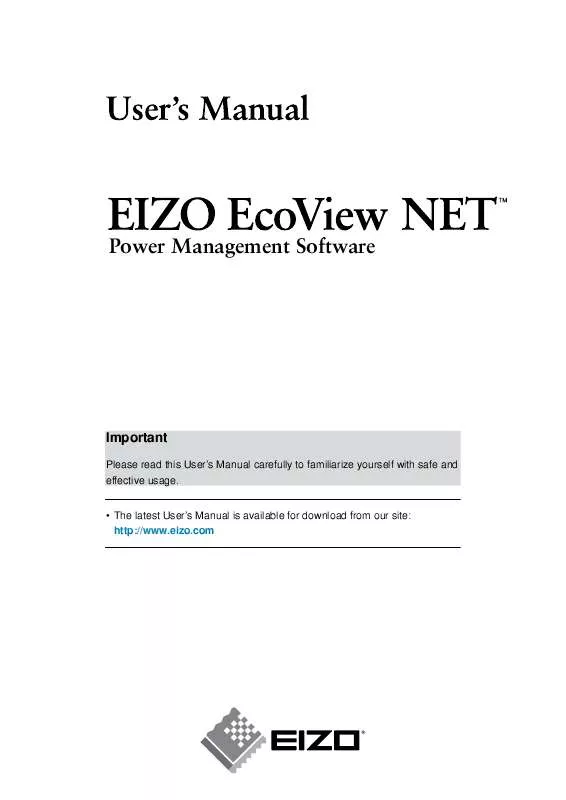
 EIZO ECOVIEW NET BROCHURE (744 ko)
EIZO ECOVIEW NET BROCHURE (744 ko)
