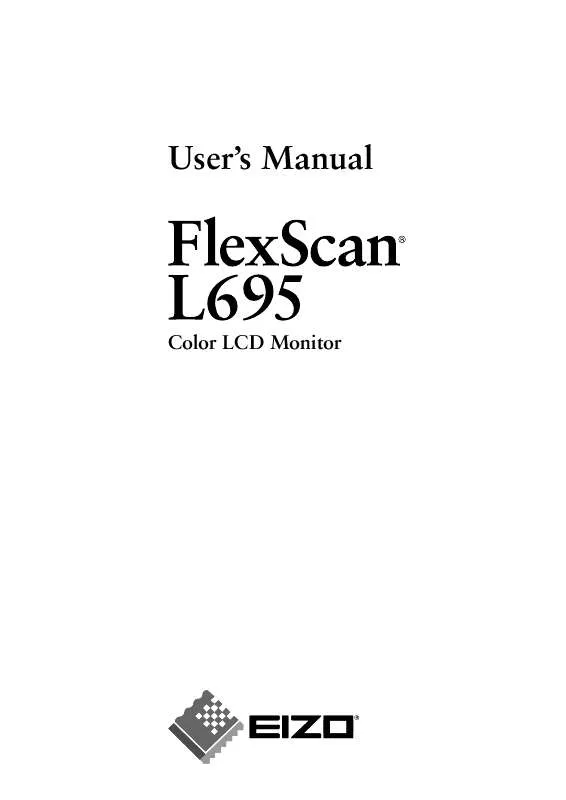User manual EIZO FLEXSCAN L695
Lastmanuals offers a socially driven service of sharing, storing and searching manuals related to use of hardware and software : user guide, owner's manual, quick start guide, technical datasheets... DON'T FORGET : ALWAYS READ THE USER GUIDE BEFORE BUYING !!!
If this document matches the user guide, instructions manual or user manual, feature sets, schematics you are looking for, download it now. Lastmanuals provides you a fast and easy access to the user manual EIZO FLEXSCAN L695. We hope that this EIZO FLEXSCAN L695 user guide will be useful to you.
Lastmanuals help download the user guide EIZO FLEXSCAN L695.
Manual abstract: user guide EIZO FLEXSCAN L695
Detailed instructions for use are in the User's Guide.
[. . . ] User's Manual
Color LCD Monitor
English
SAFETY SYMBOLS
This manual uses the safety symbols below. Please read them carefully.
WARNING
Failure to abide by the information in a WARNING may result in serious injury and can be life threatening.
CAUTION
Failure to abide by the information in a CAUTION may result in moderate injury and/or property or product damage. Indicates a prohibited action.
Indicates to ground for safety.
Copyright© 2003 EIZO NANAO CORPORATION. No part of this manual may be reproduced, stored in a retrieval system, or transmitted, in any form or by any means, electronic, mechanical, or otherwise, without the prior written permission of EIZO NANAO CORPORATION. [. . . ] However, if the image position is not correct or larger than the actual image screen, please adjust the following adjustment items using the "Screen" menu of the ScreenManager.
1.
The screen position is incorrect. Use the <Position> adjustment.
See p. 23.
2.
Screen image is smaller or larger than the actual screen images. Use the <Resolution> adjustment.
See p. Displaying a Low Resolutions
The lower resolutions are enlarged to full screen automatically. Using the <Screen Size> function in the <Others> menu enables to change the screen size.
1.
Change the screen size when displaying a low resolution. Select the <Screen Size>.
Select the <Screen Size> in the <Others> menu and select the screen size by using the up and down buttons. Menu
Full
Function
Displays the picture on the screen in full, irrespective of the picture's resolution. Since the vertical resolution and the horizontal resolution are enlarged at different rates, some images may appear distorted. Displays the picture on the screen in full, irrespective of the picture's resolution. Since the vertical resolution and horizontal resolution are enlarged at same rates, some horizontal or vertical image may disappear. Displays the picture at the actual Screen resolution.
Enlarged Normal
Example: Displaying1024 x 768
Full (Default) Enlarged Normal
(1280×1024)
(1280×960)
(1024×768)
NOTE · When using the ActiveShot (p. 35) function, the screen size cannot be enlarged. · When displaying the Sub window of ActiveShot function after setting "Enlarged" or "Normal", the screen image of the Main window is displayed in "Full" mode.
4. ADJUSTMENT
25
English
2.
Smooth the blurred texts of the enlarged screen. Switch the <Smoothing> setting.
Select the suitable level from 1 5 (Soft Sharp). Select <Smoothing> in the <Screen> menu and adjust by using the right and left buttons. NOTE · <Smoothing> is disabled when the screen is displayed in the following resolutions. *1280 x 1024 *The image size is doubled both in horizontally and vertically to (i. e. 1280 x 960 enlarged from 640 x 480) provide clear focus which does not require this function.
3.
Set the brightness of the black area surrounding the displayed image. Set the <Border Intensity>.
In the <Enlarge> mode or <Full Screen> mode, the outer area (border) is usually black. Select <Border Intensity> in the <Others> menu and adjust by using the right and left buttons.
Border
26
4. [. . . ] 5710 Warland Drive, Cypress, CA 90630 Phone: (562) 431-5011 Trade name: EIZO Model: FlexScan L695
declare that the product
is in conformity with Part 15 of the FCC Rules. Operation of this product is subject to the following two conditions: (1) this device may not cause harmful interference, and (2) this device must accept any interference received, including interference that may cause undesired operation. This equipment has been tested and found to comply with the limits for a Class B digital device, pursuant to Part 15 of the FCC Rules. These limits are designed to provide reasonable protection against harmful interference in a residential installation. [. . . ]
DISCLAIMER TO DOWNLOAD THE USER GUIDE EIZO FLEXSCAN L695 Lastmanuals offers a socially driven service of sharing, storing and searching manuals related to use of hardware and software : user guide, owner's manual, quick start guide, technical datasheets...manual EIZO FLEXSCAN L695