User manual EIZO FLEXSCAN L795
Lastmanuals offers a socially driven service of sharing, storing and searching manuals related to use of hardware and software : user guide, owner's manual, quick start guide, technical datasheets... DON'T FORGET : ALWAYS READ THE USER GUIDE BEFORE BUYING !!!
If this document matches the user guide, instructions manual or user manual, feature sets, schematics you are looking for, download it now. Lastmanuals provides you a fast and easy access to the user manual EIZO FLEXSCAN L795. We hope that this EIZO FLEXSCAN L795 user guide will be useful to you.
Lastmanuals help download the user guide EIZO FLEXSCAN L795.
You may also download the following manuals related to this product:
Manual abstract: user guide EIZO FLEXSCAN L795
Detailed instructions for use are in the User's Guide.
[. . . ] User's Manual
Color LCD Monitor
English
SAFETY SYMBOLS
This manual uses the safety symbols below. Please read them carefully.
WARNING
Failure to abide by the information in a WARNING may result in serious injury and can be life threatening.
CAUTION
Failure to abide by the information in a CAUTION may result in moderate injury and/or property or product damage.
Indicates a prohibited action.
Indicates to ground for safety.
Copyright© 2003 EIZO NANAO CORPORATION All rights reserved. No part of this manual may be reproduced, stored in a retrieval system, or transmitted, in any form or by any means, electronic, mechanical, or otherwise, without the prior written permission of EIZO NANAO CORPORATION. EIZO NANAO CORPORATION is under no obligation to hold any submitted material or information confidential unless prior arrangements are made pursuant to EIZO NANAO CORPORATION's receipt of said information. [. . . ] They are available only as a reference tool. (To create a uniform white or black screen, the percentages for each will probably not be the same. )
<Custom> mode: To adjust the color settings according to your preference
To set the Brightness of the screen
Use the <Brightness> adjustment.
The brightness of the entire screen is controlled by changing the brightness of the backlight. Select <Brightness> in the screen menu and select the brightness by using the up and down buttons and then adjust by using the right and left buttons. NOTE · Directly pressing the control buttons also adjusts the contrast and brightness. Press the <Enter> button to save and exit the settings after the adjustment.
To set the Contrast of the screen
Use the <Brightness> adjustment.
This controls the brightness for the each color (red, blue and green) at the same time. Select <Brightness> in the screen menu and select the contrast by using the up and down buttons and then adjust by using the right and left buttons. NOTE · Percentage except 100 % may cause undisplayable color tone.
4. ADJUSTMENT
27
English
To set the color temperature (p. 51)
Set the <Temperature>.
The <Temperature> can be set from 4, 000 K to 10, 000 K, in 500 K increments (including 9, 300 K). NOTE · The values shown in the Kelvin are available only as a reference tool. · Setting the temperature under 4, 000 K or over 10, 000 K invalidates the color temperature setting. (The color temperature's setting turns "OFF". )
To change the saturation
Use the <Saturation> adjustment.
The <Saturation> can be selected from -16 ~ 16. Setting the minimum level (-16) turns the image to the monochrome. NOTE · The <Saturation> adjustment may cause undisplayable color tone.
To change the flesh color, etc.
Use the <Hue> adjustment.
The <Hue> can be selected from 20 to 20. NOTE · The <Hue> adjustment may cause undisplayable color tone.
To change each color (red, green and blue)
Use the <Gain> (p. 50) adjustment
By adjusting the red, green and blue color tones for each mode, custom colors can be defined. The 100 % indicates unadjusted condition. Display a white or gray background image and adjust the <Gain>. NOTE · The values shown in the percentage are available only as a reference tool. · Setting the <Temperature> (p. 28) invalidates the <Gain> adjustment. <Gain> setting returns to the default: All the color indicates 100 %.
<sRGB> mode: To select <sRGB> mode
Select <sRGB>.
To set the Brightness of the screen
Use the <Brightness> adjustment.
See p. [. . . ] (rated 100-120 Vac) Only FCC Declaration of Conformity
We, the Responsible Party EIZO NANAO TECHNOLOGIES INC. 5710 Warland Drive, Cypress, CA 90630 Phone: (562) 431-5011 Trade name: EIZO Model: FlexScan L795
declare that the product
is in conformity with Part 15 of the FCC Rules. Operation of this product is subject to the following two conditions: (1) this device may not cause harmful interference, and (2) this device must accept any interference received, including interference that may cause undesired operation. This equipment has been tested and found to comply with the limits for a Class B digital device, pursuant to Part 15 of the FCC Rules. [. . . ]
DISCLAIMER TO DOWNLOAD THE USER GUIDE EIZO FLEXSCAN L795 Lastmanuals offers a socially driven service of sharing, storing and searching manuals related to use of hardware and software : user guide, owner's manual, quick start guide, technical datasheets...manual EIZO FLEXSCAN L795

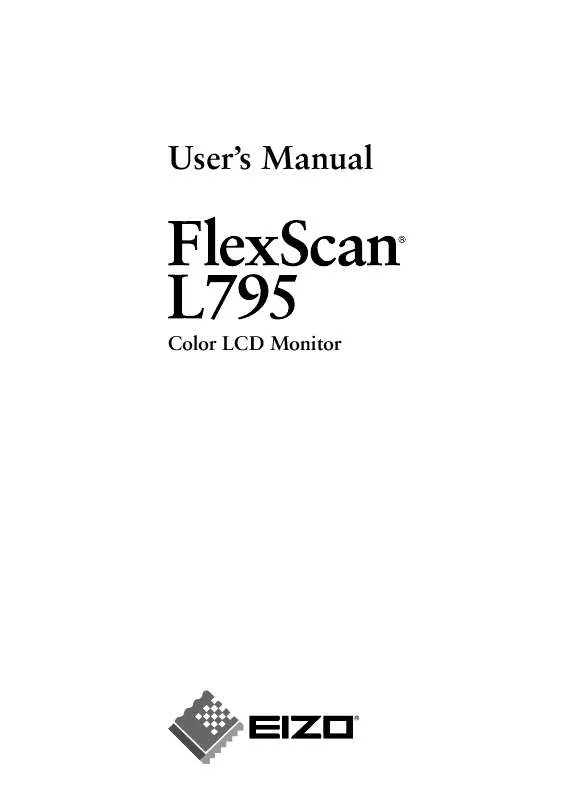
 EIZO FLEXSCAN L795 BROCHURE (354 ko)
EIZO FLEXSCAN L795 BROCHURE (354 ko)
