User manual EIZO FLEXSCAN L797
Lastmanuals offers a socially driven service of sharing, storing and searching manuals related to use of hardware and software : user guide, owner's manual, quick start guide, technical datasheets... DON'T FORGET : ALWAYS READ THE USER GUIDE BEFORE BUYING !!!
If this document matches the user guide, instructions manual or user manual, feature sets, schematics you are looking for, download it now. Lastmanuals provides you a fast and easy access to the user manual EIZO FLEXSCAN L797. We hope that this EIZO FLEXSCAN L797 user guide will be useful to you.
Lastmanuals help download the user guide EIZO FLEXSCAN L797.
You may also download the following manuals related to this product:
Manual abstract: user guide EIZO FLEXSCAN L797
Detailed instructions for use are in the User's Guide.
[. . . ] User's Manual
Color LCD Monitor
English
SAFETY SYMBOLS
This manual uses the safety symbols below. Please read them carefully.
WARNING
Failure to abide by the information in a WARNING may result in serious injury and can be life threatening.
CAUTION
Failure to abide by the information in a CAUTION may result in moderate injury and/or property or product damage. Indicates to ground for safety.
Copyright© 2004-2005 EIZO NANAO CORPORATION All rights reserved. No part of this manual may be reproduced, stored in a retrieval system, or transmitted, in any form or by any means, electronic, mechanical, or otherwise, without the prior written permission of EIZO NANAO CORPORATION. [. . . ] Displays the picture at the actual screen resolution.
Enlarged
Normal
Example: Displaying 1024 x 768
Full (Default Setting) Enlarged Normal
(1280 × 1024)
(1280 × 960)
(1024 × 768)
2.
Smooth the blurred texts of the enlarged screen. Switch the <Smoothing> setting.
Select the suitable level from 1 - 5 (Soft - Sharp). Select <Smoothing> in the <Screen> menu and adjust by using the right and left buttons.
NOTE
<Smoothing> is disabled when the screen is displayed in the following resolutions. * 1280 x 1024 * The image size is doubled both in horizontally and vertically to (i. e. 1280 x 960 enlarged from 640 x 480) provide clear focus which does not require this function.
4. ADJUSTMENT
31
English
3.
Set the brightness of the black area surrounding the displayed image. Set the <Border Intensity>.
In the <Enlarge> mode or <Full Screen> mode, the outer area (border) is usually black. Select <Border Intensity> in the <Others> menu and adjust by using the right and left buttons.
Border
32
4. Color Adjustment
Color settings of each FineContrast mode can be adjusted and saved by using the <Color> menu of the ScreenManager. In the analog input, perform the "Range Adjustment" (p. 30) before making the color adjustments. During color adjustments, the FineContrast mode cannot be changed. Select the mode in advance by using the FineContrast Mode.
Adjustment items
The adjustable items and displayed icons on the ScreenManager depend on the selected FineContrast mode. "": Settable/Adjustable "": Fixed at the factory
FineContrast Modes Icons Functions Text Brightness Temperature Gamma Saturation Hue Gain 6 colors Reset * * * Picture Movie Custom sRGB External
* These settings can be also adjusted on the FineContrast menu. (p. 22)
NOTE
Allow the LCD monitor to stabilize for at least 20 minutes before making image adjustments. (Allow the monitor to warm up for at least 20 minutes before making adjustments. ) Performing the <Reset> of the <Color> menu returns the color settings of the selected mode to the default settings. The values shown in percentages represent the current level within the specific adjustment. They are available only as a reference tool. (To create a uniform white or black screen, the percentages for each will probably not be the same. )
4. ADJUSTMENT
33
English
Adjustment Contents
0
Menu Brightness
Function Descriptions To set the brightness of the screen To set the color temperature 0 ~ 100 %
Adjustable range
Temperature (p. 50)
4, 000 ~ 10, 000 K in 500 K increments (including 9, 300 K). Default setting is off (normal white)
NOTE
The values shown in the Kelvin are available only as a reference tool. [. . . ] Note Use the attached specified cable below or EIZO signal cable with this monitor so as to keep interference within the limits of a Class B digital device. - AC Cord - Shielded Signal Cable (enclosed)
Canadian Notice
This Class B digital apparatus complies with Canadian ICES-003. Cet appareil numérique de le classe B est comforme à la norme NMB-003 du Canada.
Hinweis zur Ergonomie : Dieser Monitor erfüllt die Anforderungen an die Ergonomie nach EK1-ITB 2000 mit dem Videosignal, 1280 Punkte × 1024 Zeilen, RGB analog, 0, 7 Vp-p und mindestens 75, 0 Hz Bildwiederholfrequenz, non interlaced. Weiterhin wird aus ergonomischen Gründen empfohlen, die Grundfarbe Blau nicht auf dunklem Untergrund zu verwenden (schlechte Erkennbarkeit, Augenbelastung bei zu geringem Zeichenkontrast. ) Hinweise zur Auswahl des richtigen Schwenkarms für Ihren Monitor Dieser Monitor ist für Bildschirmarbeitsplätze vorgesehen. [. . . ]
DISCLAIMER TO DOWNLOAD THE USER GUIDE EIZO FLEXSCAN L797 Lastmanuals offers a socially driven service of sharing, storing and searching manuals related to use of hardware and software : user guide, owner's manual, quick start guide, technical datasheets...manual EIZO FLEXSCAN L797

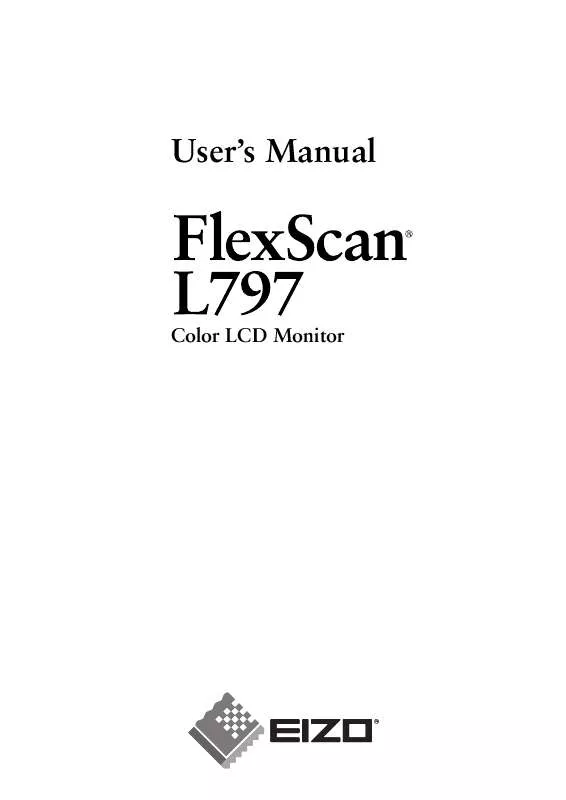
 EIZO FLEXSCAN L797 BROCHURE (651 ko)
EIZO FLEXSCAN L797 BROCHURE (651 ko)
