User manual EIZO FLEXSCAN L985EX
Lastmanuals offers a socially driven service of sharing, storing and searching manuals related to use of hardware and software : user guide, owner's manual, quick start guide, technical datasheets... DON'T FORGET : ALWAYS READ THE USER GUIDE BEFORE BUYING !!!
If this document matches the user guide, instructions manual or user manual, feature sets, schematics you are looking for, download it now. Lastmanuals provides you a fast and easy access to the user manual EIZO FLEXSCAN L985EX. We hope that this EIZO FLEXSCAN L985EX user guide will be useful to you.
Lastmanuals help download the user guide EIZO FLEXSCAN L985EX.
You may also download the following manuals related to this product:
Manual abstract: user guide EIZO FLEXSCAN L985EX
Detailed instructions for use are in the User's Guide.
[. . . ] User's Manual
Color LCD Monitor
English
SAFETY SYMBOLS
This manual uses the safety symbols below. Please read them carefully.
WARNING
Failure to abide by the information in a WARNING may result in serious injury and can be life threatening.
CAUTION
Failure to abide by the information in a CAUTION may result in moderate injury and/or property or product damage.
Indicates a prohibited action.
Indicates to ground for safety.
Copyright© 2002-2003 EIZO NANAO CORPORATION All rights reserved. No part of this manual may be reproduced, stored in a retrieval system, or transmitted, in any form or by any means, electronic, mechanical, or otherwise, without the prior written permission of EIZO NANAO CORPORATION. EIZO NANAO CORPORATION is under no obligation to hold any submitted material or information confidential unless prior arrangements are made pursuant to EIZO NANAO CORPORATION's receipt of said information. [. . . ] Select <Position> and adjust the position of the upper left corner of the image by using the up, down, right and left buttons in order to align the screen. If vertical bars of distortion appear after finishing the <Position> adjustment, return to <Clock> adjustment and repeat the previously explained adjustment procedure ("Clock" "Phase" "Position")
(4) Screen image is smaller or larger than the actual screen images. Adjustment is needed when the input signal resolution and the resolution now being displayed are different. Select <Resolution> and confirm if the resolution now being displayed is the same as the input resolution. If it is not, adjust the vertical resolution using the up and down button and adjust the horizontal resolution using the right and left buttons.
Smaller than the actual screen images.
Adjusted to actual screen
Larger than the actual screen images.
26
4. ADJUSTMENT
English
4.
Adjust the output signal range (Dynamic Range) of the signal. Use the <Range Adjustment> (p. 45) of <Screen> menu.
This controls the level of output signal range to display the whole color gradation (256 colors). [Procedure] Press the Auto Adjustment Button on the control panel while displaying the <Range Adjustment> menu to automatically adjust the range. The screen blanks for a moment and adjusts the color range to display the whole color gradation of the current output signal.
Digital Input
The monitor displays the digital input image correctly based on its pre-setting data. However, if the image position is not correct or larger than the actual image screen, please adjust the following adjustment items using the "Screen" menu of the ScreenManager.
1.
The screen position is incorrect. Use the <Position> adjustment.
See page 26.
2.
Screen image is smaller or larger than the actual screen images. Use the <Resolution> adjustment.
See page 26.
4. Displaying Low Resolutions
The lower resolutions are enlarged to full screen automatically. Using the <Screen Size> function in the <Others> menu enables to change the screen size.
1.
Enlarge the screen size when displaying a low resolution. Select the <Screen Size>.
Select the <Screen Size> in the others menu and select the screen size by using the up and down buttons. Menu
Full
Function
Displays the picture on the screen in full, irrespective of the picture's resolution. Since the vertical resolution and the horizontal resolution are enlarged at different rates, some images may appear distorted. Displays the picture on the screen in full, irrespective of the picture's resolution. Since the vertical resolution and horizontal resolution are enlarged at same rates, some horizontal or vertical image may disappear. Displays the picture at the actual Screen resolution.
Enlarged Normal
Example: Displaying 1280 x 1024
Full (Default Setting) Enlarged Normal
(1600×1200)
(1500×1200)
(1280×1024)
2.
Smooth the blurred texts of the enlarged screen. Switch the <Smoothing> setting.
Select the suitable level from 1 5 (Soft Sharp). Select <Smoothing> in the <Screen> menu and adjust by using the right and left buttons.
NOTE · <Smoothing> is disabled when the screen is displayed in the following resolutions. [. . . ] (rated 100-120 Vac) Only FCC Declaration of Conformity
We, the Responsible Party EIZO NANAO TECHNOLOGIES INC. 5710 Warland Drive, Cypress, CA 90630 Phone: (562) 431-5011 Trade name: EIZO Model: FlexScan L985EX
declare that the product
is in conformity with Part 15 of the FCC Rules. Operation of this product is subject to the following two conditions: (1) this device may not cause harmful interference, and (2) this device must accept any interference received, including interference that may cause undesired operation. This equipment has been tested and found to comply with the limits for a Class B digital device, pursuant to Part 15 of the FCC Rules. [. . . ]
DISCLAIMER TO DOWNLOAD THE USER GUIDE EIZO FLEXSCAN L985EX Lastmanuals offers a socially driven service of sharing, storing and searching manuals related to use of hardware and software : user guide, owner's manual, quick start guide, technical datasheets...manual EIZO FLEXSCAN L985EX

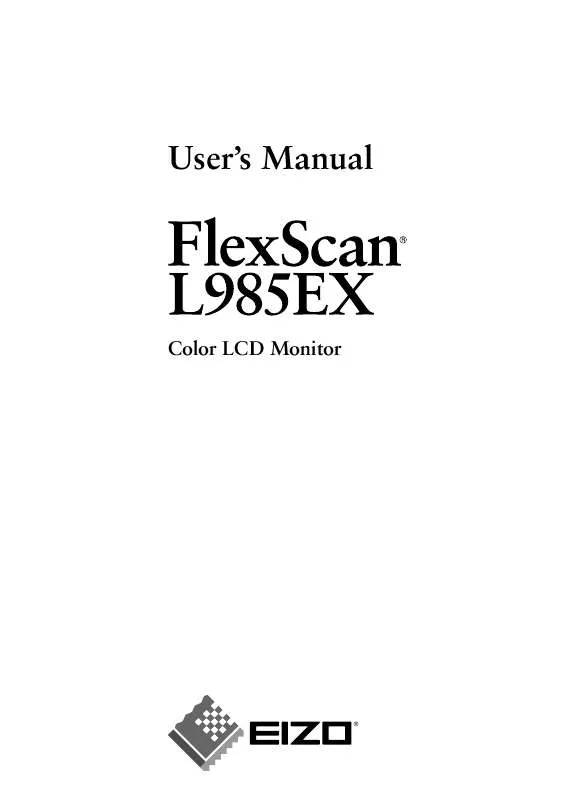
 EIZO FLEXSCAN L985EX BROCHURE (317 ko)
EIZO FLEXSCAN L985EX BROCHURE (317 ko)
