User manual EIZO FLEXSCAN M1900
Lastmanuals offers a socially driven service of sharing, storing and searching manuals related to use of hardware and software : user guide, owner's manual, quick start guide, technical datasheets... DON'T FORGET : ALWAYS READ THE USER GUIDE BEFORE BUYING !!!
If this document matches the user guide, instructions manual or user manual, feature sets, schematics you are looking for, download it now. Lastmanuals provides you a fast and easy access to the user manual EIZO FLEXSCAN M1900. We hope that this EIZO FLEXSCAN M1900 user guide will be useful to you.
Lastmanuals help download the user guide EIZO FLEXSCAN M1900.
You may also download the following manuals related to this product:
Manual abstract: user guide EIZO FLEXSCAN M1900
Detailed instructions for use are in the User's Guide.
[. . . ] PRECAUTIONS Chapter 1 Features and Overview
1-1 Features 1-2 Buttons and Indicators 1-3 Functions and Basic Operation
Chapter 2 Settings and Adjustments
2-1 Utility Disk 2-2 Screen Adjustment 2-3 Color Adjustment 2-4 Speaker Volume Adjustment 2-5 Off Timer/Power Saving Settings 2-6 EIZO Logo Display Setting 2-7 Locking Buttons 2-8 Setting Adjustment menu Display 2-9 Viewing Information/Setting Language 2-10 Resumption of Default Setting
Important
Please read this User's Manual and Setup Manual (separate volume) carefully to familiarize yourself with safe and effective usage.
Chapter 3 Connecting Cables
3-1 Connecting Two PCs to the Monitor 3-2 Connecting Speaker
Chapter 4 Troubleshooting Chapter 5 Reference
5-1 Attaching an Arm (Option) 5-2 Cleaning 5-3 Specifications 5-4 Glossary 5-5 Preset Timing
How to Setup
Please read the Setup Manual (separate volume)
SAFETY SYMBOLS
This manual uses the safety symbols below. Please read them carefully.
WARNING Failure to abide by the information in a WARNING may result in serious injury and can be life threatening. CAUTION Failure to abide by the information in a CAUTION may result in moderate injury and/or property or product damage.
Indicates a prohibited action. Indicates to ground for safety.
Copyright© 2005 EIZO NANAO CORPORATION All rights reserved. [. . . ] Gamma To set a gamma value
NOTE
· The Adjustment menu and the FineContrast menu cannot be displayed at the same time. · Adjustable functions vary depending on the type of FineContrast mode.
1. 8 to 2. 6 (in increments of 0. 2)
· Digital signal input is recommended for gamma value setting. Saturation To adjust color saturation 128 to 127 Setting the minimum (128) turns the image to a monochrome screen.
Attention
· This function does not enable to display every color gradation. Hue To change the flesh color, etc.
Attention
32 to 32
· This function does not enable to display every color gradation.
Chapter 2 Settings and Adjustments
15
Menu Gain
Description
Adjustment range
To adjust red, green, and 0 to 100% blue to a desired color tone Adjust the respective brightness of respectively red/green/blue to make a desired color tone. Display an image with white or gray background for adjustment.
NOTE
· Values shown in percentage are available only as reference. · The <Temperature> setting invalidates this setting. The <Gain> setting returns to the default setting. Reset To reset the color settings of the selected FineContrast mode to the default settings. Select [Reset].
To set/adjust color
(1) Choose <Color> from the Adjustment menu, and press . (2) Select a desired function from the <Color> menu, and press
The selected function menu appears.
.
(3) Adjust the selected item with
The adjustment is completed.
///
, and press
.
2-4
Speaker Volume Adjustment
NOTE
Adjust speaker volume [Volume]
(1) Choose <Sound> from the Adjustment menu, and press . (2) Choose <Volume> from the <Sound> menu, and press .
The volume adjustment window appears.
· Volume adjustment or mute setting is possible only by using , , or . Refer to "1-3. Function and Basic Operation" (page 8).
(3) Adjust speaker volume with
Change the speaker volume with
or
.
to increase.
to decrease or
(4) Press
at the desired volume.
The volume adjustment is completed.
Mute the speaker temporarily [Mute]
[Setting] (1) Choose <Sound> from the Adjustment menu, and press (2) Choose <Mute> from the <Sound> menu, and press .
The Mute menu appears.
.
(3) Select "On" with
or
, and press
.
The mute setting is completed.
[Canceling] Display the volume adjustment window and press muting.
or
to cancel
16
Chapter 2 Settings and Adjustments
2-5
Off Timer/Power Saving Settings
Attention
To set monitor power-off time [Off Timer]
This function allows the monitor to automatically turn off after a specified time has passed. This function serves to reduce afterimages caused when the monitor screen is left on for a long time period without use. Use this function when an image is displayed throughout the day. [Off Timer System]
Timer ON time (1H - 23H) "ON time" expired Monitor Operating Notice*1 Power Off Power Indicator Blue Flashing blue Off · The Off Timer functions even in the power saving mode, but the advance notice is disabled. The monitor power is turned off without advance notice.
Last 15 min. in "ON time" Advance
*1 When is pressed during the advance notice period, the monitor continues to operate for additional 90 minutes. Extension of operation time can be set without limitation.
[Procedure] (1) Choose <Others> from the Adjustment menu, and press . (2) Choose <Off Timer> from the <Others> menu, and press .
The <Off Timer> menu appears.
(3) Select "Enable" with or . (4) Set a monitor ON time (1 to 23 hours) with
The Off Timer setting is completed.
or
, and press
.
[Resumption Procedure] Press .
To set monitor power-saving [VESA DPMS/DVI DMPM]
Analog input
This monitor complies with the VESA DPMS standard. [Power Saving System]
PC Operating Power saving STAND-BY SUSPENDED OFF Monitor Operating Power saving Power Indicator Blue Yellow
Attention
· For the maximum power saving, it is recommended that the Main Power switch be turned off. Unplugging the power cord completely shuts off power supply to the monitor.
[Procedure] (1) Choose <PowerManager> from the Adjustment menu, and press
The <Set> menu appears.
.
(2) Select "VESA DPMS" with
or
, and press
.
The power saving setting is completed.
[Resumption Procedure] Operate the mouse or keyboard to resume the normal screen.
Chapter 2 Settings and Adjustments
17
Digital input
This monitor complies with the "DVI DMPM" standard. [. . . ] Note Use the attached specified cable below or EIZO signal cable with this monitor so as to keep interference within the limits of a Class B digital device. - AC Cord - Shielded Signal Cable (D-SUB mini 15 pin - D-SUB mini 15 pin, the enclesed signal cable) - Stereo mini-jack cable
Canadian Notice
This Class B digital apparatus complies with Canadian ICES-003. Cet appareil numérique de le classe B est comforme à la norme NMB-003 du Canada.
34
Hinweise zur Auswahl des richtigen Schwenkarms für Ihren Monitor Dieser Monitor ist für Bildschirmarbeitsplätze vorgesehen. Wenn nicht der zum Standardzubehör gehörige Schwenkarm verwendet wird, muss statt dessen ein geeigneter anderer Schwenkarm installiert werden. [. . . ]
DISCLAIMER TO DOWNLOAD THE USER GUIDE EIZO FLEXSCAN M1900 Lastmanuals offers a socially driven service of sharing, storing and searching manuals related to use of hardware and software : user guide, owner's manual, quick start guide, technical datasheets...manual EIZO FLEXSCAN M1900

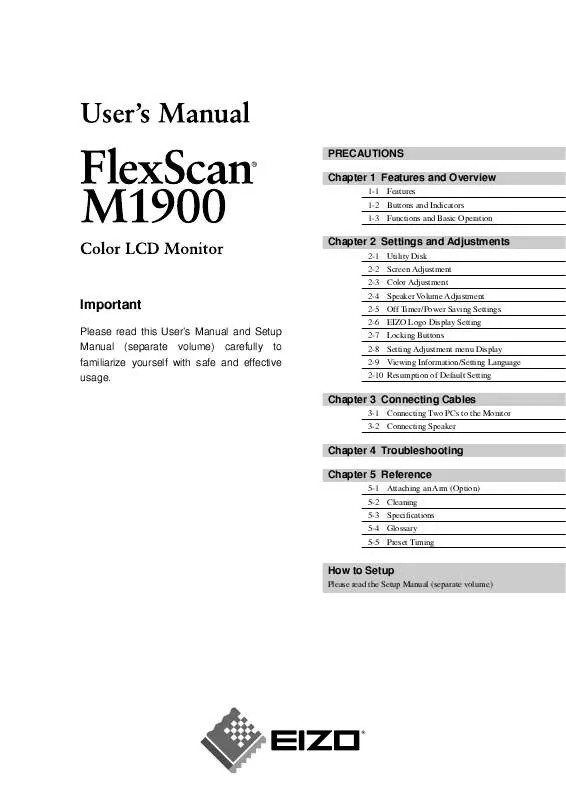
 EIZO FLEXSCAN M1900 BROCHURE (431 ko)
EIZO FLEXSCAN M1900 BROCHURE (431 ko)
 EIZO FLEXSCAN M1900 SETUP MANUAL (1699 ko)
EIZO FLEXSCAN M1900 SETUP MANUAL (1699 ko)
