Detailed instructions for use are in the User's Guide.
[. . . ] CONTENTS Chapter 1 Features and Overview
1-1 Features 1-2 ControlsandFunctions 1-3 CompatibleResolutions/Frequencies 1-4 FunctionsandBasicOperation
Chapter 2 Settings and Adjustments
2-1 UtilityDisk 2-2 ScreenAdjustment 2-3 ColorAdjustment 2-4 AdjustingVolume 2-5 TurningofftheaudiooutputatPowerSaving mode
Important
Please read PRECAUTIONS, this User's Manual and Setup Guide (separate volume) carefully to familiarize yourself with safe and effective usage.
2-6 SettingOn/Offfortheautomaticbrightness adjustmentfunction 2-7 SettingOn/OffforPowerSavingmode 2-8 Turningoffthemonitorautomatically 2-9 Displayingthelevelofpowersavingby EcoViewIndex 2-10 SettingAdjustmentMenuDisplay 2-11 SettingOrientation 2-12 LockingButtons 2-13 DisplayingMonitorInfomation
The latest User's Manual is available for download from our site: http://www. eizo. com
2-14 Enabling/DisablingDDC/CIcommunication 2-15 SettingPowerIndicatorON/OFF 2-16 SettingLanguage 2-17 SettingEIZOlogodisplayON/OFF 2-18 ResumingtheDefaultSetting
Chapter 3 Connecting Cables
3-1 ConnectingTwoPCstotheMonitor 3-2 AdjustingtheDVIInputLevel
Chapter 4 Troubleshooting Chapter 5 Reference
5-1 AttachinganArm 5-2 Specifications 5-3 Glossary 5-4 PresetTiming
How to Setup
PleasereadtheSetupGuide(separatevolume)
[Location of Caution Statement]
Ex. Height adjustable stand
AsanENERGYSTAR®Partner, EIZONANAOCORPORATIONhasdeterminedthatthisproduct meetstheENERGYSTARguidelinesforenergyefficiency.
Productspecificationmayvarywithsalesareas. Confirmthespecificationinthemanualwritteninlanguageoftheregionofpurchase.
Copyright©2008EIZONANAOCORPORATIONAllrightsreserved. Nopartofthismanualmaybereproduced, storedinaretrievalsystem, ortransmitted, inanyformorbyanymeans, electronic, mechanical, orotherwise, withoutthepriorwrittenpermissionofEIZONANAOCORPORATION. [. . . ] (2) Choose<Brightness>fromthe<Color>menu, andpress .
The<Brightness>adjustmentmenuappears.
· Youcanalsoadjustthebrightness bypressing or without displayingtheadjustmentmenu.
(3) Adjustthebrightnesswith
Theadjustmentiscompleted.
or
, andpress
.
To adjust the contrast [Contrast]
Theluminanceofthescreenisadjustedbyvaryingthevideosignallevel. Adjustablerange:0to100% (1) Choose<Color>fromtheAdjustmentmenu, andpress (2) Choose<Contrast>fromthe<Color>menu, andpress
The<Contrast>adjustmentmenuappears.
NOTE
. .
(3) Adjustthecontrastwith
Theadjustmentiscompleted.
or
, andpress
.
· Inthecontrastof50%, everycolor gradationisdisplayed. · Whenadjustingthemonitor, it isrecommendedtoperformthe brightnessadjustmentwhichmay notlosethegradationcharacteristics, priortothecontrastadjustment. Performthecontrastadjustmentinthe followingcases. Whenyoufeeltheimageisbright evenifthebrightnessissetto0%. Whenyoufeeltheblacklevelofthe screenisbright(Setthebrightness downandthecontrasttohigher than50%).
Chapter 2 Settings and Adjustments
15
To adjust the color temperature [Temperature]
Thecolortemperaturecanbeadjusted. Thecolortemperatureisnormallyused toexpressthehueof"White"and/or"Black"byanumericalvalue. Thevalue isexpressedindegrees"K"(Kelvin). Inthesamewayastheflametemperature, theimageonthemonitorisdisplayed reddishifthecolortemperatureislowandisbluishifthecolortemperatureis high. Thegainpresetvaluesaresetforeachcolortemperaturesettingvalue.
5000K 6500K The white color image is displayed reddish. The 5000K or 6000K is usually used in the printing industry. The white color image is displayed in warm white like paper white. The temperature is suitable to display photographs or video images. The white color image is displayed slightly bluish white.
NOTE
9300K
· Youcannotadjustthevalueifthe iconisnotdisplayed, dependingon theFineContrastmodeselected. (See "Adjustmentitemsineachmode"on page15. ) · [Gain]allowsyoutoperformmore advancedadjustment(See"Toadjust thegainvalue"onpage17). · Ifyousetto[Off], theimageis displayedinthepresetcolorofthe monitor(Gain:100%foreachRGB). · Whenchangingthegainvalue, the colortemperatureadjustingrangeis changedto"Off".
Adjustablerange: Off, 4000K-10000K(specifiedbyevery500Kunit, including9300K) (1) Choose<Color>fromtheAdjustmentmenu, andpress . (2) Choose<Temperature>fromthe<Color>menu, andpress
The<Temperature>adjustmentmenuappears.
.
(3) Adjustthecolortemperaturewith
Theadjustmentiscompleted.
or
, andpress
.
To adjust the gamma value [Gamma]
Thegammavaluecanbeadjusted. Theluminanceofthemonitorvaries dependingontheinputsignal, however, thevariationrateisnotproportionalto theinputsignal. Tokeepthebalancebetweentheinputsignalandtheluminance ofthemonitoriscalledas"Gammacorrection". Adjustablerange:1. 8, 2. 0, 2. 2 (1) Choose<Color>fromtheAdjustmentmenu, andpress (2) Choose<Gamma>fromthe<Color>menu, andpress
The<Gamma>adjustmentmenuappears.
NOTE
· Youcannotadjustthevalueifthe iconisnotdisplayed, dependingon theFineContrastmodeselected. (See "Adjustmentitemsineachmode"on page15. )
. .
(3) Adjustthegammavaluewith
Theadjustmentiscompleted.
or
, andpress
.
To adjust the color saturation [Saturation]
Thisfunctionallowsyoutoadjustthesaturationofthecoloronthemonitor. Adjustablerange:-128to127 (1) Choose<Color>fromtheAdjustmentmenu, andpress . (2) Choose<Saturation>fromthe<Color>menu, andpress .
The<Saturation>adjustmentmenuappears.
Attention
· Thisfunctiondoesnotenableto displayeverycolorgradation.
NOTE
(3) Adjustthesaturationofthecolorwith
Theadjustmentiscompleted.
or
, andpress
.
· Youcannotadjustthevalueifthe iconisnotdisplayed, dependingon theFineContrastmodeselected. (See "Adjustmentitemsineachmode"on page15. ) · Settingtheminimum(-128)turnsthe imagetoamonochromescreen.
16
Chapter 2 Settings and Adjustments
To adjust the hue [Hue]
Thisfunctionallowsyoutoadjustthehue. Ifyousetthehuetoahighvalue, theimageturnsgreenish. Iflow, theimageturnspurplish. Adjustablerange:-32to32 (1) Choose<Color>fromtheAdjustmentmenu, andpress (2) Choose<Hue>fromthe<Color>menu, andpress .
The<Hue>adjustmentmenuappears.
Attention
· Thisfunctiondoesnotenableto displayeverycolorgradation.
NOTE
.
(3) Adjustthehuewith
or
, andpress
.
· Youcannotadjustthevalueifthe iconisnotdisplayed, dependingon theFineContrastmodeselected. (See "Adjustmentitemsineachmode"on page15. )
Theadjustmentiscompleted.
To adjust the gain value [Gain]
Eachluminanceofred/green/bluecomposingthecoloriscalled"Gain". The gainadjustmentmaychangethecolortoneofthe"White"(whenthemaxinput signalforeachcolorisobtained) Adjustablerange:0to100% (1) Choose<Color>fromtheAdjustmentmenu, andpress (2) Choose<Gain>fromthe<Color>menu, andpress .
The<Gain>adjustmentmenuappears.
Attention
· Thisfunctiondoesnotenableto displayeverycolorgradation.
NOTE
.
(3) AdjusttherespectivevalueofRed, GreenorBluewith .
Theadjustmentiscompleted.
or
, andpress
· Youcannotadjustthevalueifthe iconisnotdisplayed, dependingon theFineContrastmodeselected. (See "Adjustmentitemsineachmode"on page15. ) · Thegainvaluemaychangedepending onthevalueofthecolortemperature. · Whenchangingthegainvalue, the colortemperatureadjustingrangeis changedto"Off".
NOTE
2-4
Adjusting Volume [Volume]
Thisfunctionallowsyoutoadjustvolumeupordown. Adjustablerange:0to20 (1) Choose<Sound>fromtheAdjustmentmenu, andpress . [. . . ] This makes for a high performance product, designed with the user in focus that also minimizes the Impact on our natural environment. Some of the features of the TCO'03 Display requirements:
Ergonomics Goodvisualergonomicsandimagequalityinordertoimprovetheworkingenvironmentfortheuser andtoreducesightandstrainproblems. Importantparametersareluminance, contrast, resolution, reflectance, colourrenditionandimagestability. Energy Energy-savingmodeafteracertaintime-beneficialbothfortheuserandenvironment Electricalsafety Emissions Electromagneticfields Noiseemissions
Ecology Theproductsmustbepreparedforrecyclingandthemanufacturermusthaveacertifiedenvironmental managementsystemsuchasEMASorISO14000 Restrictionson chlorinatedandbrominatedflameretardantsandpolymers heavymetalssuchascadmium, mercuryandlead.
TherequirementsincludesinthislabelhavebeendevelopedbyTCODevelopmentinco-operationwithscientists, experts, usersaswellasmanufacturersallovertheworld. Sincetheendofthe1980sTCOhasbeeninvolvedin influencingthedevelopmentofITequipmentinamoreuser-friendlydirection. Ourlabelingsystemwithdisplays in1992andisnowrequestedbyusersandIT-manufacturersallovertheworld.
For more information, please visit www. tcodevelopment. com
36
ForU. S. A. , Canada, etc. (rated100-120Vac)Only FCC Declaration of Conformity
We, the Responsible Party EIZONANAOTECHNOLOGIESINC. 5710WarlandDrive, Cypress, CA90630 Phone:(562)431-5011 declare that the product Tradename:EIZO Model:FlexScanS2202W is in conformity with Part 15 of the FCC Rules. [. . . ]

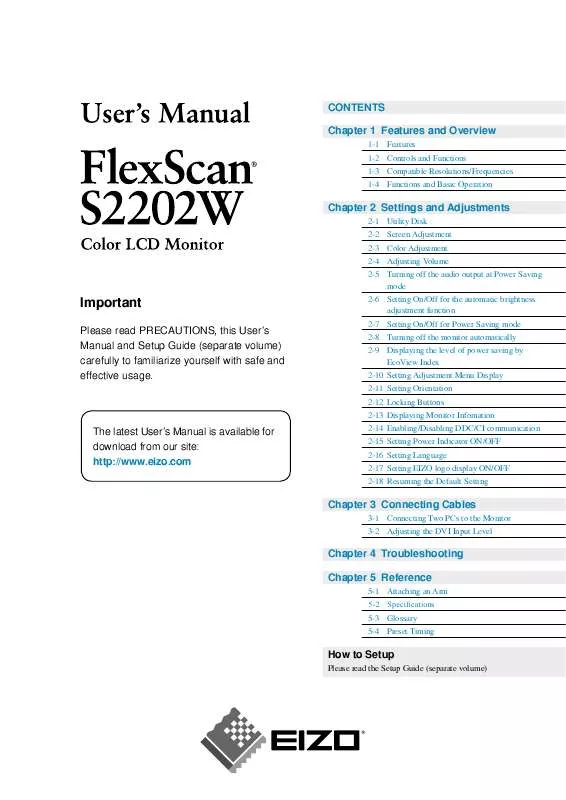
 EIZO FLEXSCAN S2202W BROCHURE (3628 ko)
EIZO FLEXSCAN S2202W BROCHURE (3628 ko)
 EIZO FLEXSCAN S2202W SETUP GUIDE (5866 ko)
EIZO FLEXSCAN S2202W SETUP GUIDE (5866 ko)
