User manual EIZO FLEXSCAN T1501
Lastmanuals offers a socially driven service of sharing, storing and searching manuals related to use of hardware and software : user guide, owner's manual, quick start guide, technical datasheets... DON'T FORGET : ALWAYS READ THE USER GUIDE BEFORE BUYING !!!
If this document matches the user guide, instructions manual or user manual, feature sets, schematics you are looking for, download it now. Lastmanuals provides you a fast and easy access to the user manual EIZO FLEXSCAN T1501. We hope that this EIZO FLEXSCAN T1501 user guide will be useful to you.
Lastmanuals help download the user guide EIZO FLEXSCAN T1501.
You may also download the following manuals related to this product:
Manual abstract: user guide EIZO FLEXSCAN T1501
Detailed instructions for use are in the User's Guide.
[. . . ] PRECAUTIONS CONTENTS Chapter 1 Features and Overview
1-1 Features 1-2 ButtonsandIndicators 1-3 FunctionsandBasicOperation
Chapter 2 Settings and Adjustments
2-1 UtilityDisk 2-2 ScreenAdjustment 2-3 ColorAdjustment 2-4 OffTimerSettings 2-5 PowerIndicator/EIZOLogoDisplaySettings
Important
Please read this User's Manual and Setup Manual (separate volume) carefully to familiarize yourself with safe and effective usage.
2-6 LockingButtons 2-7 SettingAdjustmentMenuPosition 2-8 ViewingInformation/SettingLanguage 2-9 SettingBrightRegulator 2-10 ResumptionofDefaultSetting
Chapter 3 Connecting Cables
3-1 ConnectingTwoPCstotheMonitor
The latest User's Manual is available for download from our site: http://www. eizo. com
Chapter 4 Troubleshooting Chapter 5 Reference
5-1 AttachinganArm 5-2 PowerSavingMode 5-3 Cleaning 5-4 Specifications 5-5 Glossary 5-6 PresetTiming
How to Setup
PleasereadtheSetupManual(separatevolume)
SAFETY SYMBOLS
Thismanualusesthesafetysymbolsbelow. Theydenotecriticalinformation. Pleasereadthem carefully.
WARNING FailuretoabidebytheinformationinaWARNING mayresultinseriousinjuryandcanbelifethreatening. CAUTION FailuretoabidebytheinformationinaCAUTION mayresultinmoderateinjuryand/orpropertyor productdamage.
Indicatesaprohibitedaction. Indicatesamandatoryactionthatmustbefollowed.
Copyright©2007-2009EIZONANAOCORPORATIONAllrightsreserved. Nopartofthismanualmaybereproduced, storedinaretrievalsystem, ortransmitted, inanyformorbyanymeans, electronic, mechanical, orotherwise, withoutthepriorwrittenpermissionofEIZONANAOCORPORATION. [. . . ] · Whenblurring, flickeringorbars appearonthescreenafteradjustment, proceedto[Phase]toremove flickeringorblurring.
Attention
(2) Adjusttheclockwith
or
, andpress
.
· Flickeringorblurringmaynotbe eliminateddependingonyourPCor graphicsboard.
NOTE
Theadjustmentiscompleted.
To remove flickering or blurring [Phase] (1) Choose<Phase>fromthe<Screen>menu, andpress
The<Phase>menuappears.
.
· Whenverticalbarsappearonthe screenafteradjustment, gobackto "Toeliminateverticalbars[Clock]. " (ClockPhasePosition)
(2) Adjustthephasewith
or
, andpress
.
Theadjustmentiscompleted.
To correct screen position [Hor. Position] Sincethenumberofpixelsandthepixelpositionsarefixedon theLCDmonitor, onlyonepositionisprovidedtodisplayimages correctly. Thepositionadjustmentismadetoshiftanimagetothe correctposition. (1) Choose<Hor. Position>andor<Ver. Position>fromthe<Screen> menu, andpress .
The<Hor. Position>or<Ver. Position>menuappears.
(2) Adjustthepositionwith or todisplaytheimageproperly inthedisplayareaofthemonitor.
12
Chapter 2 Settings and Adjustments
4
Adjust the signal output range. To adjust color gradation automatically [Range] Everycolorgradation(0to255)canbedisplayedbyadjustingthe signaloutputlevel. (1) Choose<Range>fromthe<AutoAdjustment>menu, andpress . (2) Select"Execute"with or , andpress . (3) Colorgradationisadjustedcorrectlybytheauto-adjustment function.
Theoutputrangeisadjustedautomatically.
Whenusingthe"ScreenAdjustmentProgram", theprogramisfinished.
5
Change the smoothing setting. To modify blurred characters/lines [Smoothing] Whenalow-resolutionimageisdisplayed, thecharactersorlinesof thedisplayedimagemaybeblurred. (1) Choose<Smoothing>fromthe<Screen>menu, andpress
The<Smoothing>menuappears.
.
(2) Selectasuitablelevelfrom1to5(where1=softand5=sharp) with or , andpress .
Thesmoothingadjustmentiscompleted.
Chapter 2 Settings and Adjustments
13
2-3
Color Adjustment
Simple Adjustment [FineContrast Mode]
Thisfunctionallowsyoutoselectthebestdisplaymodeformonitorbrightness, etc.
FineContrast mode
Anappropriatedisplaymodeisselectableoutofthreemodes.
Mode Custom sRGB Text Purpose Available for making desired setting. Suitable for color matching with sRGB compatible peripherals. Suitable for displaying texts for word processing or spreadsheets.
FineContrast mode name Example) Custom
Displays current mode.
To select FineContrast mode
(1) Press .
. TheFineContrastmodechangesateverytimepressing
NOTE
· TheAdjustmentmenuandthe FineContrastmodecannotbe displayedatthesametime.
(2) Choosedesiredmodeandpress
Thesettingcompletes.
.
14
Chapter 2 Settings and Adjustments
Advanced Adjustments [Adjustment Menu]
Independentsettingandsavingofcoloradjustmentareavailableforeach FineContrastmode.
Attention
To select an appropriate mode for images
:Adjustmentavailable-:Invalidforadjustment Icon Function Brightness Contrast Temperature Gamma Gain Reset Menu Brightness Description To adjust the full screen brightness as desired
NOTE
FineContrast mode Custom sRGB Text
- - - -
Adjustment range
-
· Perform[RangeAdjustment]before startingcoloradjustmentforanalog inputsignals. Referto"Toadjustcolorgradation automatically"onpage13. · Wait30minutesormorefrom monitorpoweronbeforestartingthe coloradjustment. · Choose"Reset"inthe<Color>menu toreverttothedefaultsettings(factory settings)ofhueofthecolormode selected. · Thesameimagemaybeseenin differentcolorsonmultiplemonitors duetotheirmonitor-specific characteristics. Makefinecolor adjustmentvisuallywhenmatching colorsonmultiplemonitors.
0 to 100%
NOTE
· You can also adjust the brightness by pressing or button while the adjustment menu is not displayed. · Press Contrast after adjustment. To adjust the contrast of the 0 to 100% image 4000K to 10000K in units of 500K (including 9300K).
· TheAdjustmentmenuandthe FineContrastmodecannotbe displayedatthesametime. · Adjustablefunctionsvarydepending onthetypeofFineContrastmode.
Temperature To select a color temperature
NOTE
· Setting the value to "Off" presents the natural color of the panel. · The values shown in the Kelvin (K) are available only as reference. Gamma Gain To set a gamma value 1. 8, 2. 0, 2. 2
To adjust red, green, and 0 to 100% blue to a desired color tone Adjust the respective brightness of respectively red/green/blue to make a desired color tone. Display an image with white or gray background for adjustment.
NOTE
· Values shown in percentage are available only as reference. [. . . ] sRGB (Standard RGB) Internationalstandardfor"colorreproductionandcolorspace"amongperipheraldevices(suchasmonitors, printers, digitalcameras, scanners). sRGBallowsInternetuserstocloselymatchcolorsasasimplecolormatchingmeansfor theInternetuse. Temperature Colortemperatureisamethodtomeasurethewhitecolortone, generallyindicatedindegreesKelvin. Thescreen becomesreddishatalowtemperature, andbluishatahightemperature, liketheflametemperature. 5000K:Slightlyreddishwhite 6500K:Warmwhitelikepaperwhite 9300K:Slightlybluishwhite TMDS (Transition Minimized Differential Signaling) Asignaltransmissionsystemfordigitalinterface. VESA DPMS (Video Electronics Standards Association - Display Power Management Signaling) VESAprovidesthestandardizationofsignalsfromPC(graphicsboard)forpowersavingofPCmonitors. DPMS definesthesignalstatusbetweenPCandmonitor.
28
Chapter 5 Reference
5-
Preset Timing
Attention
Thefollowingtableshowsfactorypresetvideotiming(foranalogsignalonly).
Mode VGA 640×480@60Hz VGA TEXT 720× 400@70Hz PC-9801 640×400@56Hz PC-9821 640×400@70Hz VESA 640×480@72Hz VESA 640×480@75Hz VESA 800×600@56Hz VESA 800×600@60Hz VESA 800×600@72Hz VESA 800×600@75Hz VESA 1024×768@60Hz VESA 1024×768@70Hz VESA 1024×768@75Hz Dot clock 25. 2 MHz 28. 3 MHz 21. 1 MHz 25. 2 MHz 31. 5 MHz 31. 5 MHz 36. 0 MHz 40. 0 MHz 50. 0 MHz 49. 5 MHz 65. 0 MHz 75. 0 MHz 78. 8 MHz Horizontal Vertical Horizontal Vertical Horizontal Vertical Horizontal Vertical Horizontal Vertical Horizontal Vertical Horizontal Vertical Horizontal Vertical Horizontal Vertical Horizontal Vertical Horizontal Vertical Horizontal Vertical Horizontal Vertical Frequency Horizontal: kHz Vertical: Hz 31. 47 59. 94 31. 47 70. 09 24. 83 56. 42 31. 48 70. 10 37. 86 72. 81 37. 50 75. 00 35. 16 56. 25 37. 88 60. 32 48. 08 72. 19 46. 88 75. 00 48. 36 60. 00 56. 48 70. 07 60. 02 75. 03 Polarity Negative Negative Negative Positive Negative Negative Negative Negative Negative Negative Negative Negative Positive Positive Positive Positive Positive Positive Positive Positive Negative Negative Negative Negative Positive Positive
· Displaypositionmaybedeviated dependingonthePCconnected, whichmayrequirescreenadjustment usingAdjustmentmenu. [. . . ]
DISCLAIMER TO DOWNLOAD THE USER GUIDE EIZO FLEXSCAN T1501 Lastmanuals offers a socially driven service of sharing, storing and searching manuals related to use of hardware and software : user guide, owner's manual, quick start guide, technical datasheets...manual EIZO FLEXSCAN T1501

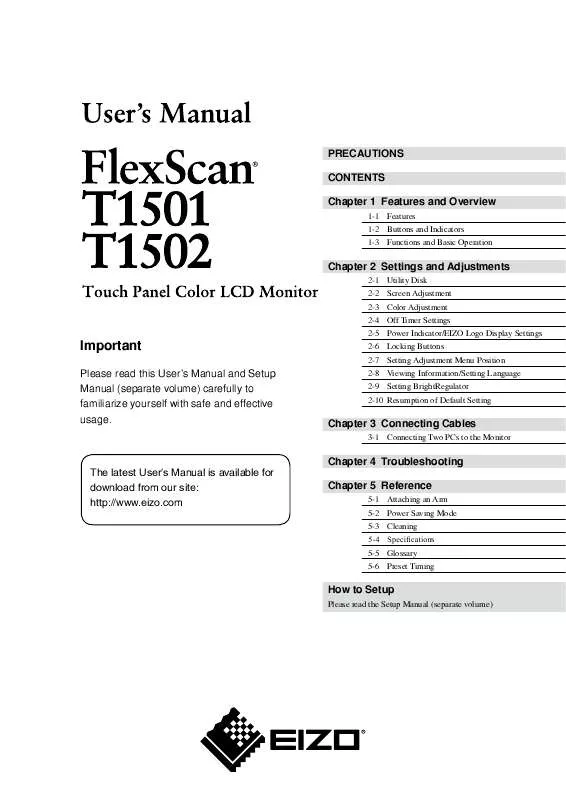
 EIZO FLEXSCAN T1501 BROCHURE (235 ko)
EIZO FLEXSCAN T1501 BROCHURE (235 ko)
