User manual EIZO RAPTOR 2100 FPS RAPTOR DRIVERS FOR HP-UX INSTALLATION AND REFERENCE MANUAL
Lastmanuals offers a socially driven service of sharing, storing and searching manuals related to use of hardware and software : user guide, owner's manual, quick start guide, technical datasheets... DON'T FORGET : ALWAYS READ THE USER GUIDE BEFORE BUYING !!!
If this document matches the user guide, instructions manual or user manual, feature sets, schematics you are looking for, download it now. Lastmanuals provides you a fast and easy access to the user manual EIZO RAPTOR 2100 FPS. We hope that this EIZO RAPTOR 2100 FPS user guide will be useful to you.
Lastmanuals help download the user guide EIZO RAPTOR 2100 FPS.
You may also download the following manuals related to this product:
Manual abstract: user guide EIZO RAPTOR 2100 FPSRAPTOR DRIVERS FOR HP-UX INSTALLATION AND REFERENCE MANUAL
Detailed instructions for use are in the User's Guide.
[. . . ] Raptor Drivers for HP-UX Installation and Reference Manual
Publication #65-0229-01
Copyright © 2005 Tech Source, Inc. Altamonte Springs, FL 32701 (407) 262-7100 Rev D June 22, 2005
Addendum Information Date Released Changes made to: REVISION NUMBER A B CHANGES DATE June 22, 2005
Initial Release T-Class support on HP-UX 10. 20 Support for HP-UX 11. 0 and 11i
03-01-01 08-19-04
C D Removed support for Raptor 2500T and added support for Raptor 2500T-DL
04-30-04 06-22-05
The Tech Source, Inc. Raptor are trademarks of Tech Source, Inc. X Window System is a trademark and product of X. org. [. . . ] Log in as root on the target system, using /sbin/sh as your shell. Press <tab> to activate the menu bar. Move the cursor across to 'Actions' and press <Enter>. Move the cursor down to 'Install (analysis)' and press <Enter>. Follow the on-screen instructions to complete installation. If any warnings or errors are reported, check the Logfile (default: /var/adm/sw/swagent. log), correct the errors, then continue.
9.
3. 2. 4 Mounting the CD-ROM Manually
When run, the "swinstall" program will automatically try to locate, mount, and read any CD-ROM device present. If it fails, you may need to mount the CD-ROM by hand. Create a mount point, if one does not exist. # ioscan -fnC disk This will display all recognized hard drives and CD-ROM devices. From that list, select the appropriate entry, and make note of the associated device file (e. g. Mount the device on the mount point created in step 2. # mount -r /dev/dsk/c1t2d0 /CD-ROM 3-5
Raptor Drivers for HP-UX Installation and Reference Manual (Replace /dev/dsk/c1t2d0 with your device file from step 3. ) 5. Initiate "swinstall" and specify your mount point as the source depot. Move the cursor down to the desired package and highlight it by pressing <space>. Press <tab> to activate the menu bar. Move the cursor across to 'Actions' and press <Enter>. Move the cursor down to 'Install (analysis)' and press <Enter>. Follow the on-screen instructions to complete installation. If any warnings or errors are reported, check the Log file (default: /var/adm/sw/swagent. log), correct the errors, then continue.
8.
9.
3. 3 New Devices
One new device name is created in the /dev directory for each Raptor card. It is denoted by raptor# for the Raptor 2000 card, where # represents an instance number assigned by the operating system. The device names for the other products are enumerated below: Raptor 2100T Raptor 2500T-DL Raptor 1100T rap2kt# raptfp# raplkt#
If the Raptor card was not present in the system during software 3-6
Chapter 3 - Software Installation installation, or if for some other reason the device nodes are not created, or if any Raptor cards are added to or removed from the system after the software has been installed, then the Raptor drivers must be reconfigured in order to create the proper device nodes under /dev (i. e. To reconfigure the Raptor drivers, issue the following two commands:
On HP-UX 10. 20: For Raptor 2000 cards: # swconfig # swconfig -u TSIRDHPUX_10 TSIRDHPUX_10
For Raptor 2100T, Raptor 1100T and Raptor 2500T-DL cards: # swconfig # swconfig On HP-UX 11. 0: For Raptor 2000 cards: # swconfig # swconfig -u TSIRDHPUX_11 TSIRDHPUX_11 -u TSIFTHPUX_10 TSIFTHPUX_10
For Raptor 2100T, Raptor 1100T and Raptor 2500T-DL cards: # swconfig # swconfig On HP-UX 11i: For Raptor 2100T, Raptor 1100T and Raptor 2500T-DL cards: # swconfig # swconfig -u TSIFTHPUX_11i TSIFTHPUX_11i 3-7 -u TSIFTHPUX_11 TSIFTHPUX_11
Raptor Drivers for HP-UX Installation and Reference Manual
3. 4 Changing Resolution on Raptor Cards
3. 4. 1 Changing Resolution on Raptor 2000 and Raptor 2100T
The resolution for Raptor 2000 and Raptor 2100T cards are fixed at 2048 x 2048.
3. 4. 2 Changing Resolution on Raptor 1100T
The Raptor 1100T card is capable of supporting multiple resolutions. [. . . ] In order to use CDE, you need to configure only the X0screen file. See Section 4. 2 for configuring the file /etc/X11/X0screens. CDE can be started by typing: prompt% /usr/dt/bin/dtlogin 4-6
Chapter 5
UNINSTALLING RAPTOR DRIVERS FOR HP-UX
5. 1 Uninstalling Raptor Drivers
To remove the Raptor Drivers for HP-UX from the system, follow the steps below carefully: NOTE: If you have a previous version of Raptor Drivers, please use the uninstall procedure provided with that software. Using the arrow keys, move the cursor down to the desired package and select that package by pressing the spacebar. [. . . ]
DISCLAIMER TO DOWNLOAD THE USER GUIDE EIZO RAPTOR 2100 FPS Lastmanuals offers a socially driven service of sharing, storing and searching manuals related to use of hardware and software : user guide, owner's manual, quick start guide, technical datasheets...manual EIZO RAPTOR 2100 FPS

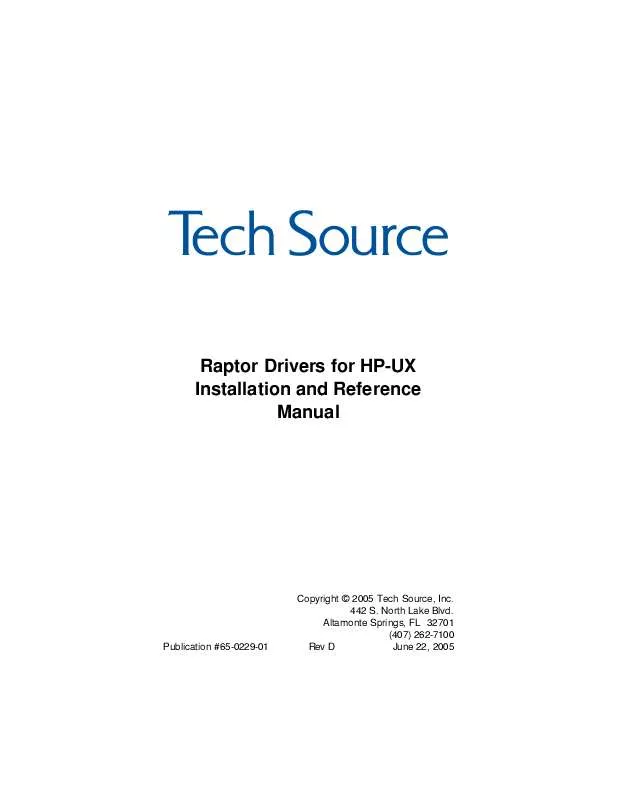
 EIZO RAPTOR 2100 FPS RAPTOR DRIVERS FOR AIX INSTALLATION AND REFERENCE MANUAL (864 ko)
EIZO RAPTOR 2100 FPS RAPTOR DRIVERS FOR AIX INSTALLATION AND REFERENCE MANUAL (864 ko)
 EIZO RAPTOR 2100 FPS RAPTOR X SERVERS FOR TRU64 UNIX INSTALLATION/REFERENCE MANUAL (205 ko)
EIZO RAPTOR 2100 FPS RAPTOR X SERVERS FOR TRU64 UNIX INSTALLATION/REFERENCE MANUAL (205 ko)
