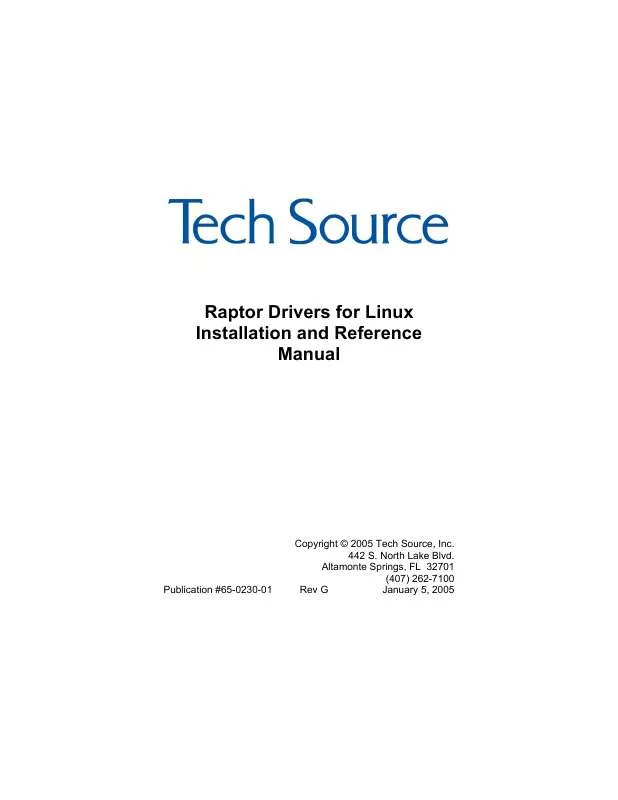User manual EIZO RAPTOR 3840T RAPTOR DRIVERS FOR LINUX INSTALLATION AND REFERENCE MANUAL
Lastmanuals offers a socially driven service of sharing, storing and searching manuals related to use of hardware and software : user guide, owner's manual, quick start guide, technical datasheets... DON'T FORGET : ALWAYS READ THE USER GUIDE BEFORE BUYING !!!
If this document matches the user guide, instructions manual or user manual, feature sets, schematics you are looking for, download it now. Lastmanuals provides you a fast and easy access to the user manual EIZO RAPTOR 3840T. We hope that this EIZO RAPTOR 3840T user guide will be useful to you.
Lastmanuals help download the user guide EIZO RAPTOR 3840T.
Manual abstract: user guide EIZO RAPTOR 3840TRAPTOR DRIVERS FOR LINUX INSTALLATION AND REFERENCE MANUAL
Detailed instructions for use are in the User's Guide.
[. . . ] Raptor Drivers for Linux Installation and Reference Manual
Publication #65-0230-01
Copyright © 2005 Tech Source, Inc. Altamonte Springs, FL 32701 (407) 262-7100 Rev G January 5, 2005
Addendum Information Date Released
January 5, 2005 DATE 07-27-01 12-17-01 10-03-02 03-06-03 04-28-03 12-15-03 01-05-05
Changes made to: REVISION CHANGES NUMBER A Initial Release B Raptor 2500 Support C SuSE, 1100T and 2100T Support D Raptor 2100D, MOX, Red Hat 8. 0 and Raptor 3840T Support E Raptor 2500T & Red Hat 9. 0 Support F Supports Radar Data G Supports Screen Dump Utility
The Tech Source logo and Tech Source Raptor are trademarks of Tech Source, Inc. X Window System is a trademark and product of X. org. All other products or services mentioned in this document are identified by the trademarks or service marks of their respective companies or organizations. [. . . ] It must be modified manually to include the Raptor card. This section is not modified automatically by the installation. It must be modified for your specific configuration. The following example shows the ServerLayout Section for a single-screen configuration on the Raptor device.
Section "ServerLayout" Identifier "XFree86 Configured" Screen 0 "Raptor2000" 0 0 InputDevice "Mouse0" "CorePointer" InputDevice "Keyboard0" "CoreKeyboard" EndSection
Assuming Screen0 is the console card, the following example shows the ServerLayout section with the Raptor card as the second screen.
Section "ServerLayout" Identifier "XFree86 Configured" Screen 0 "Screen0" LeftOf "Raptor2000" Screen 1 "Raptor2000" RightOf "Screen0" InputDevice "Mouse0" "CorePointer" InputDevice "Keyboard0" "CoreKeyboard" EndSection
NOTE: For the Raptor Drivers to work properly, NO other cards using the XF86 i128 driver should be specified in the ServerLayout section. This limitation is due to the fact that the XF86 i128 driver will claim all i128 based cards. Since the i128 driver will not initialize the Raptor card correctly, the Tech Source driver must be used. 3-8
Chapter 4
SOFTWARE INSTALLATION FOR T-CLASS CARDS
4. 1 Overview
This installation chapter describes how to install and configure the drivers for T-Class Raptor cards. This class of cards includes the following: · · · · Raptor 2100T Raptor 2500T Raptor 1100T Raptor 3840T
The installation of I-Class Raptor cards is covered in Chapter 3.
4. 2
Requirements
The following are prerequisites for installing the Raptor Drivers for Linux Software: · · · · · At least 2MB of disk space available in "/" and "/usr" for drivers. A Raptor card is presently installed in the workstation/server (See Chapter 2 for instructions on installing a Raptor graphics card). Linux Kernel v2. 2. x or v2. 4. x installed XFree86 (v4. 0 or later) installed and configured for the current console graphics card RPM (v3. 0 or later) packaging tools
The device driver and DDX module for Linux and XFree86 are loadable. No kernel changes or X server rebuilds are required. 4-1
Raptor Drivers for Linux Installation and Reference Manual The software has been fully tested under Red Hat 7. 3, Red Hat 8. 0, Red Hat 9. 0, Red Hat Enterprise Linux, Red Hat Enterprise Linux 64-bit, and SuSE 8. 2. Updating or recompiling the kernel or the XFree86 distribution may cause the driver and DDX to fail to load. In this case, please contact our technical support team for a possible solution (See Chapter 7). The software consists of the following modules: raptfp. o rap1kt. o rap2kt. o rapifp. o rapt_drv. o libMOX. a Kernel driver for the Raptor 2500T Kernel driver for the Raptor 1100T Kernel driver for the Raptor 2100T Kernel driver for the Raptor 3840T XFree86 DDX module MOX extension module
4. 3
CD-ROM Installation
NOTE: Rebooting the system after the Raptor card installation may cause the auto configuration manager to come up in some distributions. At this point, ignore the auto configuration. Refer to Section 4. 6 to configure the Raptor card after the software is installed. The following are step by step instructions for installing the Raptor Drivers for Linux from a CD-ROM. Login as root on the target system, using /bin/sh as your shell. Insert the CD-ROM labeled "Raptor Drivers for Linux" into the drive. If the drive is already mounted, type: prompt# cd /mnt/cdrom/linux/t-class
4-2
Chapter 4 Software Installation for T-Class Cards 4. If the CD-ROM is not already mounted, type: prompt# mount /dev/cdrom /mnt/cdrom prompt# cd /mnt/cdrom/linux/t-class 5. [. . . ] Extract the desired entry from /etc/X11/tsi_modeline and insert it into the Monitor section as shown.
Section "Monitor" Identifier "CustomMonitor" VendorName "Unknown" ModelName "Unknown" HorizSync 31 - 90 VertRefresh 55 120 ModeLine "VESA1152x900x85" 121 1152 1216 1344 1568 900 901 904 947 +HSYNC +VSYNC
In addition, the option "Modes" in the Screen section should be changed to match the name of the resolution in the ModeLine field of the Monitor section as shown below. Please ensure that in the Monitor section, the HorzSync and VertRefresh fields are set to values that are supported by the monitor and correspond to the desired resolution. In this example the resolution is set to VESA1152x900x85 in 8-bit mode.
Section "Screen" Identifier "Raptor1100T" Device "Raptor1. 1KT" Monitor "CustomMonitor" DefaultDepth 8 SubSection "Display" Depth 8 Modes "VESA1152x900x85" EndSubSection SubSection "Display" Depth 16 Modes "1280x1024" EndSubSection SubSection "Display" Depth 24 Modes "1280x1024" EndSubSection
5-11
Raptor Drivers for Linux Installation and Reference Manual
This page intentionally left blank.
5-12
Chapter 6
UNINSTALLING RAPTOR SOFTWARE
6. 1 Uninstalling the Software
To uninstall the software, type: prompt# rpm -e raptor (for I-Class driver software) prompt# rpm -e tsimox or prompt# rpm -e rapft (for T-Class driver software) prompt# rpm -e tsimox
6-1
Raptor Drivers for Linux Installation and Reference Manual
This page intentionally left blank.
6-2
Chapter 7
TECHNICAL ASSISTANCE
7. 1 Who to Call for Help
If you need help, please call our Technical Support Team at (800) 330-8301, or directly at (407) 262-7100 between the hours of 9:30am - 5:30pm EST Monday through Friday. Please have the software part number, version, and serial number for your Raptor card(s) available when contacting Tech Source in order to expedite support. [. . . ]
DISCLAIMER TO DOWNLOAD THE USER GUIDE EIZO RAPTOR 3840T Lastmanuals offers a socially driven service of sharing, storing and searching manuals related to use of hardware and software : user guide, owner's manual, quick start guide, technical datasheets...manual EIZO RAPTOR 3840T