User manual EIZO RAPTOR SQ2801
Lastmanuals offers a socially driven service of sharing, storing and searching manuals related to use of hardware and software : user guide, owner's manual, quick start guide, technical datasheets... DON'T FORGET : ALWAYS READ THE USER GUIDE BEFORE BUYING !!!
If this document matches the user guide, instructions manual or user manual, feature sets, schematics you are looking for, download it now. Lastmanuals provides you a fast and easy access to the user manual EIZO RAPTOR SQ2801. We hope that this EIZO RAPTOR SQ2801 user guide will be useful to you.
Lastmanuals help download the user guide EIZO RAPTOR SQ2801.
You may also download the following manuals related to this product:
Manual abstract: user guide EIZO RAPTOR SQ2801
Detailed instructions for use are in the User's Guide.
[. . . ] Important
Please read PRECAUTIONS and this User's Manual carefully to familiarize yourself with safe and effective usage procedures. Please retain this manual for future reference.
Copyright© 2008 Tech Source, Inc. Copyright© 2008 EIZO NANAO CORPORATION No part of this manual may be reproduced, stored in a retrieval system, or transmitted, in any form or by any means, electronic, mechanical, or otherwise, without the prior written permission of Tech Source, Inc. and EIZO NANAO CORPORATION are under no obligation to hold any submitted material or information confidential unless prior arrangements are made pursuant to Tech Source, Inc. [. . . ] 7:
Raptor SQ2801 Dimensions (Desktop version); Rear View
16
2 General Installation
Fig. 8:
Raptor SQ2801 Dimensions (Desktop); Side View
2 General Installation
17
2. 2. 3
Raptor SQ2801 Dimensions (Panel mount version)
Fig. 9:
Raptor SQ2801 Dimensions (Panel mount); Front View
18
2 General Installation
Fig. 10: Raptor SQ2801 Dimensions (Panel mount); Side View
2 General Installation
19
Fig. 11: Raptor SQ2801 Dimensions (Panel mount); Back View
20
2 General Installation
2. 3
Interfaces and Connector Assignment
The monitor has been tested and pre-adjusted at the factory. For system installation, connect the unit to the main power supply, serial interfaces and input sources. All input connectors are shown in the figure below. All connections should adhere to EMC regulations. The Power cord is included in the package for only Chinese market. Use cord grips to secure cables.
RS232-2 RS232-1 RS422 DVI-2 DVI-1
Analog R, G, B, H, V External Keyboard
Main Power; Power Switch; Fuse
Clip for Cord Grips
Fig. 12: Location of Interface Connectors
2 General Installation
21
2. 3. 1
Analog RGB Interface
The analog RGB input may be used for Sony DDM compatible configurations. However, the Raptor SQ2801 panel can also handle all common VESA timings. When using this interface, specific adjustments for phase and frequency may be necessary. These adjustments are explained in detail in section 3. 3 on page 40. For connection with the analog video source, a high quality coaxial cable must be used. The three video signals (red, green and blue) require 50 ohm impedance on the coaxial cable while the synchronization signals (hsync and vsync) must have 75 ohms impedance. Signal cables of poor quality may cause distortions and shadowing in the displayed picture. Technical data pertaining to the analog RGB interface is discussed in section 5. 6 on page 54.
V-Sync H-Sync
Blue
Green Red
Fig. 13: Connector type: 5 x BNC socket
22
2 General Installation
2. 3. 2
DVI-1 / DVI-2 Interface
The digital video inputs use the standard dual-link DVI interface. Dual-link DVI is necessary to support the high data rate (dot clock) as required by this high resolution of 2048 x 2048. However, the monitor also supports lower resolutions (e. g. VGA, SVGA, XGA, SXGA, UXGA, etc. ) using a single link DVI cable. [. . . ] Interface Parameters Baud-Rate Parity Data-Bits Stop Bits Handshake ACK-Message OK Protocol Host Control Packet Data Packet or ACK (OK) Maximum response time of the monitor is 200 ms. In case of an error in transmission, the monitor does not respond. 4. 2. 1
Byte No Data
19200 None 8 1 No
0x06
Monitor
Data Packet Structure
0 0xBE 1 0xEF 2 0x10 3 Len-L 4 Len-H 5 CRC-L 6 CRC-H 7 CMD 8 Data 0 9 Data 1 10 Data
Byte No Data -L -H
11 Data
12 Data
13 Data
14 Data
15 Data
16 Data
17 Data
18 Data
19 Data
20 Data
= Lower Byte = Higher Byte
CMD Len-L / H
(BYTE) (WORD)
: Command : Number of data bytes CMD + Data 0 to Data xx
48
4 Serial Communication
CMD Code 0x01 Command Status Comment Reply of system status Host Monitor Byte 03: L-Len = 0x01 Byte 04: H-Len = 0x00 Monitor Host Byte 03: L-Len = 0x0E Byte 04: H-Len = 0x00 Byte 08: Status Information Display Module - Bit 0: VDD - fuse faulty - Bit 1: Backlight inverter fuse faulty - Bit 2: Upper backlight unit faulty - Bit 3: Middle backlight unit faulty - Bit 4: Lower backlight unit faulty - Bit 5: No or no valid input signal from controller - Bit 6: reserved - Bit 7: reserved Byte 09: Internal Temperature -55°C to +125°C in complement on two Byte 10: Active Input Source - Bit 0. . 1: 0 = RGB-Analog1 1 = DVI1 2 = DVI2 3 = RGB-Analog2 - Bit 2: Input signal active Byte 11: reserved Byte 12: reserved Byte 13: LSB Operating hour meter Byte 14: Second Byte Operating hour meter Byte 15: Third Byte Operating hour meter Byte 16: MSB Operating hour meter Byte 17: LSB Backlight- Operating hour meter Byte 18: Second Byte Backlight- Operating hour meter Byte 19: Third Byte Backlight- Operating hour meter Byte 20: MSB Backlight- Operating hour meter
4 Serial Communication
49
Code 0x02
Command
Comment
Source Switch This command enables the host to switch signal source. Host Monitor Byte 03: L-Len = 0x01 Byte 04: H-Len = 0x00 Byte 08: Input - Source 0 = RGB-Analog1 1 = DVI 1 2 = DVI 2 3 = RGB-Analog2 Monitor Host
Byte 00: ACK = 0x06 ACK is sent after the monitor has internally switched the source. [. . . ]
DISCLAIMER TO DOWNLOAD THE USER GUIDE EIZO RAPTOR SQ2801 Lastmanuals offers a socially driven service of sharing, storing and searching manuals related to use of hardware and software : user guide, owner's manual, quick start guide, technical datasheets...manual EIZO RAPTOR SQ2801

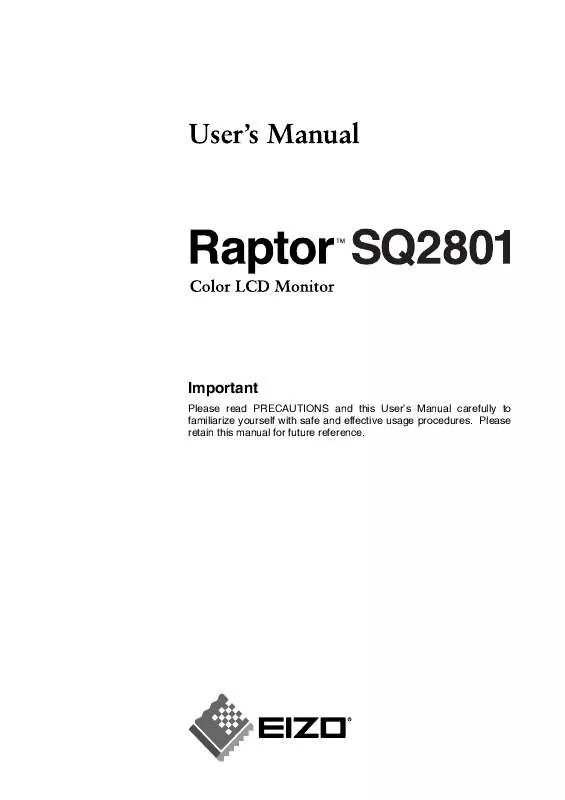
 EIZO RAPTOR SQ2801 BROCHURE (386 ko)
EIZO RAPTOR SQ2801 BROCHURE (386 ko)
