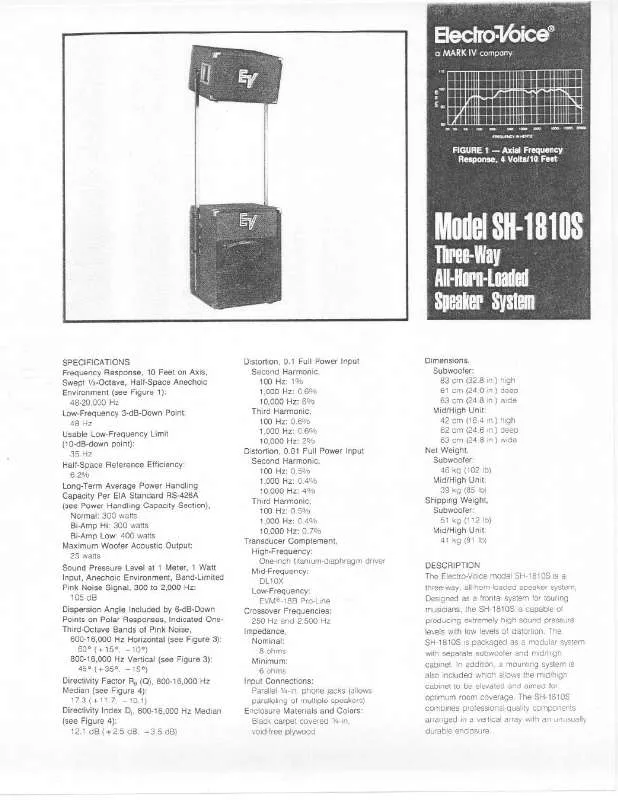User manual ELECTRO-VOICE SH-1810S DATASHEET
Lastmanuals offers a socially driven service of sharing, storing and searching manuals related to use of hardware and software : user guide, owner's manual, quick start guide, technical datasheets... DON'T FORGET : ALWAYS READ THE USER GUIDE BEFORE BUYING !!!
If this document matches the user guide, instructions manual or user manual, feature sets, schematics you are looking for, download it now. Lastmanuals provides you a fast and easy access to the user manual ELECTRO-VOICE SH-1810S. We hope that this ELECTRO-VOICE SH-1810S user guide will be useful to you.
Lastmanuals help download the user guide ELECTRO-VOICE SH-1810S.
Manual abstract: user guide ELECTRO-VOICE SH-1810SDATASHEET
Detailed instructions for use are in the User's Guide.
[. . . ] If you are using the external optical disc drive, press the F11 key several times before the VAIO logo screen disappears. The Windows Boot Manager screen is displayed. Press the or key to select Start VAIO Care Rescue and press the Enter key. To perform the custom recovery, select Tools and click Start advanced recovery wizard.
When do I have to perform recovery?
If your computer has been unstable If your computer has been infected with a
1 2
Press the ASSIST button while your computer is off to launch VAIO Care Rescue. [. . . ] To perform the custom recovery, select Tools and click Start advanced recovery wizard.
2
computer virus If your computer is experiencing problems which cannot be solved through troubleshooting If you have formatted the C: drive by mistake
About backup
What is a backup process?
The backup process creates a backup copy of your data stored on the built-in storage device and saves it to another location.
3
3
3 1
Follow the on-screen instructions.
Please create your Recovery Media immediately after setup.
Which software should I use to maintain and recover my computer?
Use the following software. VAIO Care Creating Recovery Media Checking your computer hardware VAIO Care Rescue Rescuing (backing up) your data Recovering your computer Erasing all the data on your built-in storage device See the help file included with VAIO Care and VAIO Care Rescue for more information.
On models without the ASSIST button
Why do I have to back up my data?
Due to unexpected events or computer viruses, you might lose various data stored on your builtin storage device. To restore the lost data, its backup copy is needed. It is strongly recommended that you back up your data regularly. If you are currently logged onto your computer as a standard user, you may be prompted to enter an administrator name and a password.
Turn on your computer and press the F10 key several times before the VAIO logo screen disappears. If the Edit Boot Options window is displayed, press the Enter key. To perform the custom recovery, select Tools and click Start advanced recovery wizard.
4 5
2
6
Follow the on-screen instructions.
4 5 6 7
Click Recovery & restore, select Recovery, and then click Create Recovery Media. Read the on-screen instructions carefully, and then click Next. Follow the on-screen instructions.
3
Follow the on-screen instructions.
4-258-288-11 (1) © 2010 Sony Corporation Printed in China
See the back side.
Backing up and restoring your data
Troubleshooting
To restore system files using the restore point when you cannot start Windows
1 2 3
Follow steps 1 to 3 in "To recover from Recovery Media" of Recovering your computer on the front side. Press the or key to select Windows RE and press the Enter key. Select a keyboard layout and click Next. If your computer is plugged into a power strip or an uninterruptible power supply (UPS), make sure the power strip or UPS is plugged into a power source and turned on. Unplug the power cord or the AC adapter, and remove the battery pack. Reinstall the battery pack, plug the power cord or the AC adapter, and then turn on your computer. Condensation may cause your computer to malfunction. If this occurs, do not use the computer for at least one hour. Check that you are using the supplied Sony power cord or AC adapter. If you are using an external display, make sure it is plugged into a power source and turned on.
The green power indicator light turns on but my screen remains blank
Press the Alt+F4 keys several times to close
the application window. Press the Ctrl+Alt+Delete keys and click the arrow next to the Shut down button and Restart. Press and hold the power button or slide and hold the power switch for more than four seconds to shut down your computer. Unplug the power cord or the AC adapter, and leave the computer for about five minutes. Then plug the power cord or the AC adapter, and turn on the computer again. [. . . ] Unplug the power cord or the AC adapter, and leave the computer for about five minutes. Then plug the power cord or the AC adapter, and turn on the computer again. Turning off your computer with the Ctrl+Alt+Delete keys, the power switch, or the power button may cause loss of unsaved data.
A message appears notifying of either incompatibility or improper installation of the battery pack and my computer then enters Hibernate mode
See the answers for "The charge indicator light is blinking fast and my computer does not start. "
Windows does not accept my password and returns the message: Enter Onetime Password
If you enter a wrong power-on password three times consecutively, the Enter Onetime Password message appears and Windows will not start. Press and hold the power button or slide and hold the power switch for more than four seconds to check that the power indicator light turns off. [. . . ]
DISCLAIMER TO DOWNLOAD THE USER GUIDE ELECTRO-VOICE SH-1810S Lastmanuals offers a socially driven service of sharing, storing and searching manuals related to use of hardware and software : user guide, owner's manual, quick start guide, technical datasheets...manual ELECTRO-VOICE SH-1810S