User manual ELGATO EYETV 2 SOFTWARE
Lastmanuals offers a socially driven service of sharing, storing and searching manuals related to use of hardware and software : user guide, owner's manual, quick start guide, technical datasheets... DON'T FORGET : ALWAYS READ THE USER GUIDE BEFORE BUYING !!!
If this document matches the user guide, instructions manual or user manual, feature sets, schematics you are looking for, download it now. Lastmanuals provides you a fast and easy access to the user manual ELGATO EYETV 2 SOFTWARE. We hope that this ELGATO EYETV 2 SOFTWARE user guide will be useful to you.
Lastmanuals help download the user guide ELGATO EYETV 2 SOFTWARE.
You may also download the following manuals related to this product:
Manual abstract: user guide ELGATO EYETV 2 SOFTWARE
Detailed instructions for use are in the User's Guide.
[. . . ] Elgato Systems
EyeTV 2 Software Manual
3. 0 © 2006 Elgato Systems LLC 900 Kearny Street · Suite 750 San Francisco, CA 94133 United States of America Elgato Systems GmbH Nymphenburgerstr. 86 80636 München support@elgato. com
Table of Contents
Chapter 1 Installation
Welcome to EyeTV!3 3 6 6 6 7 8 8 9 9 10 10 10 11 12 13 15 15 16 18 21 23 25 26 27 28 28 29 30 31 32 32 34 35 35 35 36 36 37
Chapter 2 Viewer Window
Watching Live Television Watching Multiple Programs Using Multiple Digital Channels Using Digital Multifeeds Changing the Size of the EyeTV Viewer Window Changing the Aspect Ratio of the Viewer Window Adjusting the Display Options Teletext Subtitles DVB Subtitles Overlay Window Snapshots from the EyeTV Viewer Window
Chapter 3 Controller
Controller Button Descriptions
Chapter 4 Programs Window
Programs Window Sections Recordings Schedules Channels Program Guide Favorite Channels Playlist Advanced Recording Features
Chapter 5 Editor
Opening the EyeTV Visual Editor Visual Editor Drawer Fine Tuning Edits Compacting a Recording Examples of Using the Visual Editor
Chapter 6 Program Guide
EyeTV Program Guide in North America: Powered by TitanTV New User Registration TitanTV Sections Navigating through the Program Guide Navigating the Guide Tabs Searching for Programs
1
EyeTV Manual
Tuning to Live Television Automatically Recording Programs Remote Scheduling Programs EyeTV Program Guide in Europe: Powered by tvtv New User Registration Navigating through the Program Guide View by Date View by Filter Searching for Programs Automatically Recording Programs
38 38 38 40 40 43 43 44 44 45 45 46 46 47 48 49 50 51 52 53 53 54 54 58 59 60 62 62 62
Chapter 7 Preferences
General Preferences Recording Preferences Controls Preferences Guide Preferences Display Preferences Sound Preferences Device Settings
Chapter 8 Advanced Features
Playing Video CDs Opening QuickTime Movies Exporting QuickTime Movies EyeTV Archive EyeTV Tips and Tricks EyeTV Keyboard Shortcuts
Chapter 9 Troubleshooting
Downloading Updates Getting Help
2
EyeTV Software Manual
Chapter 1 Installation
This chapter will show you how to install EyeTV software and launch EyeTV for the first time.
Welcome to EyeTV!
This guide shows you how to begin watching and recording television programs on your Macintosh. It covers installing and configuring EyeTV software and includes instructions for using the most common features of EyeTV. [. . . ] · Note that the playhead is connected to the marker with a violet bar. This means that the playhead is now locked to the marker. · Drag the left hand marker to the approximate beginning of your cut. Notice the playhead following the marker. Click on a thumbnail to move both the marker and playhead to it, or use the left/right arrow keys. If you need more detail, change the resolution to Fine, then click on the desired thumbnail to mark the exact beginning of your cut. · Repeat the last step with the right hand marker to find the exact end of your cut.
30
Chapter 5 · Programs Window
EyeTV Software Manual
· If you need to manually drag the playhead during this operation, e. g. for large-scale navigation, the marker-playhead lock will come apart. To enable the marker-playhead lock again, click on either the left or right marker of the pair. The playhead will snap to that marker and the violet bar designates the lock.
Compacting a Recording
In the Action menu, there is a Compact command. Compacting a recording saves disk space by replacing the original recording with a new recording, minus the marked clips. Before proceeding with the compaction, a preview of the operation is displayed:
If you are unsure whether to proceed with compacting, you may also preview the results by saving the entire recording as a QuickTime movie or burning a DVD or Video CD. The marked clips will not be exported, but will remain in the EyeTV recording archive.
31
Chapter 5 · Programs Window
EyeTV Software Manual
Examples of Using the Visual Editor
Delete Undesirable Content (like Commercials)
Here is a detailed step-by-step example of how to cut out a clip from the middle of a recording: 1) Open the Editor. 2) Move the Playhead to roughly to where you want to edit. You can always pause or play the video by using the space bar. When you're close to the spot you want to cut, click on a thumbnail to move the playhead to it. This adds a pair of markers that start at the current position. Note that the playhead is connected to the marker with a violet bar. This means that the playhead is now locked to the marker. 4) Drag the left hand marker to the approximate beginning of your cut. Notice the playhead following the marker. Click on a thumbnail to move both the marker and playhead to it, or use the left/right arrow keys. [. . . ] You can move the Archive folder wherever you like, but you must tell EyeTV where to look for it, in the Recording part of the Preferences. Inside the Archive are a number of files, which have specific purposes: EyeTV Archive. xml - Contains the overall structure of the Archive, for use with other programs that need to understand the Archive's contents. If erased, it will be recreated upon restart. EyeTVAutoTune. log - After an Auto Tune, information about the scanned frequencies is contained in this log. [. . . ]
DISCLAIMER TO DOWNLOAD THE USER GUIDE ELGATO EYETV 2 SOFTWARE Lastmanuals offers a socially driven service of sharing, storing and searching manuals related to use of hardware and software : user guide, owner's manual, quick start guide, technical datasheets...manual ELGATO EYETV 2 SOFTWARE

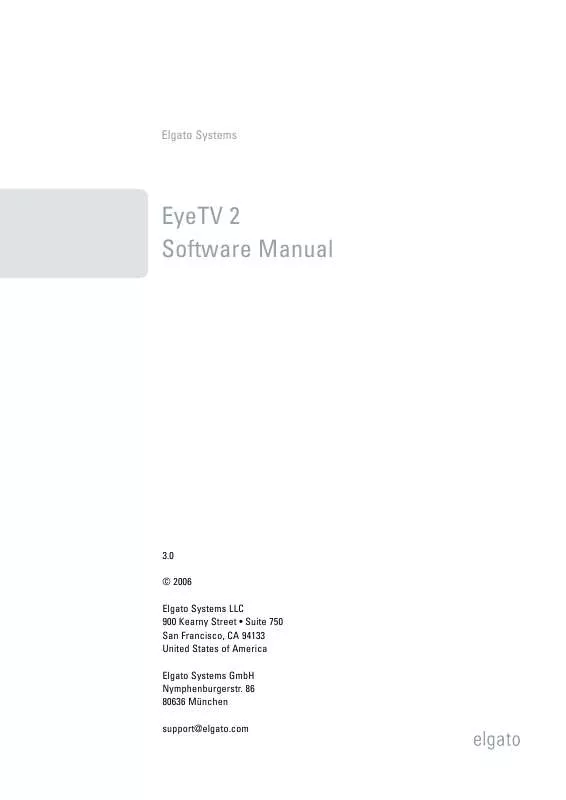
 ELGATO EYETV 2 SOFTWARE annexe 1 (146 ko)
ELGATO EYETV 2 SOFTWARE annexe 1 (146 ko)
 ELGATO EYETV 2 SOFTWARE annexe 2 (15 ko)
ELGATO EYETV 2 SOFTWARE annexe 2 (15 ko)
 ELGATO EYETV 2 SOFTWARE annexe 3 (84 ko)
ELGATO EYETV 2 SOFTWARE annexe 3 (84 ko)
 ELGATO EYETV 2 SOFTWARE annexe 4 (940 ko)
ELGATO EYETV 2 SOFTWARE annexe 4 (940 ko)
 ELGATO EYETV 2 SOFTWARE annexe 5 (819 ko)
ELGATO EYETV 2 SOFTWARE annexe 5 (819 ko)
 ELGATO EYETV 2 SOFTWARE INFRARED REMOTE GUIDE (128 ko)
ELGATO EYETV 2 SOFTWARE INFRARED REMOTE GUIDE (128 ko)
 ELGATO EYETV 2 SOFTWARE FULL SCREEN MENU GUIDE (187 ko)
ELGATO EYETV 2 SOFTWARE FULL SCREEN MENU GUIDE (187 ko)
