User manual ENCORE ENH905-NWY
Lastmanuals offers a socially driven service of sharing, storing and searching manuals related to use of hardware and software : user guide, owner's manual, quick start guide, technical datasheets... DON'T FORGET : ALWAYS READ THE USER GUIDE BEFORE BUYING !!!
If this document matches the user guide, instructions manual or user manual, feature sets, schematics you are looking for, download it now. Lastmanuals provides you a fast and easy access to the user manual ENCORE ENH905-NWY. We hope that this ENCORE ENH905-NWY user guide will be useful to you.
Lastmanuals help download the user guide ENCORE ENH905-NWY.
You may also download the following manuals related to this product:
Manual abstract: user guide ENCORE ENH905-NWY
Detailed instructions for use are in the User's Guide.
[. . . ] Changes or modifications to the equipment, which are not approved by the party responsible for compliance, could affect the user's authority to operate the equipment. Copyright © 2002 All Rights Reserved. Company has an on-going policy of upgrading its products and it may be possible that information in this document is not up-to-date. Please check with your local distributors for the latest information. [. . . ] To work under full-duplex mode, transmission and reception of the frames can occur simultaneously without causing collisions as well as double the network bandwidth. The switch is plug-n-play without any software to configure and also fully compliant with all kinds of network protocols. Moreover, the rich diagnostic LEDs on the front-panel can provide the operating status of individual port and whole system.
3
For network connection: The switch can use the following types of cabling: 10BASE-T Category 3, 4 or 5 UTP/STP 100BASE-TX Category 5 UTP/STP Category 5 cable is preferred to use with this product in structured wiring environments. This will ensure correct operation of all ports at 10Mbps or 100Mbps.
2. 2 Key Features
The switch provides the following key features: Complies with 10BASE-T specifications of the IEEE802. 3 standard Complies with 100BASE-TX specifications of the IEEE802. 3u standard All RJ-45 ports for 100BASE-TX and 10BASE-T connectivity Supports NWay protocol for speed (10/100Mbps) and duplex mode (Half/Full) auto-detection Supports MDI/MDI-X auto crossover Supports full and half duplex operation on all ports Supports back-pressure (half duplex) and flow control (IEEE 802. 3x) Wire-speed packet filtering and forwarding rate Store-and-forward architecture filters fragment & CRC error packets Supports 2K MAC address entries in whole system 128KB buffer memory Supports extensive LED indicators for network diagnostics External power adapter FCC Class A, CE
4
2. 3
The Front Panel
The front panel of the switch is shown below.
The auto-negotiation feature of the switch allows each port of the device running at one of the following four operation modes:
Speed 100 Mbps 10 Mbps Duplex Mode Half-duplex Full-duplex Half-duplex Full-duplex
Each 10/100Mbps port supports auto MDI / MDI-X capability that is the port could connect either the PC or hub without any cable adjustment.
5
2. 3. 1 LEDs 2. 3. 1. 1 Power LED This indicator lights green when the switch is receiving power; otherwise, it is off. 2. 3. 1. 2 100M LED The 100M LED indicates the link speed of each port. If the LED lights green, the connection speed is 100Mbps, off for 10Mbps. Link/Act LED Every port has a Link/Activity LED. Steady green (link state) indicates that the port has good linkage to its associated devices. Flashing green indicates that the port is receiving or transmitting data between its associated devices. If the port is connected but the Link/Activity LED is dark, check the following items: 1. The switch and the connected device's powers are on or not 2. The cable is firmly seated in its connectors in the switch and in the associated device. The connecting cable is good and with correct type 4. The connecting device, including any network adapter is functioning. From the 100M and Link/Activity LED, we could judge the connection speed as following: 100M LED Off Off Green Link/Activity LED Off Green Green Status No Connection Connect as 10Mbps Connect as 100Mbps
2. 3. 1. 3
6
2. 3. 1. 4
FDX/COL LED A collision occurs when two stations within a collision domain attempt to transmit data at the same time. Intermittent flashing amber of the LED is normal; the contending adapters resolve each collision by means of a wait-then-retransmit algorithm. Frequency of collisions is a message of heavy traffic on the network. If the FDX/COL lights amber which means the port is under full-duplex operation or dark for half-duplex mode.
The following table is a summary of LEDs.
LED Power Status Steady Green Off 100M Steady Green Off Link/Act Steady Green Blinking Green Off FDX/COL Steady Amber Blinking Amber Off Operation Power is on Power is off Connected as 100Mbps Connected as 10Mbps The port is connected The port is transmitting/receiving data. No connection Full-duplex mode Collision Half-duplex mode
7
2. 4 The Rear Panel The rear panel of the switch is shown as below
2. 4. 1 Power Connecting Plug the circle end of the power adapter firmly into the rear panel of the switch, and the other end into an electric service outlet then the system is ready.
8
3.
Installing And Using NWay Switch
The switch does not require software configuration. Users can immediately use any of the features of this product simply by attaching the cables and turning the power on.
3. 1 Installing The NWay Switch
3. 1. 1 Desktop Installation To locate the switch on the desktop, place the switch on a clean, flat desk or table close to a power outlet. [. . . ] When one packet comes in from any port, the switch will learn the source address, port ID, and the other related information in address table. Therefore, the content of the MAC table will update dynamically.
4. 2
Filtering and Forwarding
When one packet comes in from any port of the switch, it will check the destination address besides the source address learning. The switch will look up the address table for the destination address. If not found, this packet will be forwarded to all the other ports except the port where this packet comes in. [. . . ]
DISCLAIMER TO DOWNLOAD THE USER GUIDE ENCORE ENH905-NWY Lastmanuals offers a socially driven service of sharing, storing and searching manuals related to use of hardware and software : user guide, owner's manual, quick start guide, technical datasheets...manual ENCORE ENH905-NWY

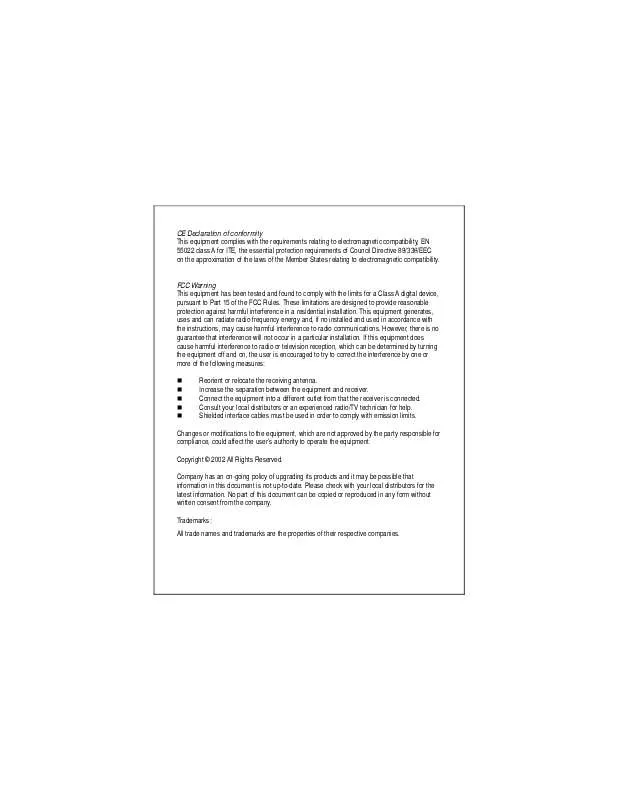
 ENCORE ENH905-NWY DATASHEET (64 ko)
ENCORE ENH905-NWY DATASHEET (64 ko)
 ENCORE ENH905-NWY DATA SHEET (64 ko)
ENCORE ENH905-NWY DATA SHEET (64 ko)
